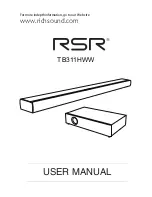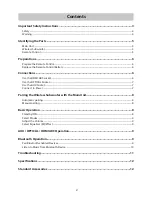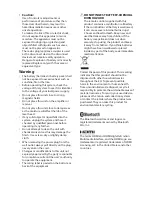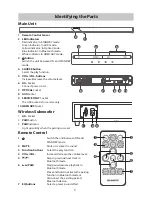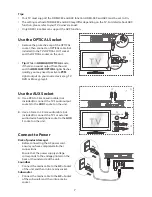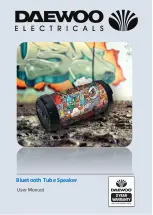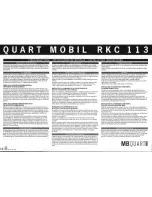9
Select Modes
Press the
SOURCE
button repeatedly on the unit or the
AUX, OPTICAL, HDMI ARC
and
BT
(Bluetooth)
buttons on the remote control to select the desired mode.
•
Red indicator: In STANDBY mode.
•
Green indicator: In AUX mode.
•
Yellow indicator: In Optical mode.
•
Blue indicator: In Bluetooth mode.
•
White indicator: In HDMI ARC mode.
Adjust the Volume
- Press the
VOL+ / VOL-
buttons on the unit or on the remote control to adjust the volume.
- If you wish to turn the sound off, press the
MUTE
button on the remote control. Press the
MUTE
button again or press the
VOL+ / VOL-
buttons on the unit or on the remote control to resume
normal listening.
- While adjusting the volume, the status indicator flashes quickly.
- While the volume level reaches its maximum level, if you press the
VOL+
button again, the status
indicator flashes once. While the volume level reaches its minimum level, if you press the
VOL-
button again, the status indicator flashes once.
Select Equaliser (EQ) Effect
• While playing, press the
EQ
button on the unit or the
NEWS
,
MOVIE
and
MUSIC
button on the
remote control to select desired preset equalisers:
Movie
(recommended for viewing movies),
Music
(recommended for listening to music),
NEWS
(recommended for listening to NEWS).
AUX / OPTICAL / HDMI ARC Operation
1 Ensure that the unit is connected to the TV or audio device.
2 While in ON mode, press the
SOURCE
button repeatedly on the unit or the
AUX, OPTICAL, HDMI
ARC
buttons on the remote control to select the desired mode.
3 Operate your audio device directly for playback features.
4 Press the
VOL +/–
button to adjust the volume to your desired level.
Tip:
•
While in
HDMI ARC/OPTICAL
mode, if there’s no sound output from the unit and the
HDMI ARC/
OPTICAL
lights flashes quickly, you may need to activate
PCM
signal output on your source device
(eg. TV, DVD or Blu-ray player).
Bluetooth Operation
You can listen to tracks from a media device if connected to the unit via Bluetooth.
Pair Bluetooth-enabled Devices
The first time you connect your bluetooth device to this player, you need to pair your device to this
player.