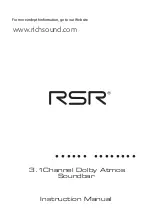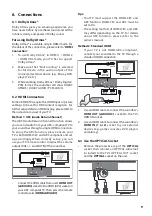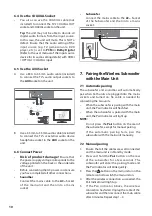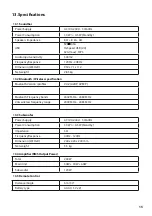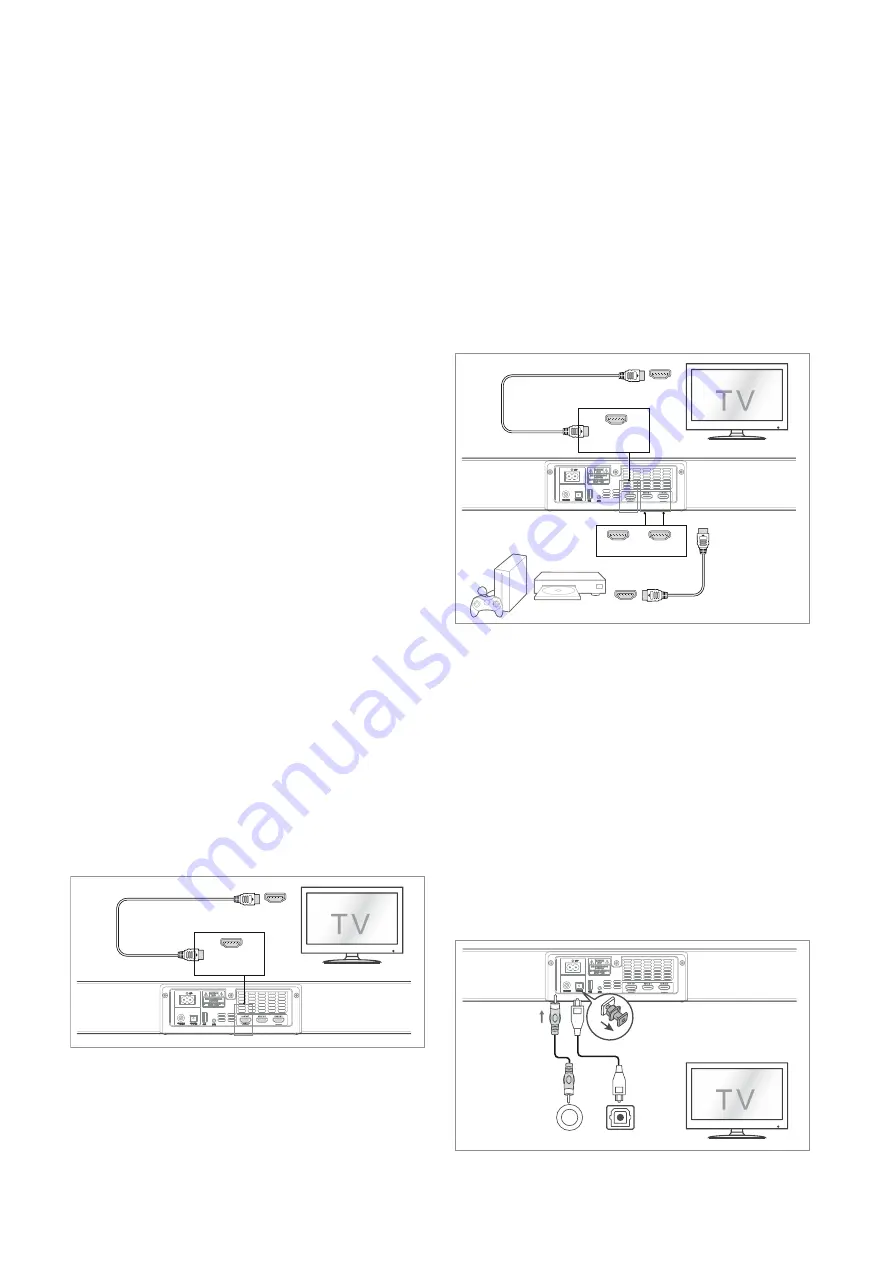
9
6. Connections
6.1 Dolby Atmos®
Dolby Atmos gives you amazing experience you
have never before by overhead sound, and all the
richness, clarity, and power of Dolby sound.
For using Dolby Atmos®
Dolby Atmos® is available only in HDMI mode. For
the details of the connection, please refer to “
HDMI
Connection
”.
1.
To use Dolby Atmos® in HDMI 1 / HDMI 2
/ HDMI ARC mode, your TV has to support
Dolby Atmos®.
2.
Make sure that “No Encoding“ is selected
for bitstream in the audio output of the
connected external device (e.g. Blu-ray DVD
player, TV etc.).
3.
While entering Dolby Atmos / Dolby Digital /
PCM format, the soundbar will show DOLBY
ATMOS / DOLBY AUDIO / PCM AUDIO.
6.2 HDMI Connection
Some 4K HDR TVs require the HDMI input or picture
settings to be set for HDR content reception. For
further setup details on HDR display, please refer to
the instruction manual of your TV.
Method 1: ARC (Audio Return Channel)
The ARC (Audio Return Channel) function allows
you to send audio from your ARC- compliant TV to
your sound bar through a single HDMI connection.
To enjoy the ARC function, please ensure your
TV is both HDMI-CEC and ARC compliant and set
up accordingly. When correctly set up, you can
use your TV remote control to adjust the volume
output (VOL +/- and MUTE) of the sound bar.
HDMI
eARC/ARC
HDMI OUT
(eARC/ARC)
56:/)'2
)5'>/'2
.KGJVNUTK
-
Connect the HDMI cable from unit's
HDMI OUT
(eARC/ARC)
socket to the HDMI (ARC) socket on
your ARC compliant TV. Then press the remote
control to select
HDMI (eARC/ARC)
.
Tips:
• Your TV must support the HDMI-CEC and
ARC function. HDMI-CEC and ARC must be
set to On.
• The setting method of HDMI-CEC and ARC
may differ depending on the TV. For details
about ARC function, please refer to the
owner’s manual.
Method 2: Standard HDMI
-
If your T V is not HDMI ARC-compliant,
connect your soundbar to the TV through a
standard HDMI connection.
HDMI IN 1 HDMI IN 2
HDMI OUT
.
.
.
HDMI IN
HDMI OUT
(eARC/ARC)
or
56:/)'2
)5'>/'2
.KGJVNUTK
1.
Use an HDMI cable to connect the soundbar's
HDMI OUT (eARC/ARC)
socket to the TV’s
HDMI IN socket.
2.
Use an HDMI cable to connect the soundbar's
HDMI IN (1 or 2)
socket to your external
devices (e.g. games consoles, DVD players
and blu ray).
6.3 Use the OPTICAL Socket
-
Remove the protective cap of the
OPTICAL
socket, then connect an OPTICAL cable (not
included) to the TV’s OPTICAL OUT socket
and the
OPTICAL
socket on the unit.
56:/)'2
)5'>/'2
.KGJVNUTK
Summary of Contents for TB600W3
Page 19: ......