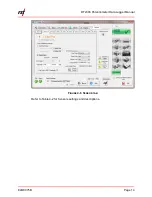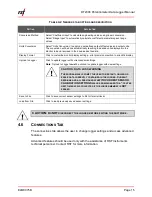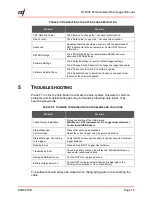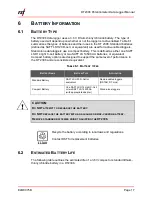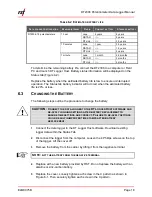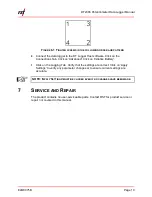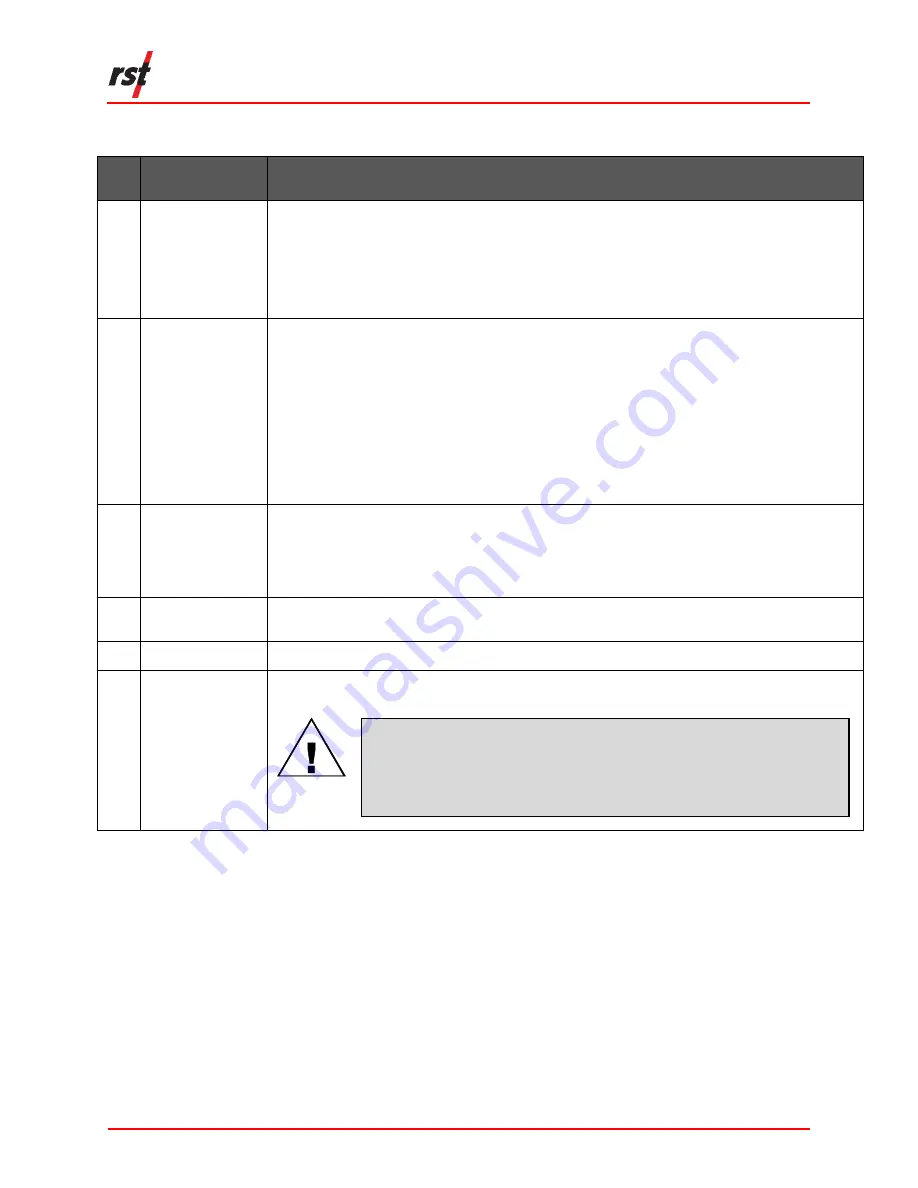
DT2306 Potentiometer Data Logger Manual
ELM0075B
Page 9
T
ABLE
4-1
L
OGGING TAB OPTIONS AND DESCRIPTION
S
ETTING
A
PPLICATION
A
Interval
Select 'Use Fixed Interval' to adjust the intervals and set the logging frequency.
Select 'Use Multi Interval Table'
and click on ‘Multi Interval’ to set up to 12 custom, multiple
logging frequencies.
Note
: The hour, minute, second, and number of iterations per interval must be specified. Each
interval MUST have an iteration except the last iteration which must be set to zero. This tells the
program that the logger will continue at the last iteration rate.
B
Logger Options
(24 Hour Time)
Check 'Use Start Time' to select the desired logging start time (24-hour format).
Note
: The logger will not start until it reaches the custom start time even if the time has already
passed. E.g., if the current time is 13:01 and the start time is set to 13:00, the logger will not
start logging data until 13:00 the
next day
. The status will read
Log Pending
until the custom
start time is reached.
Select 'Wrap on Memory Full (Overwrite Data)' to overwrite the logger memory when logger
memory is full.
Select 'Stop Logging when Memory Full' to stop collecting data when logger memory is full. This
option is recommended for locations with access issues where data may not be retrieved prior
to battery failure.
C
Clock Options
Select a custom date and time or click 'Sync to computer date/time
' to sync it to the computer’s
current date and time.
Select 'Auto sync
date/time' to always sync to the computer’s date/time when connected via
USB.
D
Logger Label
Type a custom name for the logger. Click 'Update Label' to apply the label.
This name will appear in the data files.
E
Custom Units
Enter desired label and conversion factor to add custom units in the Sensor configuration tab.
F
Apply Settings
Click 'Apply Settings' to save any changes and upload them to logger memory. 'Apply Settings'
must
be clicked to ensure settings are saved.
CAUTION: DATA LOSS WARNING
A
LL EXISTING LOGGER DATA WILL BE ERASED DURING LOGGER SETTINGS
UPLOAD
.
E
NSURE THE DATA HAS BEEN DOWNLOADED PRIOR TO APPLYING
SETTINGS
.
S
ENSOR CONFIGURATION WILL NOT BE AFFECTED
.
Cli
cking ‘Apply Settings’ will display a prompt reminding the user to download
existing logger data.
Only click ‘yes’ if the data has already been downloaded. Click ‘no’ to return to the
Logging Tab.
4.2
S
TATUS
T
AB
The Status tab provides an overview of general information about the currently
connected DT2306 data logger (such as logger information, logger status, battery
life, and current memory usage) (Figure 4-2).