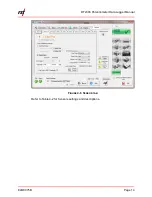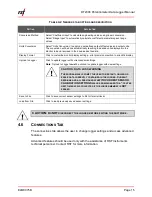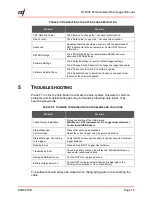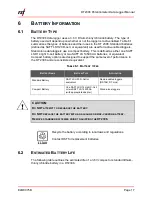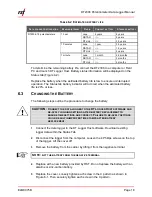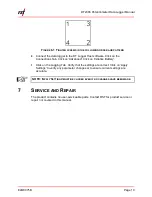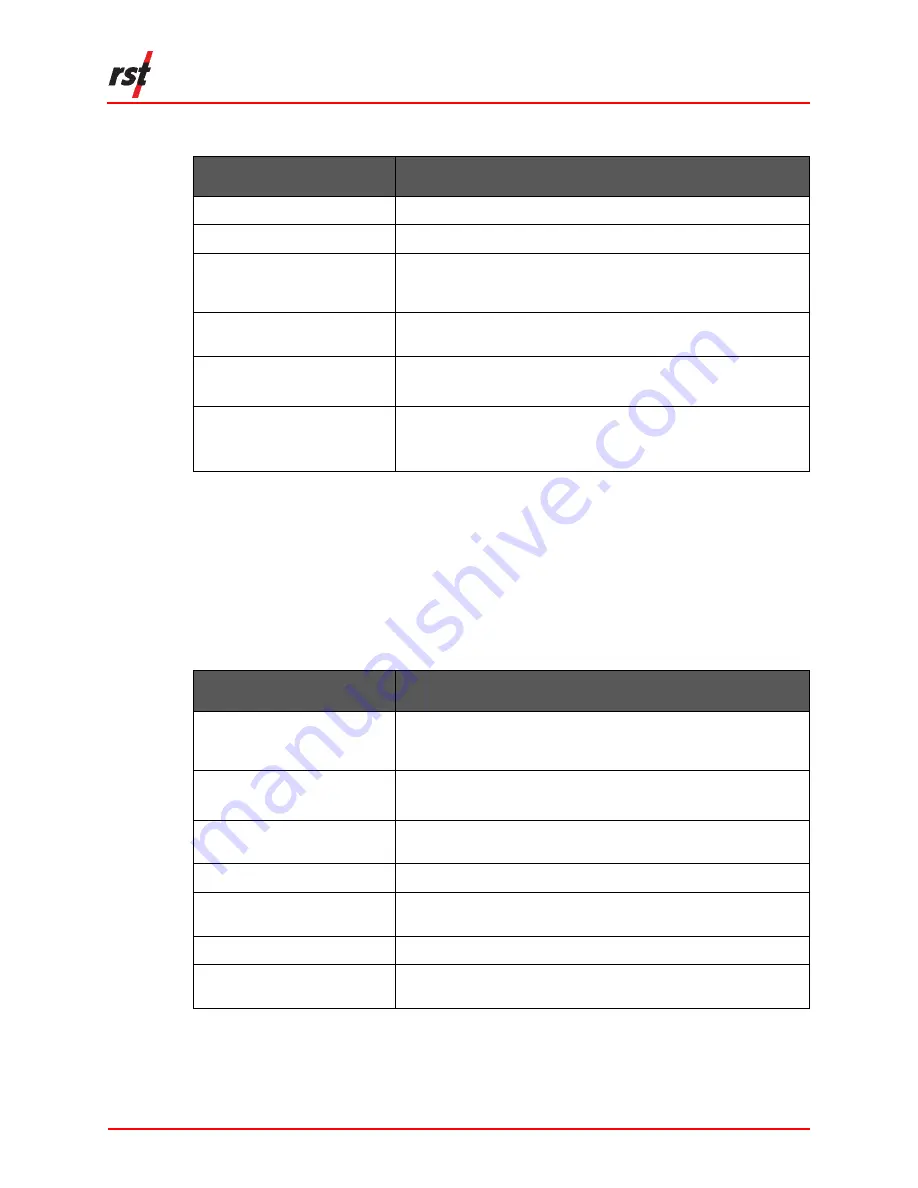
DT2306 Potentiometer Data Logger Manual
ELM0075B
Page 16
T
ABLE
4-3
C
ONNECTIONS TAB OPTIONS AND DESCRIPTION
P
ROBLEM
S
OLUTION
CSV Data File Folder
Click 'Browse' to change the *.csv save folder location.
Open Folder
Click 'Data Folder' to open the *.csv save folder location.
Advanced
Advanced features should be used only with the assistance of
RST Instruments technical personnel. Contact RST for more
information.
RSTAR Settings
Click 'RSTAR Settings' to enable/disable RSTAR and view
advanced RSTAR settings.
Software Settings
Click 'Default Settings' to revert to default logger settings.
Click 'Change Admin Password' to change the logger password.
Software Update Check
Click 'Check now' to check for a software update.
Click 'Update Options' to adjust the frequency and save folder
location of the software updates.
5
T
ROUBLESHOOTING
Press F1 or click the help button to activate the help system. Answers to common
problems and troubleshooting tips may be found by browsing help topics or by
searching keywords.
T
ABLE
5-1
C
OMMON TROUBLESHOOTING PROBLEMS AND SOLUTIONS
P
ROBLEM
S
OLUTION
Failed Drivers Installation
Manual installation of the USB drivers:
Start Menu > RST Instruments > DT Logger Host software >
Tools> Install USB Drivers
Status Message:
Port Not Open
Close other windows applications.
Select the correct logger using logger mode buttons.
Status Message: Connecting
to the logger
Verify that the communication cable is tightly connected. Replace
logger batteries.
Reading Errors
Close and restart DT Logger Host software.
Transmission Error
Check the battery state on the Status tab. Drained battery may
cause data transmission errors.
Damaged USB port cover
Contact RST for a replacement cap.
Battery voltage below 3V
Contact RST for replacement batteries. Do
not
replace the
battery with an alkaline or zinc-carbon battery.
The software should always be closed when changing loggers or reconnecting the
cable.