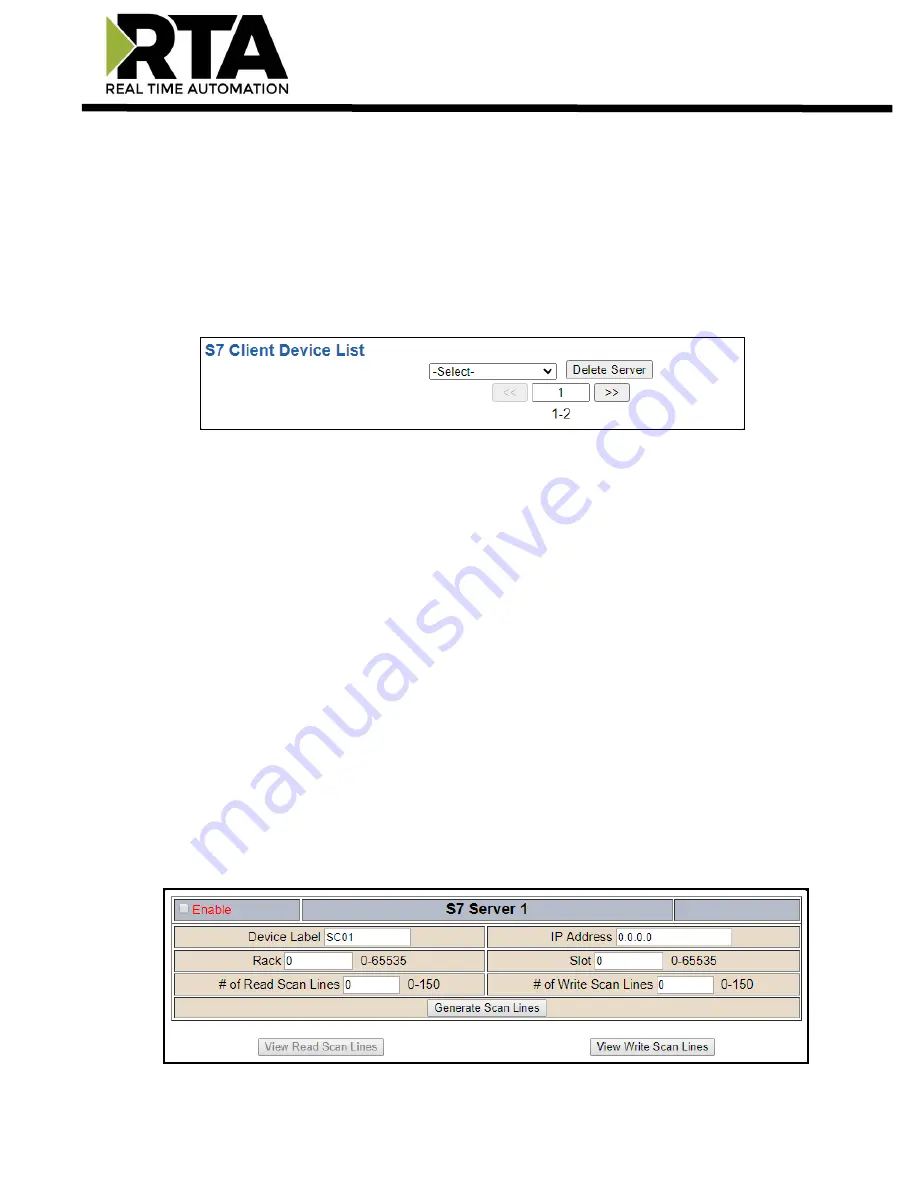
Real Time Automation, Inc.
21
1-800-249-1612
External Server Configuration
The bottom area of the S7 Client Configuration page lets you configure up to 5 external S7 server
devices.
1)
To add additional server connections, click the -Select- dropdown under S7 Client Device List and
select
Add Generic Server
option.
a)
If you are configuring multiple devices click
<<
or
>>
to navigate to another device.
b)
To create a new server with the same parameters already configured from another server, click
the -Select- dropdown and select the
Add from S7 X
option (where X represents the server you
wish to copy parameters from). Once created, you can make any additional changes needed to
that new server.
c)
To remove a device, navigate to the server to delete using the
<<
and
>>
buttons and click the
Delete Server
button.
d)
Click the
Save Parameters
button to save changes before restarting or going to another
configuration page.
2)
The
Enable
check box should be selected for the device.
3)
Enter a
Device Label
to identify the device within the gateway.
4)
Enter the unique
IP Address
that matches the server. If this value doesn’t match, the gateway will
timeout.
5)
Enter the
Rack
number of the S7 server. If this value doesn't match, the gateway will not be able to
open a connection.
6)
Enter the
Slot
number of the S7 server. If this value doesn't match, the gateway will not be able to
open a connection.
7)
Enter the number of Read Scan Lines and Write Scan Lines.
8)
Click the
Generate Scan Lines
button to have the read and write scan lines generated for you.
















































