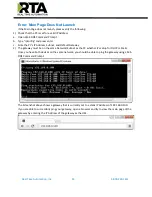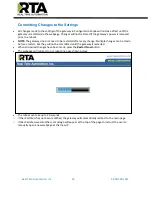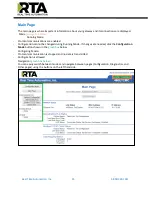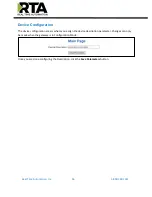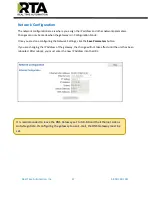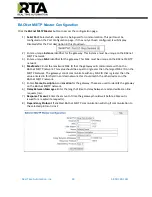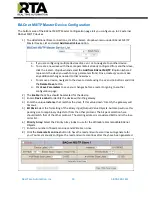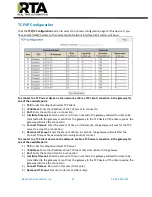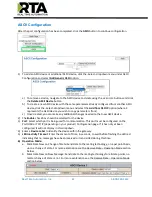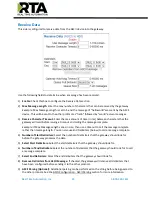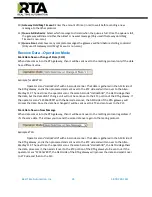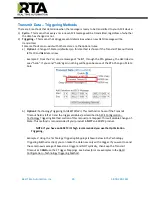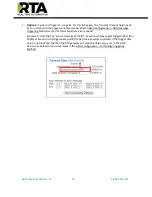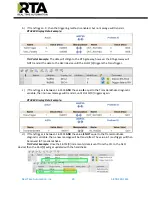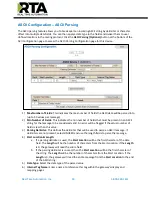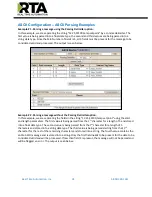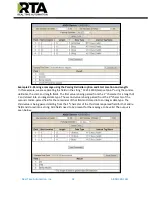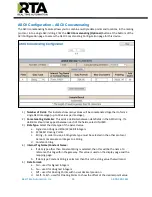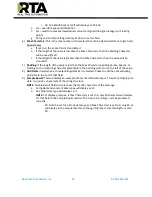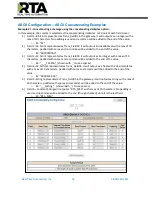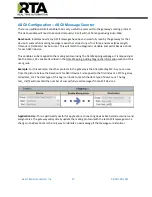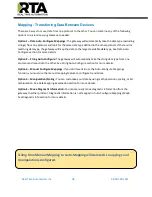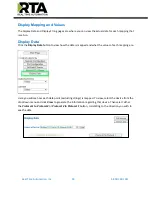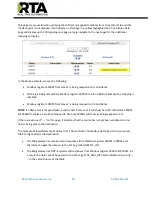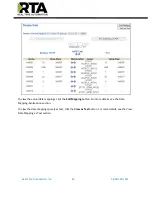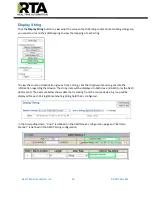Real Time Automation, Inc.
27
1-800-249-1612
c.
Option 3:
Cyclic and Trigger can co-exist. For this to happen, the Transmit Timeout field needs
be to nonzero and the trigger variables (as described in ASCII Configuration
–
ASCII Message
Triggering Method section of this manual) are also mapped.
Example 3
:
From the PLC, send a message of “hello”, based on whatever gets triggered first (the
3000ms Timeout or the trigger data point) the ASCII device will get updated. If the trigger data
point is not updated, the then the RTA gateway will send the data every x ms to the ASCII
device. See below for more examples in the
ASCII Configuration
–
Technology Triggering
Method.