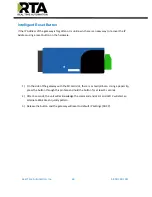Real Time Automation, Inc.
62
1-800-249-1612
Save and Replace Configuration Using SD Card
Saving Configuration Using SD Card
This function saves the gateway’s configuration automatically to an SD Card each time the gateway is
rebooted via the
Restart Now
button on the web page. If this unit should fail in the future, the last
configuration stored on the SD card and can be used for a new gateway to get the application back up
and running quickly.
This SD Card replaces every configurable field in the gateway,
EXCEPT
for IP Address, Subnet Mask, and
Default Gateway.
Replacing Configuration Using SD Card
To replace a configuration in a gateway using the SD Card, a specific sequence of events must be
followed for the replacement to happen correctly:
1)
Extract SD Card from gateway you wish to copy the configuration from.
2)
Power up the gateway you wish to copy the configuration to. DO NOT INSERT SD CARD YET.
3)
Navigate to the webpage inside the unit.
4)
Navigate to the dropdown
Other->Utilities
.
5)
If you are not currently in
Mode: Configuration
, go into Configuration Mode by clicking the
Configuration Mode
button at the top left-hand side of the screen.
6)
Press the
Revert to Manufacturing Defaults
button on the Utilities Page. The Configuration will
ONLY be replaced by the SD Card if the gateway does not have a configuration already in it.
7)
When the unit comes back in
Mode: Running
, insert the SD Card.
8)
Do a hard power cycle to the unit by unplugging power. DO NOT RESET POWER VIA WEB PAGES.
a.
It will take an additional 30 seconds for the unit to power up while it is transferring the
configuration. During this time, the gateway cannot be accessed via the web page.
9)
When the unit comes back up, the configuration should be exactly what was on the SD Card.