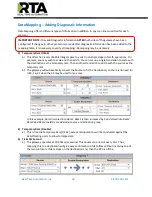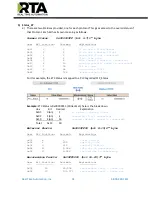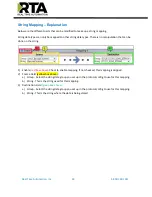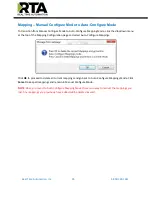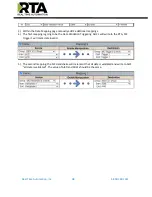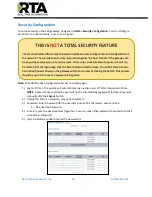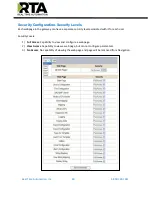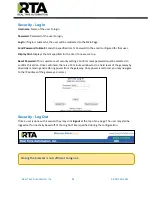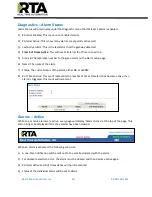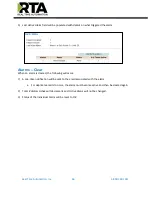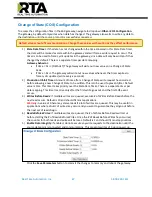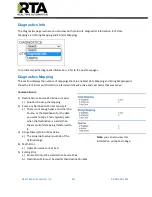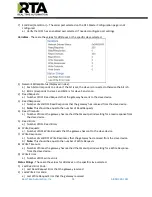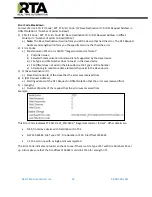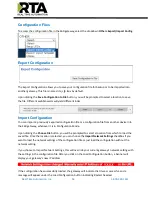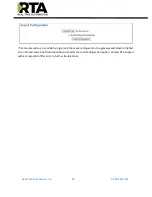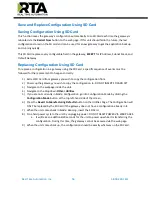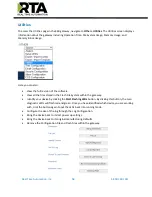Real Time Automation, Inc.
43
1-800-249-1612
Alarm Configuration
To setup alarms on the 460 gateway, navigate to
Other->Alarm Configuration
.
1)
Alarm Delay upon Powerup: At Powerup, the gateway will have values of ‘0’ stored for all data. This
may cause alarms to trigger before these values are updated by the mating protocols. Set this field
to provide needed time to update fields before considering values for alarms.
2)
Enter the number of alarms to configure and click
Set Max # Alarms
to generate those lines.
3)
In the Data Point Section:
a.
Top dropdown: select the Data Group. This dropdown menu will contain all groups that go
from the gateway to the network.
b.
Lower dropdown: select the Data Point’s Specific Point. This is used to select which point in
the group will be monitored for alarms.
4)
In the Set Error Section:
a.
Select the Set Error Operation in the top dropdown menu. Available options are <, >, <=, >=,
!=, ==, and Change of State (COS). This is the operation that will be used to compare the
Data Point value against the Error Value to determine if the alarm needs to be set.
b.
Select the Set Error Value. This value is used as: ‘Data Point’s Value’ ‘Operation’ ‘Value.’ E
x:
Ticks Since Powerup >= 1000. This will set the alarm after 1000 ticks have elapsed since the
unit powered up.