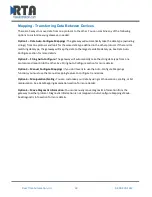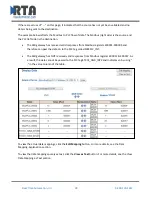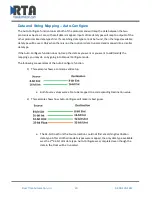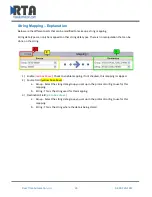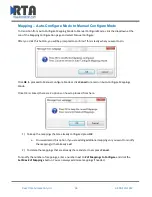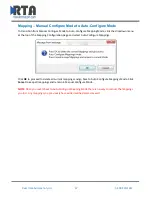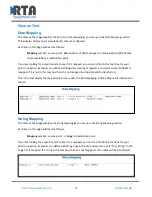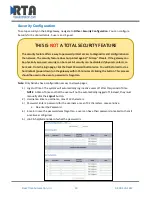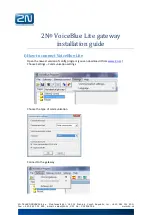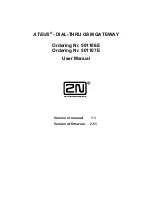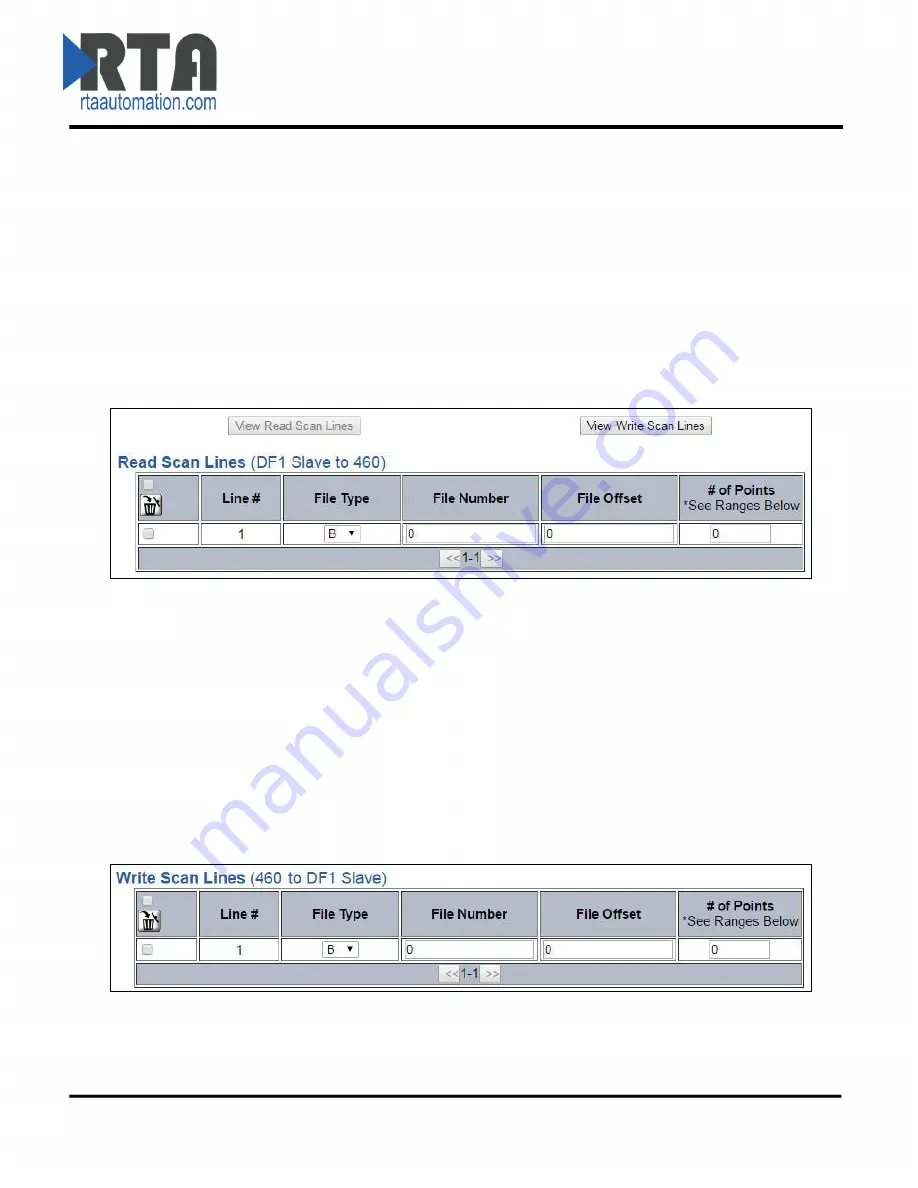
Real Time Automation, Inc.
24
1-800-249-1612
Configuring Read Scan Lines
Follow these steps to manually configure Read Scan Lines.
1)
Select
View Read Scan Lines
if not already selected.
2)
Select a File Type for each Scan Line. Options include: B (Binary), N (Int), F (Real), and ST (String).
3)
Enter the File Number for the File Type selected.
4)
Enter the File Offset for the File Number selected.
5)
Enter the # of consecutive points to read for that File Type. See the
Scan Line Data Limit
section
at the bottom of the webpage for max values in a scan line.
Configuring Write Scan Lines
Follow these steps to manually configure Write Scan Lines.
1)
Select
View Write Scan Lines
if not already selected.
2)
Select a File Type for each Scan Line. Options include: B (Binary), N (Int), F (Real), and ST (String).
3)
Enter the File Number for the File Type selected.
4)
Enter the File Offset for the File Number selected.
6)
Enter the # of consecutive points to read for that File Type. See the
Scan Line Data Limit
section
at the bottom of the webpage for max values in a scan line.