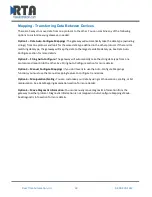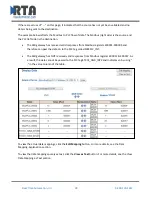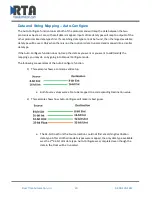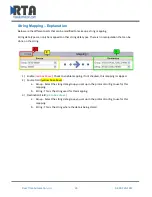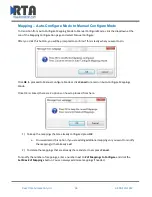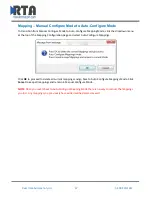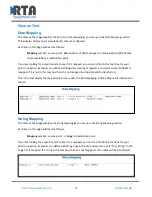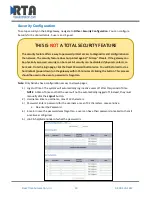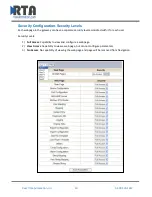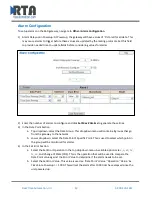Real Time Automation, Inc.
28
1-800-249-1612
If there are values of “
- -
“ on this page, it indicates that the source has not
yet been validated and no
data is being sent to the destination.
The example below reflects the Modbus to PLC flow of data. The Modbus (right side) is the source and
the PLC (left side) is the destination.
The 460 gateway has received valid responses from Modbus registers 400001-400005 and
therefore can pass the data on to the PLC tag called MC2PLC_INT.
The 460 gateway has NOT received valid responses from Modbus register 400011 & 400012. As
a result, the data cannot be passed to the PLC tag ETC01_GN0_INT2 and indicates so
by using “
-
-
“ in the value column of the table.
To view the actual data mappings, click the
Edit Mapping
button. For more details, see the Data
Mapping-Explanation section.
To view the data mappings purely as text, click the
View as Text
button. For more details, see the View
Data Mapping as Text section.