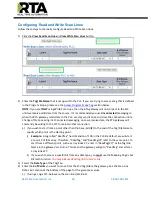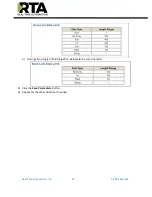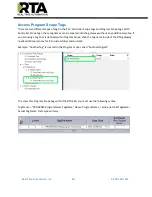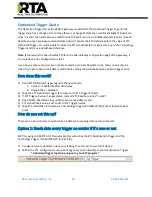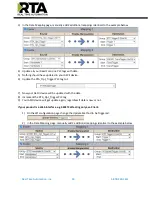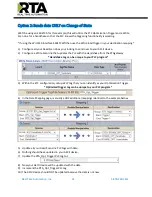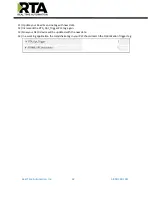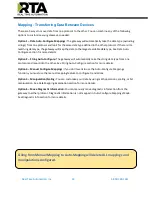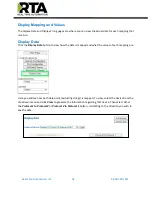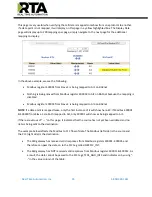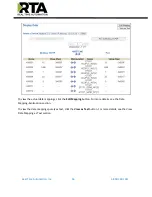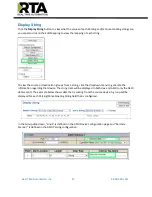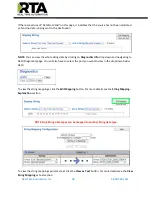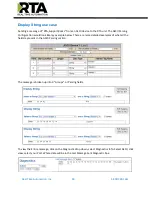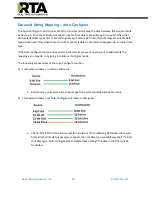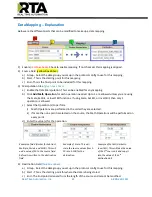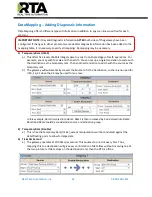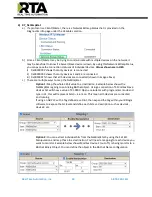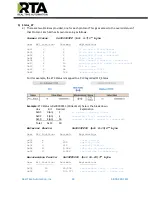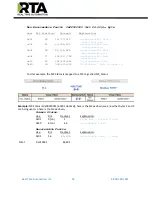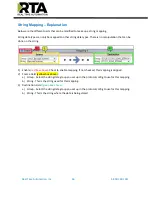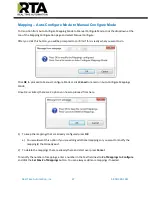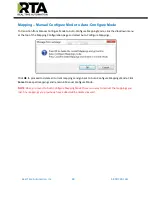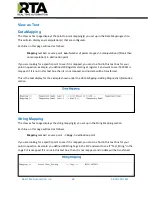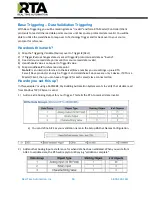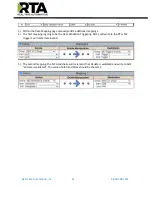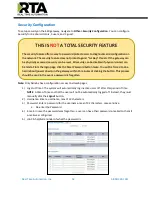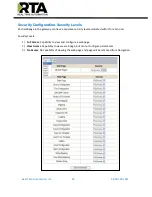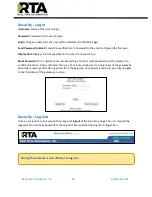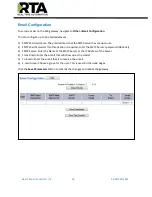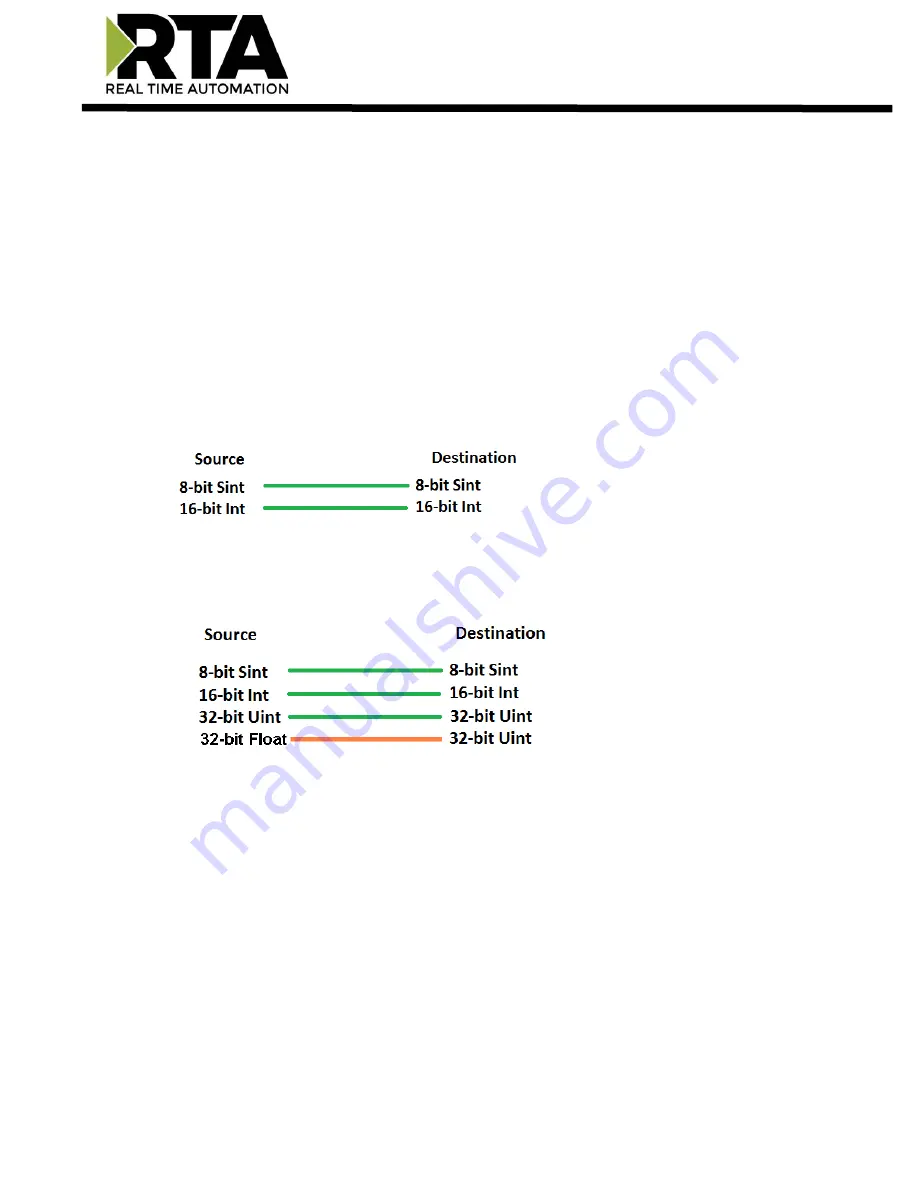
Real Time Automation, Inc.
40
1-800-249-1612
Data and String Mapping
– Auto-Configure
The Auto-Configure function looks at both protocols and will map the data between the two protocols
as best as it can so that all data is mapped. Inputs of like data types will map to outputs of the other
protocols like data types first. If a matching data type cannot be found, then the largest available data
type will be used. Only when there is no other option is data truncated and mapped into a smaller data
type.
If the Auto-Configure function does not map the data as you want or you want to add/modify the
mappings, you may do so by going into Manual Configure mode.
The following are examples of the Auto-Configure function.
1)
This example shows a common valid setup.
a.
Both Source values were able to be mapped to a corresponding Destination value.
2)
This example shows how Auto-Configure will make its best guess.
a.
The 32-bit Float from the Source location could not find a matching Destination data-type.
After all other like data types were mapped, the only data type available was the 2
nd
32-bit
Uint data type. Auto-Configure was completed even though the data in the Float will be
truncated.