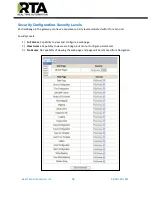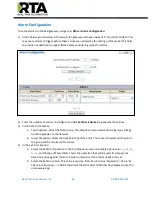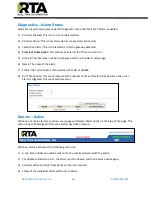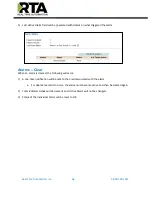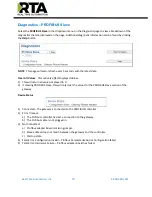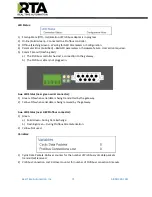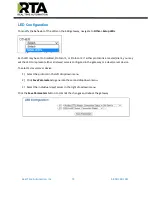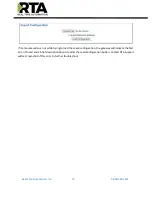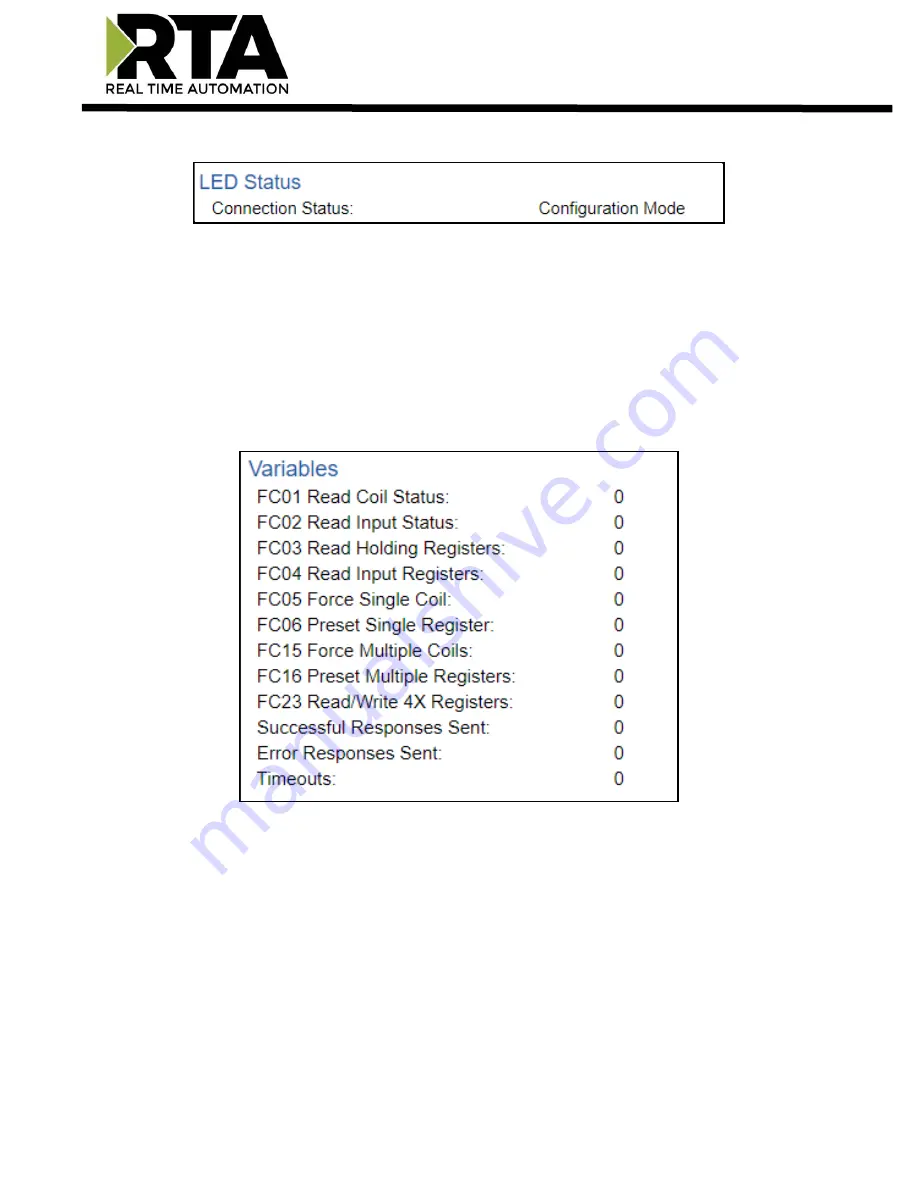
Real Time Automation, Inc.
68
1-800-249-1612
LED Status:
1)
Connected and Running (Solid Green)
–
The gateway is connected to a Modbus RTU master and
communicating as expected.
2)
Not Connected (Flashing Green)
–
The gateway has never been connected to a Modbus RTU
master.
3)
Fatal Error (Solid Red)
–
The port configured does not match the port configured within the
Modbus RTU configuration page.
4)
Connection Timeout (Flashing Red)
–
The gateway has lost a connection to the Modbus RTU
master.
Variables:
1)
FC01 Read Coil Status
–
Modbus Function Code 1: Number of Read Coil Status requests received.
2)
FC02 Read Input Status
–
Modbus Function Code 2: Number of Read Input Status requests
received.
3)
FC03 Read Holding Registers
–
Modbus Function Code 3: Number of Read Holding Registers
requests received.
4)
FC04 Read Input Registers
–
Modbus Function Code 4: Number of Read Input Registers requests
received.
5)
FC05 Force Single Coil
–
Modbus Function Code 5: Number of Write Coil Status requests
received.
6)
FC06 Preset Single Register
–
Modbus Function Code 6: Number of Write Holding Register
requests received.