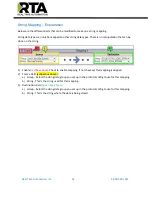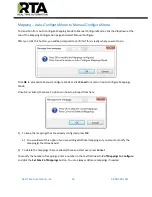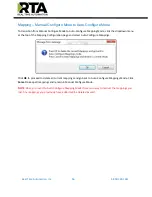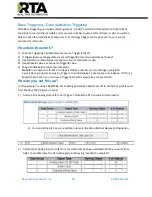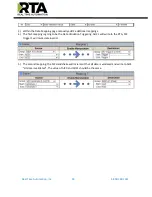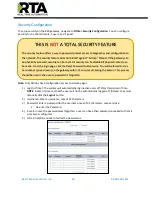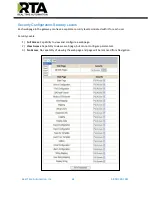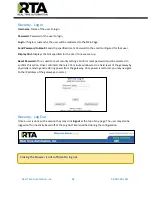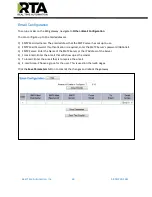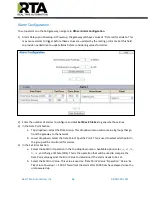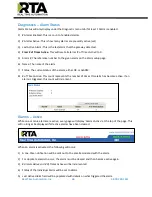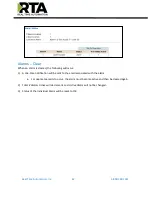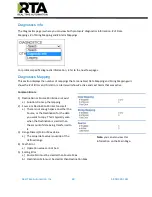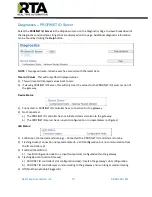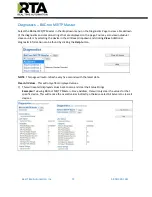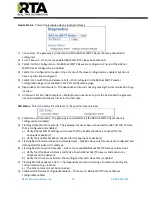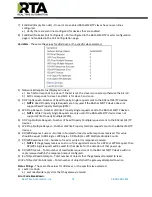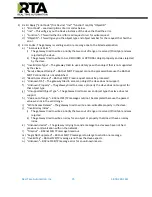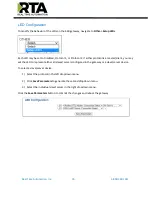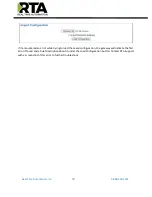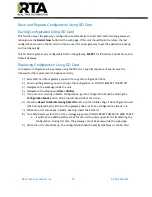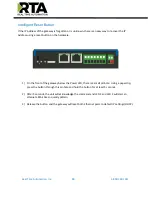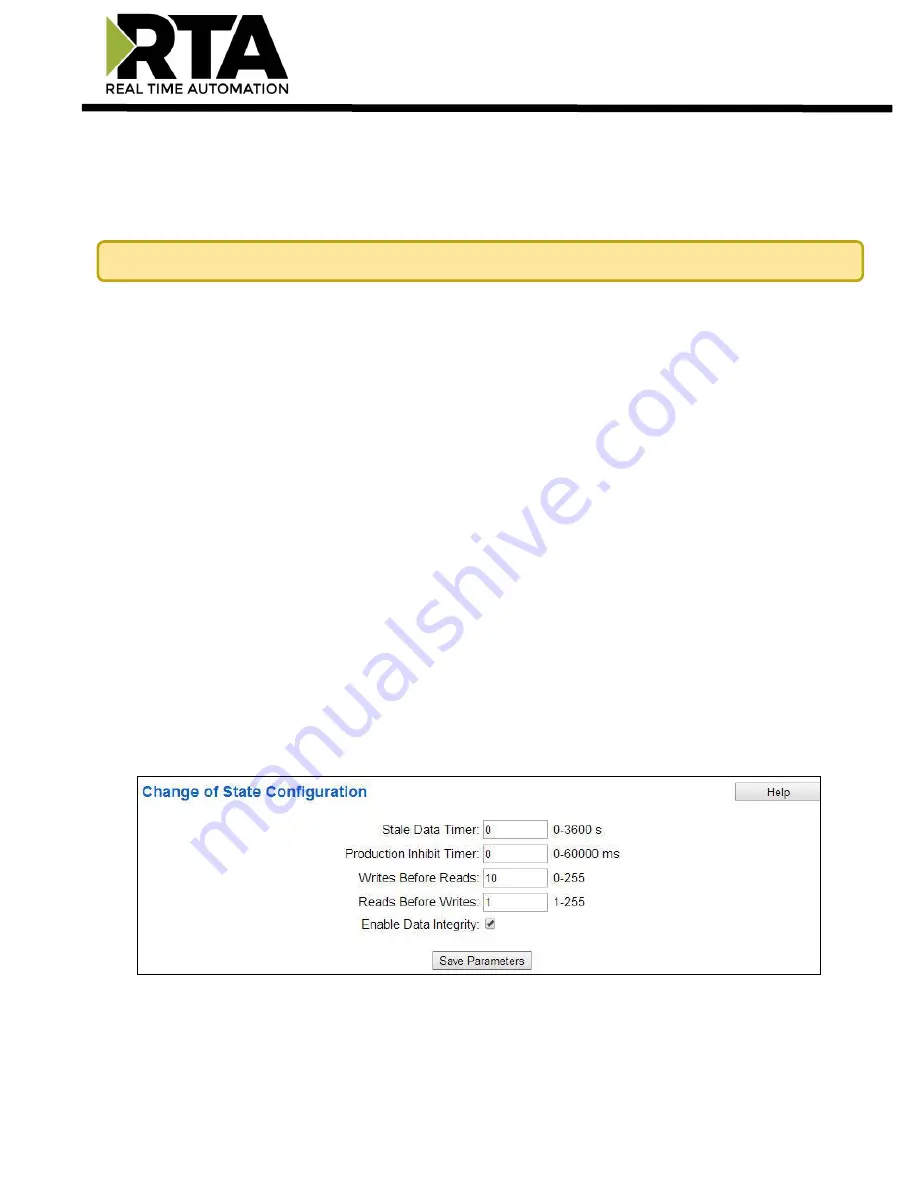
Real Time Automation, Inc.
68
1-800-249-1612
Change of State (COS) Configuration
To access the configuration files in the 460 gateway, navigate to dropdown
Other->COS Configuration
.
The gateway, by default only writes when data has changed. The gateway also waits to write any data to
the destination until the source protocol is successfully connected.
1)
Stale Data Timer
: If the data has not changed within the time allocated in this Stale Data Timer,
the data will be marked as stale within the gateway and will force a write request to occur. This
timer is to be used to force cyclic updates in the gateway, since data will only be written if it has
changed by default. There is a separate timer per data mapping.
Gateway behavior
:
•
If time = 0s => (DEFAULT) The gateway will write out new values on a Change of State
basis.
•
If time > 0s => The gateway will write out new values whenever the timer expires to
force cyclic updates (write every
x
seconds).
2)
Production Inhibit Timer:
Amount of time after a Change of State write request has occurred
before allowing a new Change of State to be written. This is to be used to prevent jitter. Default
value is 0ms. This timer takes priority over the Stale Data Timer. There is a separate timer per
data mapping. This timer is active only after the first write goes out and the first COS event
occurs.
3)
Writes Before Reads
: If multiple writes are queued, execute # of Writes Before Reads before the
next read occurs. Default is 10 and should fit most applications.
Warning
:
A value of 0 here may starve reads if a lot of writes are queued. This may be useful in
applications where a burst of writes may occur and you want to guarantee they all go out before
the next set of reads begin.
4)
Reads Before Writes:
If multiple writes are queued, the # of Writes Before Reads will occur
before starting the # of Reads Before Writes. Once the # of Reads Before Writes has occurred,
the counter for both reads and write will be reset. Default is 1 and should fit most applications.
5)
Enable Data Integrity
: If enabled, do not execute any write requests to the destination until the
source data point is connected and communicating. This prevents writes of 0 upon power up.
Click the
Save Parameters
button to commit the changes to memory and reboot the gateway.
Default values should fit most applications. Change these values with caution as they affect performance.