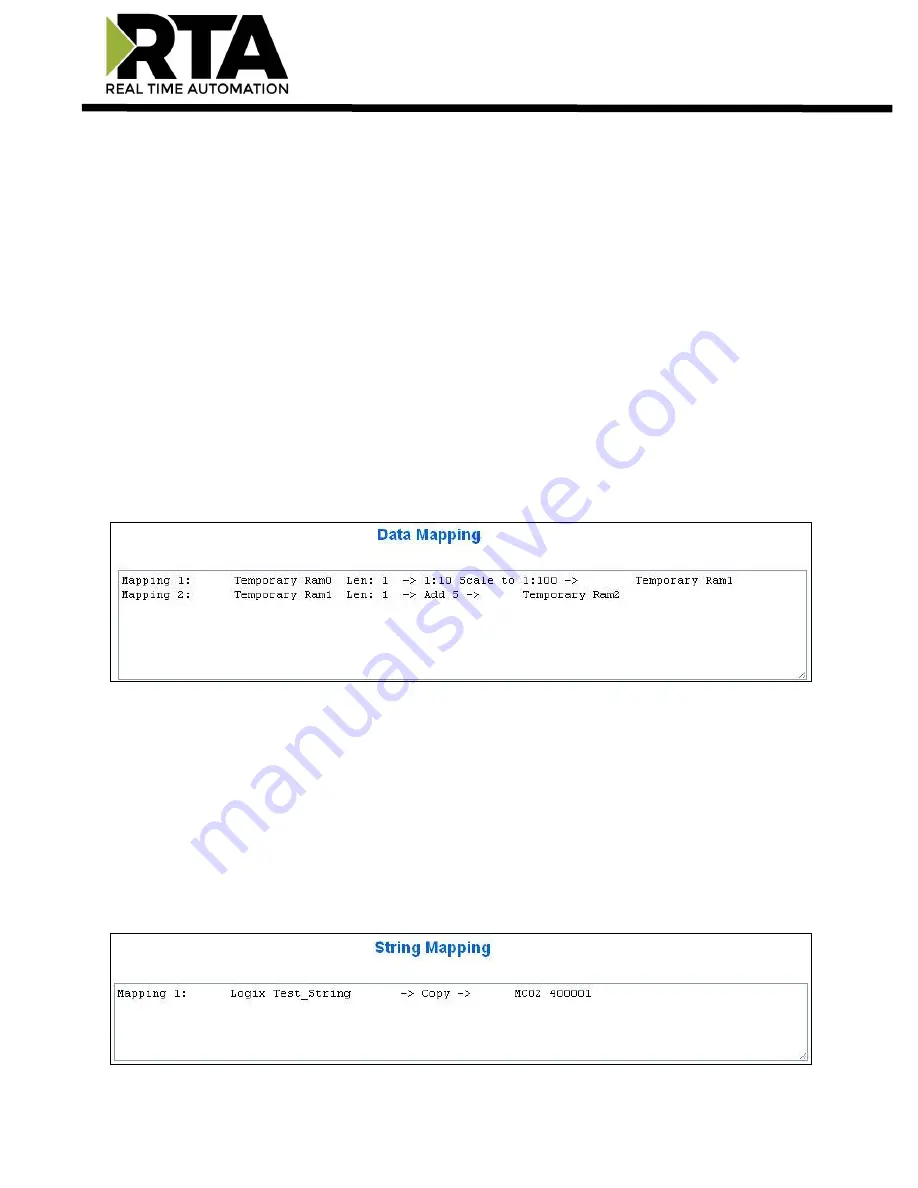
Real Time Automation, Inc.
68
1-800-249-1612
View as Text
Data Mapping
The View as Text page displays the point to point mapping(s) you set up in the Data Mapping section.
This will also display any manipulation(s) that are configured.
Each line on this page will read as follows:
Mapping
number
:
source point
Len:
Number of points mapped
->
manipulation (if blank then
no manipulation)
->
destination point
If you are looking for a specific point to see if it is mapped, you can do a find in this text box for your
point in question. Example: you defined 20 Registers starting at register 1 and want to see if 400011 is
mapped. If it is not in this text box, then it is not mapped, and no data will be transferred.
This is the text display for the example shown under the
Data Mapping- Adding Diagnostic Information
section.
String Mapping
The View as Text page displays the string mapping(s) you set up in the String Mapping section.
Each line on this page will read as follows:
Mapping
number
:
source point
->
Copy
->
destination point
If you are looking for a specific point to see if it is mapped, you can do a find in this text box for your
point in question. Example: you defined 20 String Tags in the PLC and want to see if “Test_String” in the
Logix PLC is mapped. If it is not in this text box, then it is not mapped, and no data will be transferred.
















































