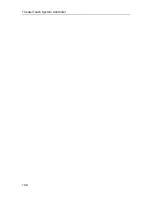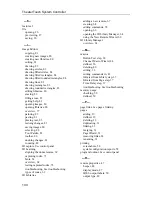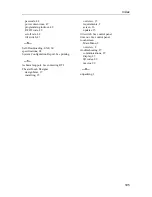TheaterTouch System Controller
92
If you are trying to use the second serial port on your computer, it is possible that it is
disabled in the computer’s CMOS (or BIOS) setup. Consult your computer’s
documentation or contact your computer manufacturer for more details.
If your computer is a notebook or laptop, be sure that the external serial port is
enabled properly. Some laptops, especially (but certainly not limited to) IBM
ThinkPads, have their external ports disabled by default.
•
If your computer has an IrDA infrared port, there may be a setting where you
can choose between the infrared port and the serial port.
•
Some portable computers with Advanced Power Management disable the
external serial ports to conserve battery power.
•
Some with PCMCIA card sockets reserve the COM 2 connector for use with a
PCMCIA card.
•
You may need to run your computer’s setup or configuration program to
enable the port. Consult your computer’s documentation or contact your
computer manufacturer for more details.
Make sure no other software running on your computer is trying to access the serial
port. If you have a PDA (such as a 3COM Palm Pilot or Apple Newton), scanner
(such as a Visioneer PaperPort), graphics tablet, fax modem or other serial devices
that plug into the same serial port, you need to disable its software and restart
Windows before
TheaterTouch Designer
can use that serial port.
If you have an internal modem and an external COM port at the same address, the
external COM port will not work and must be reconfigured. For example, if the
internal modem is set to use COM 2, the computer’s built in COM 2 port will not
function correctly.
Use the
Auto Detect
option in the Communication Setup dialog box. Use the
Set
COM Port
command on the
Options
menu to display the Communication Setup
dialog box and then click the
Auto Detect
command button to determine which serial
port the remote is connected to. The serial port on your computer may be mislabeled.
If you are communicating with the
TheaterTouch
and the transfer fails
after
some data
has been transferred, your computer may not support
TheaterTouch Designer’s
high-
speed communication protocol. Use the
Set COM Port
command on the
Options
menu to display the Communication Setup dialog box and select the “Medium” or
“Low” communication speed.
Summary of Contents for TheaterTouch T2
Page 2: ......
Page 6: ...TheaterTouch System Controller VI ...
Page 10: ...TheaterTouch System Controller X ...
Page 40: ...TheaterTouch System Controller 30 ...
Page 74: ...TheaterTouch System Controller 64 ...
Page 90: ...TheaterTouch System Controller 80 ...
Page 100: ...TheaterTouch System Controller 90 ...
Page 108: ...TheaterTouch System Controller 98 ...
Page 112: ...TheaterTouch System Controller 102 ...
Page 116: ......
Page 117: ......