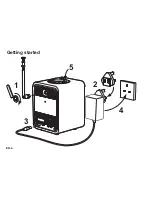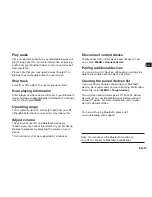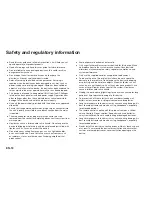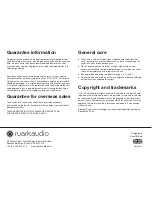EN-10
Connect a Bluetooth device
Your R1 will attempt to automatically connect to the
last connected device. If you have not yet paired your
device or the previous device is not available, your R1
will enter into pairing mode. See Bluetooth section for
more details.
Station or track information
Press
INFO
to cycle through the different station / track
information available.
Bass and treble
MENU > System > Audio > Bass
or
Treble
Adjust the bass and treble levels using the
CONTROL
KNOB
then press it
to save the setting.
Loudness
MENU > System > Audio > Loudness
Loudness automatically boosts the treble and bass
frequencies at lower volumes.
Display brightness
MENU > System > Brightness
You can independently adjust the brightness of the
display when the radio is on (On level) and in standby
(Standby level). When in standby and the standby
brightness is set to Off, pressing any key will briefly
illuminate the display.
Date and time
MENU > System > Date and time
The time and date are automatically synchronised with
national time signals broadcast over DAB and FM (when
available).
You can also set the time manually by turning off auto
update and you can select the time format (12 or 24
hour) and date format (dd-mm-yyyy or mm-dd-yyyy).
Language
MENU > System > Language
Change the user interface.
Factory reset
MENU > System > Factory reset
Resets all settings and clears presets.
Please note that
MENU > System > Audio > Bass
means press
MENU
, select
System
, select
Audio
and
finally select
Bass