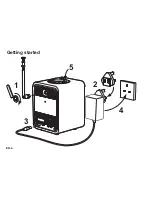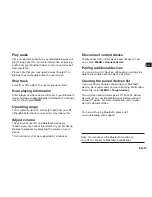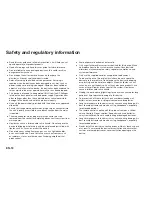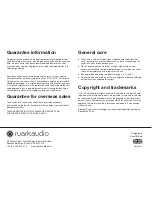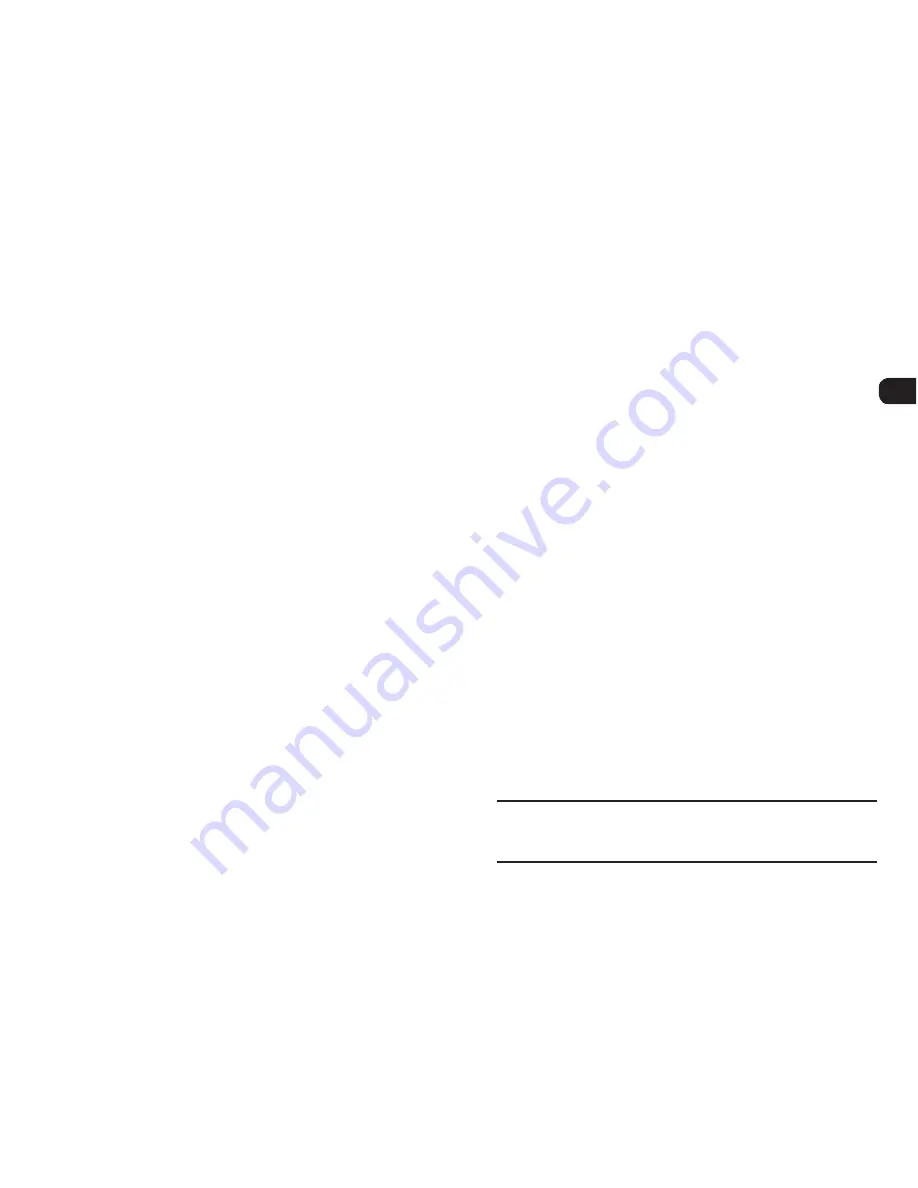
EN-15
EN
DA
DE
FR
IT
ES
NL
NO
Secondary services
Some DAB radio stations have one or more secondary
stations associated with them. If a secondary station is
available ‘>>’ is shown after the current station name.
The secondary station will then appear as the next
station in the station list so you can select it like you
would any other DAB station.
Secondary stations are indicated with ‘<<’ before the
station name.
Station order
The DAB station list can be ordered by
Alphanumeric
or
Ensemble
. Alphanumeric puts the stations in
alphabetical order, Ensemble groups stations from the
same broadcaster together.
To change station order, select
Menu > Station order
and select
Alphanumeric
(default),
Ensemble
or
Valid
.
Valid shows available stations first and places invalid
stations (marked with ‘?’) last.
Station scan
If the station list is empty the radio will automatically
perform a full scan as soon as you switch to DAB.
In any case, we recommend you do a full scan from
time to time to update the station list because:
●
New stations sometimes become available
●
Stations close or may no longer be received
●
Reception was poor during the original scan (for
example the aerial wasn’t extended)
●
You move the radio to a different region
To do a full scan, select
MENU > Scan.
Remove weak or invalid stations
Weak (burbling) or invalid stations have a ‘?’ in front of
the station name. They can all be removed by selecting
MENU > Prune
.
For optimal reception, fully extend the aerial and
adjust its position.