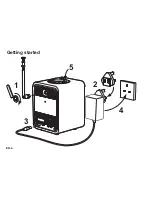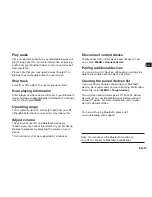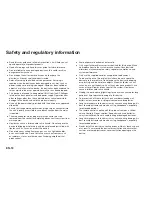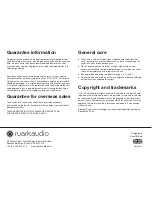EN-17
EN
DA
DE
FR
IT
ES
NL
NO
Line in
Charge port
Listen to an external audio device such as a portable
music player using a 3.5mm stereo jack cable
connected to the Line in socket (13) on the back of your
R1.
Press
SOURCE
and rotate the
CONTROL KNOB
or
repeatedly press
SOURCE
until
Line in
is displayed,
then press the knob to select it.
If your external audio source has a volume control you
may need to adjust it for best performance. If it’s too
high the sound may distort; if it’s too low the playback
volume may be too low.
Headphones
Connect your headphones to the 3.5mm stereo jack
socket (14) on the back of your R1.
Headphone volume is adjusted independently from
speaker volume, so when headphones are plugged in
the volume is shown as
Volume (HP)
.
Your R1 has a 5W, 1.0A USB power output on the back.
Connect a USB cable compatible with your device
to the charge port (11) on your R1 to charge most
smartphones including iPhones and most Android and
Windows phones.
Please note that the charge port is not compatible with
Apple iPad or iPad mini or any other device that requires
a charger with an output greater than 5W.
Using a BackPack battery
Your R1 is fully compatible with the Ruark R1 BackPack
battery. See www.ruarkaudio.com
To save power, your R1 will switch off completely rather
than go into standby when running on battery. To turn
it back on, press and hold for two seconds until the
Ruark Logo is displayed.
IMPORTANT: the alarms will not work when running
off battery. To use the alarm function, your R1 must be
plugged into mains power.
Please note that charging a device when your R1 is
powered by a BackPack will significantly reduce the run
time of your R1.