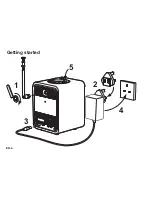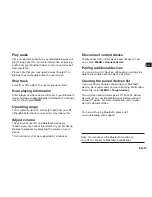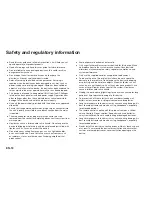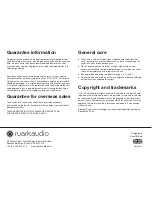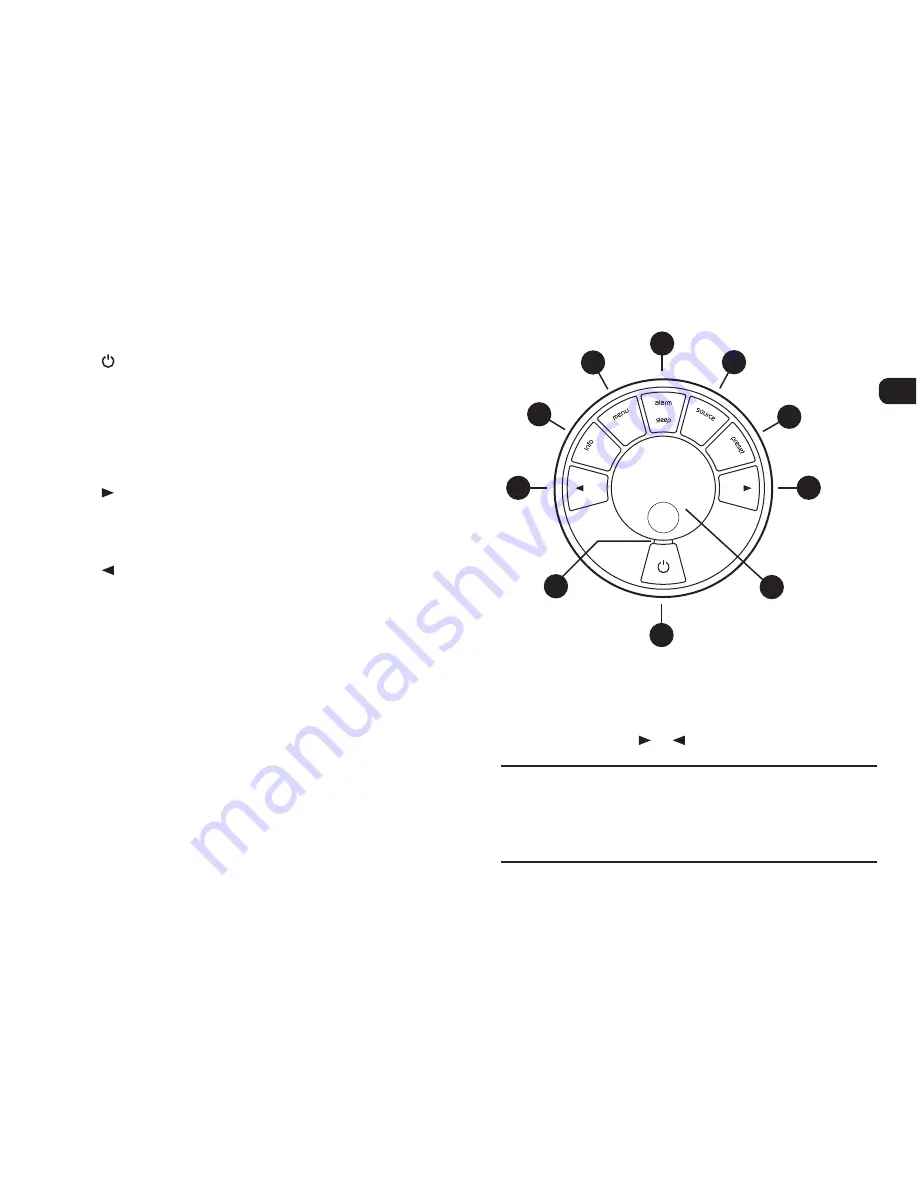
EN-5
EN
DA
DE
FR
IT
ES
NL
NO
16.
(STANDBY)
– press to power on or off the radio.
(Press and hold for two seconds to turn it on when
running off a BackPack battery.)
17.
CONTROL KNOB / SELECT
Rotate to adjust volume from a Now-playing screen
Rotate to browse menu options*
Press to select
18.
(NEXT)
Press to tune to the next FM station
Press to display the next DAB station
Press to skip to the next track in Bluetooth
19.
(PREVIOUS)
Press to tune to the previous FM station
Press to display the previous DAB station
Press to skip to the previous track in Bluetooth
20.
PRESET
– press to recall a saved station or press and
hold for two seconds to save a radio station
21.
SOURCE
– press to change audio source
22.
ALARM / SLEEP
– press once to set alarm 1, press
twice to set alarm 2 or press and hold for two seconds
to set sleep timer
23.
MENU
– press to view the options menu
24.
INFO
– press to change the displayed information about
the current station or track
25. Indicator light – indicates radio is on and flashes when
Bluetooth is ready to connect or pair.
* You can also press or to browse menus
Controls
16
18
19
20
21
17
23
24
22
25
How long you press a key is important
Press = tap or press and immediately release
Press and hold = press and release after two seconds