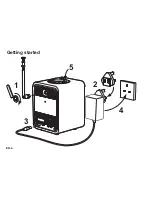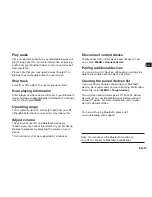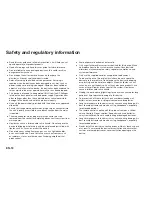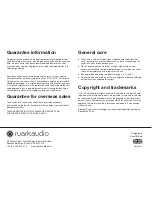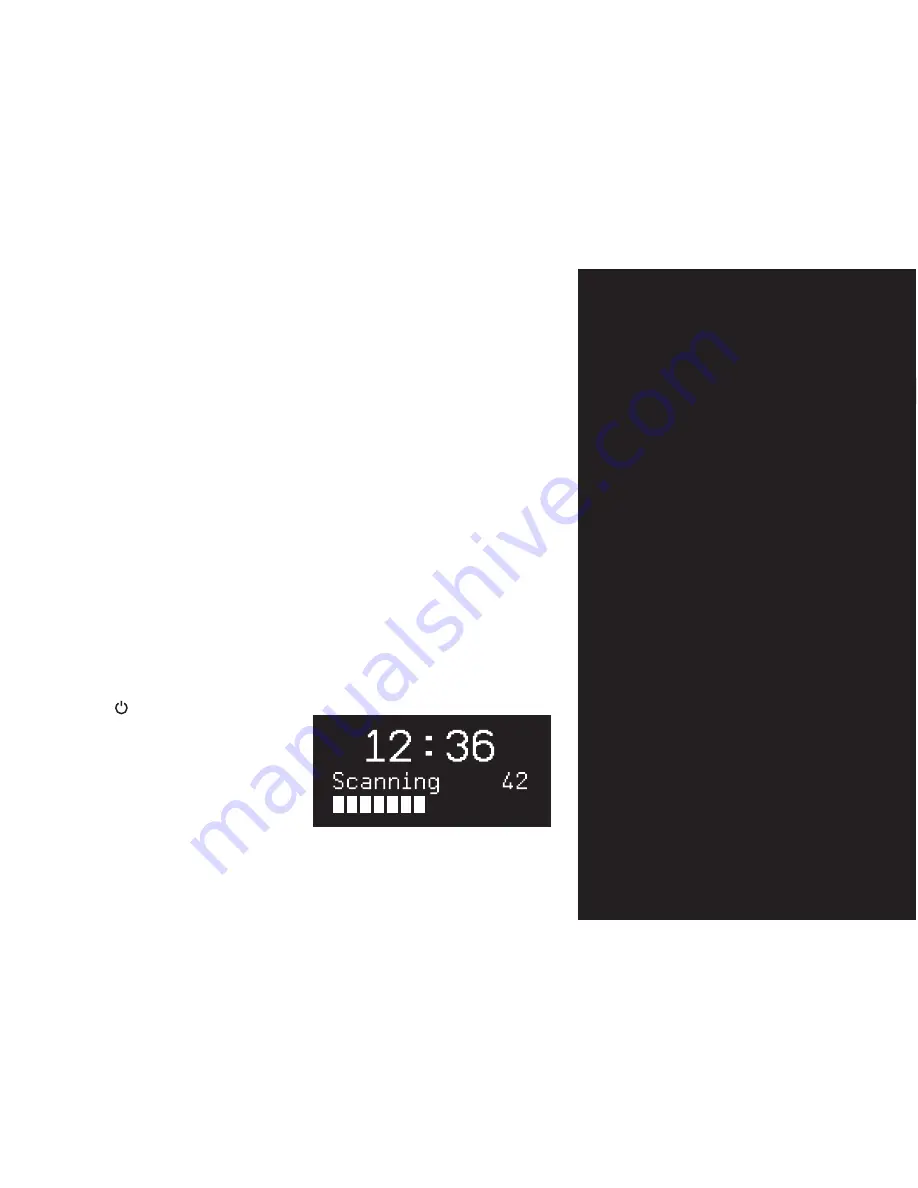
EN-7
EN
DA
DE
FR
IT
ES
NL
NO
1. Fit aerial
Connect the aerial to the socket on the back of your R1 and tighten
the nut with the spanner. If you do not tighten the nut, the aerial
may come lose when moving the aerial.
Place your R1 on a suitable shelf or table and fully extend the aerial
to ensure you get the best possible radio reception.
2. Fit the plug to the AC power adapter
Fit the correct plug for your region to the mains power supply.
When you fit the plug adapter, it will “click” into place.
3. Connect the DC cable
Connect the DC cable from the power supply to the DC power
socket on the back of your R1.
4. Connect to AC mains
Plug the AC power adapter into a mains power socket.
5. Turn on
Press to turn the radio on.
The first time you turn it on, your
R1 will automatically scan for
DAB stations and adjust the time
and date. It will then tune to the
first available DAB station.
Specifications
R1 Tabletop Radio
• DAB / DAB+ / FM with RDS
• Bluetooth 3.0
• Multilanguage user interface
• Headphone output (3.5mm jack)
• Line in input (3.5mm jack)
• Custom 3.5” loudspeaker in tuned
bass reflex cabinet
• 9W nominal power output
• Removable telescopic DAB / FM
aerial with F-Type connector
• 5W USB charge port output
• Security slot
• High contrast OLED display
• BackPack battery compatible
• Dimensions: 175 x 130 x 133 mm
(6.9 x 5.1 x 5.3 ins)
• Weight: 1.5 kg (3.3 lbs)
Power supply
• Input power 100V to 240VAC
50-60Hz 0.75A max
• Output power 14VDC 1.5A