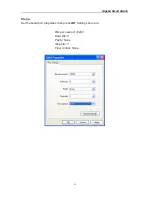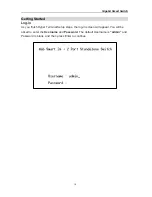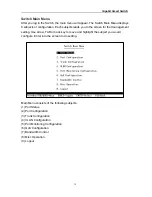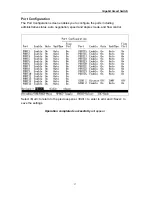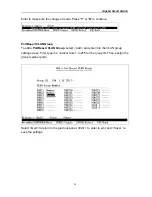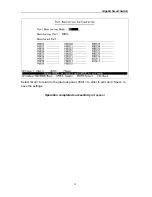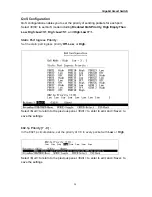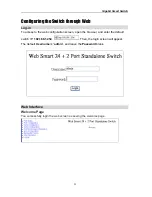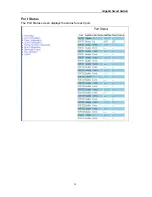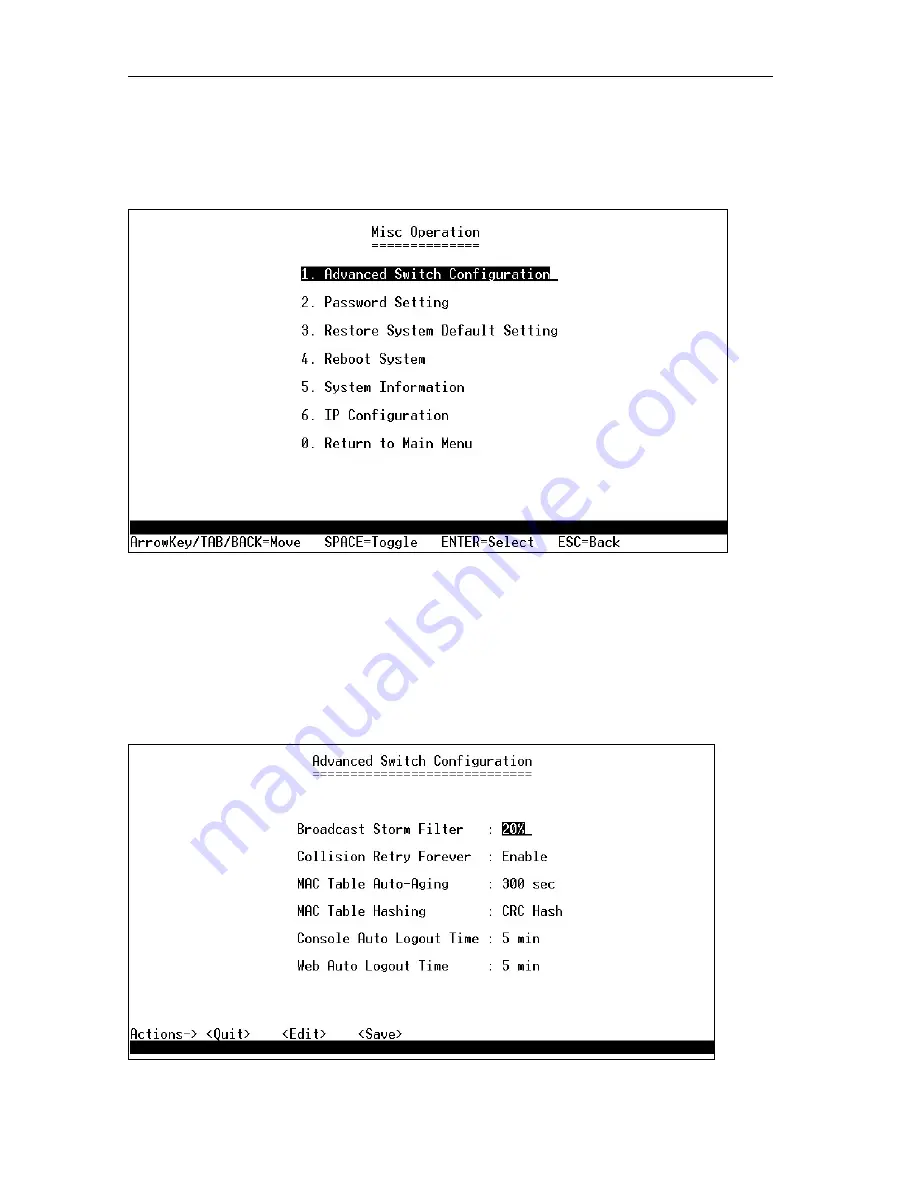
Gigabit Smart Switch
26
Misc Operation
Misc operation enables you to view and set the Misc operation. Entering into each item
to view and set the configuration.
1. Advanced Switch Configuration
Broadcast Storm Filter—Select
5%
,
20%
or
Off
for the value.
Collision Retry Forever—Select
Enable
or
Disable
.
MAC Table Auto-Aging—Select
150 sec
,
300 sec
, or
600 sec
.
MAC Table Hashing—Select
CRC Hash
, or
Direct Map
.
Console Auto Logout Time—Select
Never
,
5 min
,
10 min
,
20 min
.
Web Auto Logout Time—Select
5 min
,
10 min
,
20 min
.