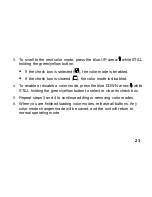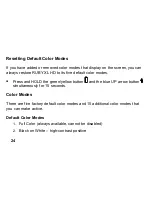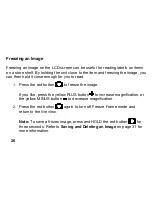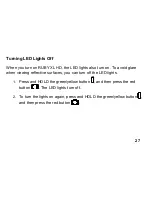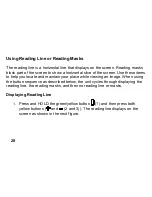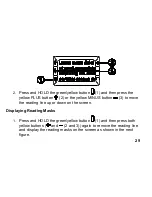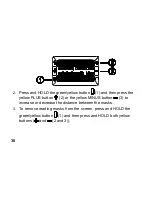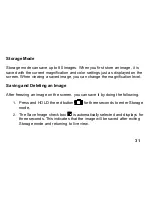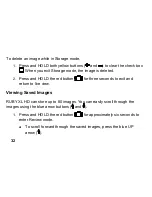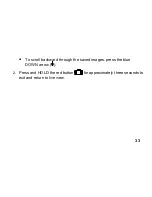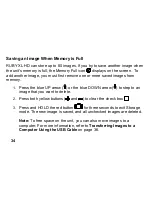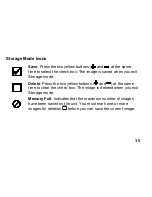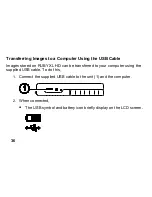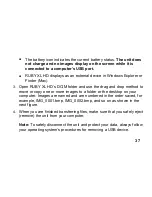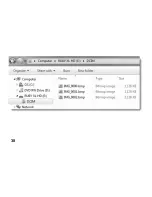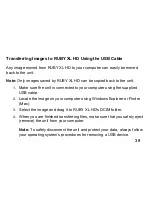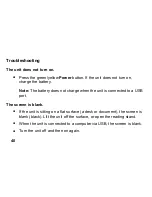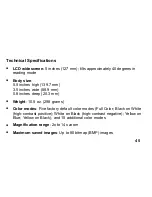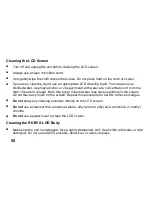37
The battery icon indicates the current battery status.
The unit does
not charge and no images display on the screen while it is
connected to a computer’s USB port.
RUBY XL HD displays as an external device in Windows Explorer or
Finder (Mac).
3.
Open RUBY XL HD
’s DCIM folder and use the drag and drop method to
move or copy one or more images to a folder or the desktop on your
computer. Images are named and are numbered in the order saved, for
example, IMG_0001.bmp, IMG_0002.bmp, and so on as shown in the
next figure.
4.
When you are finished transferring files, make sure that you safely eject
(remove) the unit from your computer.
Note:
To safely disconnect the unit and protect your data, always follow
your operat
ing system’s procedures for removing a USB device.