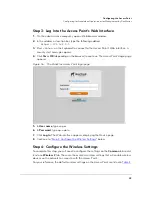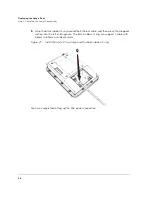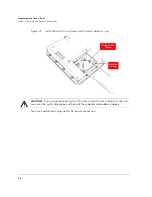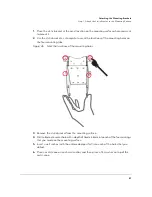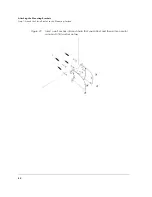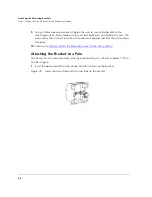32
Deploying the Access Point
Check the TR069 Status (FlexMaster Management Only)
Check the TR069 Status (FlexMaster Management
Only)
If you configured the Access Point to report to a FlexMaster server on the network, make
sure you verify that it can successfully communicate with the FlexMaster server. You can
do this by checking the TR069 status on the Access Point’s Web interface.
1.
Log in to the Access Point’s Web interface.
2.
Go to the
Administration
>
Management
page.
3.
Scroll down to the
TR069 Status
section.
4.
Check the value for
Last successful contact
. If it shows a date in green, this indicates
that the Access Point was able successfully communicate with FlexMaster.
Disconnect the Access Point from the Network
1.
Disconnect the Access Point from the power source.
2.
Disconnect the Ethernet cable that runs to the Access Point’s RJ45 port from your
network’s router or switch.
You are now ready to deploy the Access Point to its permanent mounting location.
6
Deploying the Access Point
In this step, you will connect the Access Point to the network from its mounting location.
Step 1: Complete the Power Connections
The Access Point supports both PoE and DC power and it can be connected to both power
sources at the same time. If you want use both power sources, complete the power
connections in this step.
NOTE:
If you want to use PoE only or DC power only (not both), you do not need to
complete this step. You already configured one power connection earlier when you
completed
“Step 2: Connect the Access Point to the Administrative Computer”
on
page 22
.
For instructions on completing the power connection that you need to make, refer to the
procedures below:
■
Use Power Over Ethernet
■
Use DC Power
Summary of Contents for ZoneFlex 2741
Page 2: ......
Page 58: ...54 What to Do Next Read Related Documentation ...