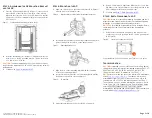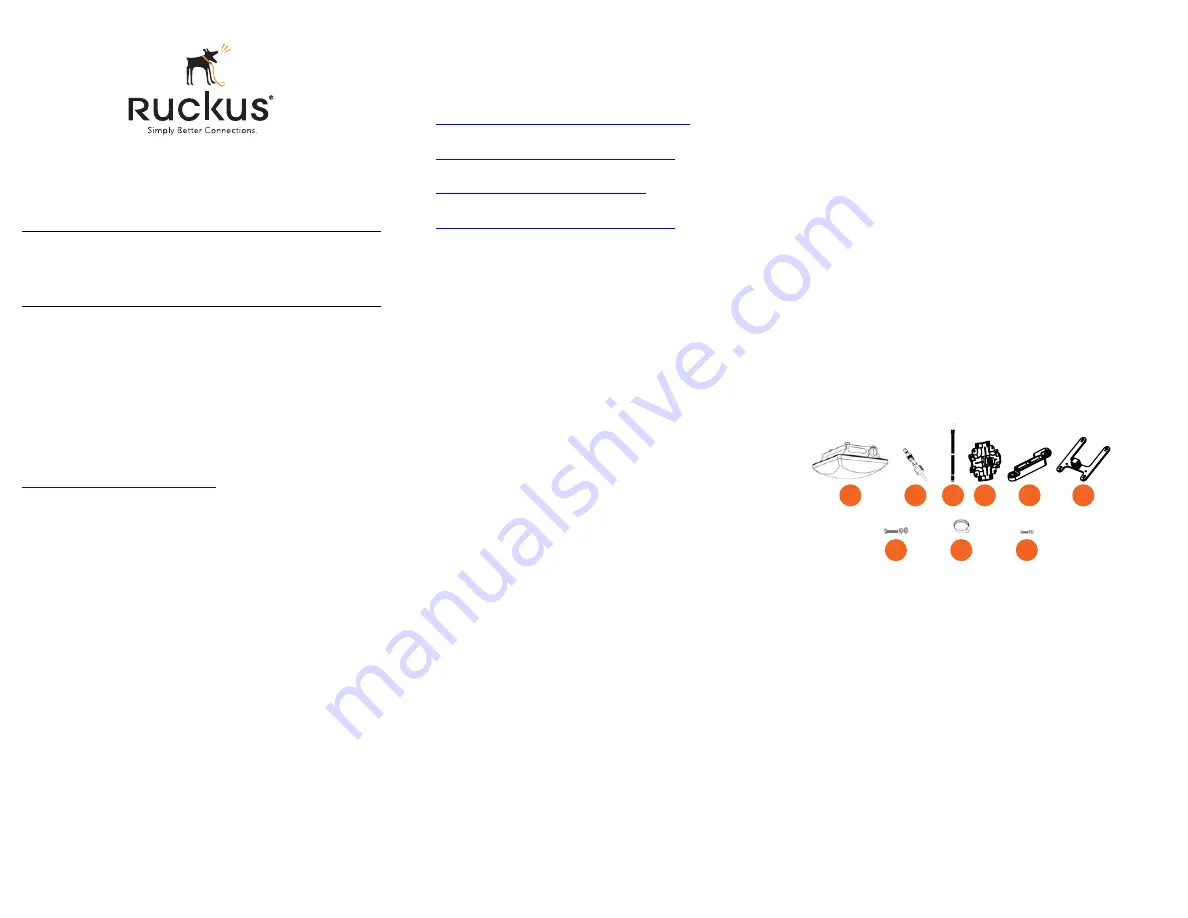
Copyright © 2014 Ruckus Wireless, Inc.
Published April 2014, Part Number 800-70604-001 Rev A
Page 1 of 4
T301n Access Point
Mounting Guide
This
Mounting Guide
provides step-by-step instructions on how
to field-install the Ruckus Wireless T301n 30-Degree Narrow
Sector 802.11ac outdoor access point (AP). Unless specifically
indicated, the rest of this document refers to the T301n as an AP.
For detailed information on planning the installation, pointing the
internal GPS antenna, performing a site survey, preparing the AP
at the depot and shipping to the field, refer to the
T301n 802.11ac
Outdoor Access Point Installation Guide
. For information on
configuring and operating the AP, refer to the
ZoneFlex Outdoor
Access Point User Guide
. Both documents are available at
https://support.ruckuswireless.com
.
WARNING:
Only trained and qualified personnel should be
allowed to install, replace, or service this equipment.
WARNING:
Installation of this equipment must comply with local
and national electrical codes.
CAUTION:
Make sure that you form a 80mm - 130mm (3”-5”)
drip loop in any cable that is attached to the AP or the building.
This will prevent water from running along the cable and entering
the AP or the building where the cable terminates.
CAUTION:
Be sure that grounding is available and that it meets
local and national electrical codes. For additional lightning
protection, use lightning rods and lightning arrestors.
CAUTION:
Make sure that proper lightning surge protection
precautions are taken according to local electrical code.
WARNING:
Ruckus Wireless strongly recommends that you wear
eye protection before mounting the AP.
B
EFORE
Y
OU
B
EGIN
Before deploying Ruckus Wireless products, please check for the
latest software and the release documentation.
•
User Guides and Release Notes are available at
http://support.ruckuswireless.com/documents
•
Software Upgrades are available at
http://support.ruckuswireless.com/software
•
Open Source information is available at
http://opensource.ruckuswireless.com
•
Software License and Limited Warranty available at
http://support.ruckuswireless.com/warranty
R
EQUIRED
H
ARDWARE
AND
T
OOLS
•
Torque wrench or torque screwdriver with sockets and bits
•
Wide flat-blade screwdriver
If you are mounting the AP on a flat surface, then you will also
need:
•
Customer-supplied wall anchors rated to withstand 128 N or
28.8 lbf (required to withstand wind loads of 266km/h or
165mph)
•
Electric drill with drill bits and customer-supplied wall anchors,
flat washers, and hex nuts for
flat-surface mount
If you are mounting the AP on a pipe or pole, then you will also
need:
•
A 30mm to 60mm (1.18" to 2.36") pipe or pole
•
Four factory-supplied steel clamps
P
ACKAGE
C
ONTENTS
Before deploying your AP in the field, verify that all items listed
below are included in the package. If any item is damaged or
missing, notify your authorized Ruckus Wireless sales
representative. Also, make sure that you have the required
hardware and tools.
•
One T301n AP (A in Figure 1); includes one 12mm M6x1 earth
ground screw with split lock and flat washers
•
One M25 data cable gland (B in Figure 1)
•
One green/yellow earth ground wire with ring terminal (C in
Figure 1)
•
One wall- or pole-mount hanger mount (D in Figure 1)
•
One extension bracket (E in Figure 1)
•
One AP mounting bracket (F in Figure 1)
•
Two sets 40mm M8x1.25 hex bolt with split lock and flat
washers (G in Figure 1)
•
Four SAE32-sized stainless steel clamps, 2.5-inch diameter
(H in Figure 1)
•
Four sets 0.250-28 x 0.625-inch hex bolt with split lock and
flat washers (I in Figure 1)
Figure 1:
AP field-installation package contents
The field installation package can also include:
•
Service Level Agreement/Limited Warranty Statement
•
Regulatory Statement
•
Registration card
•
Declaration of Conformity, if required
•
This
Mounting Guide
CAUTION!
The minimum software revision for the T301n AP is
ZoneFlex (ZF) 9.8.1, or SmartCell Gateway (SCG) 3.0 or later.
Do not connect the T301n AP to a Ruckus Wireless Controller
with ZF 9.8.0 or earlier, or to SCG 2.x or earlier.
F
G
H
E
A
C
B
D
I