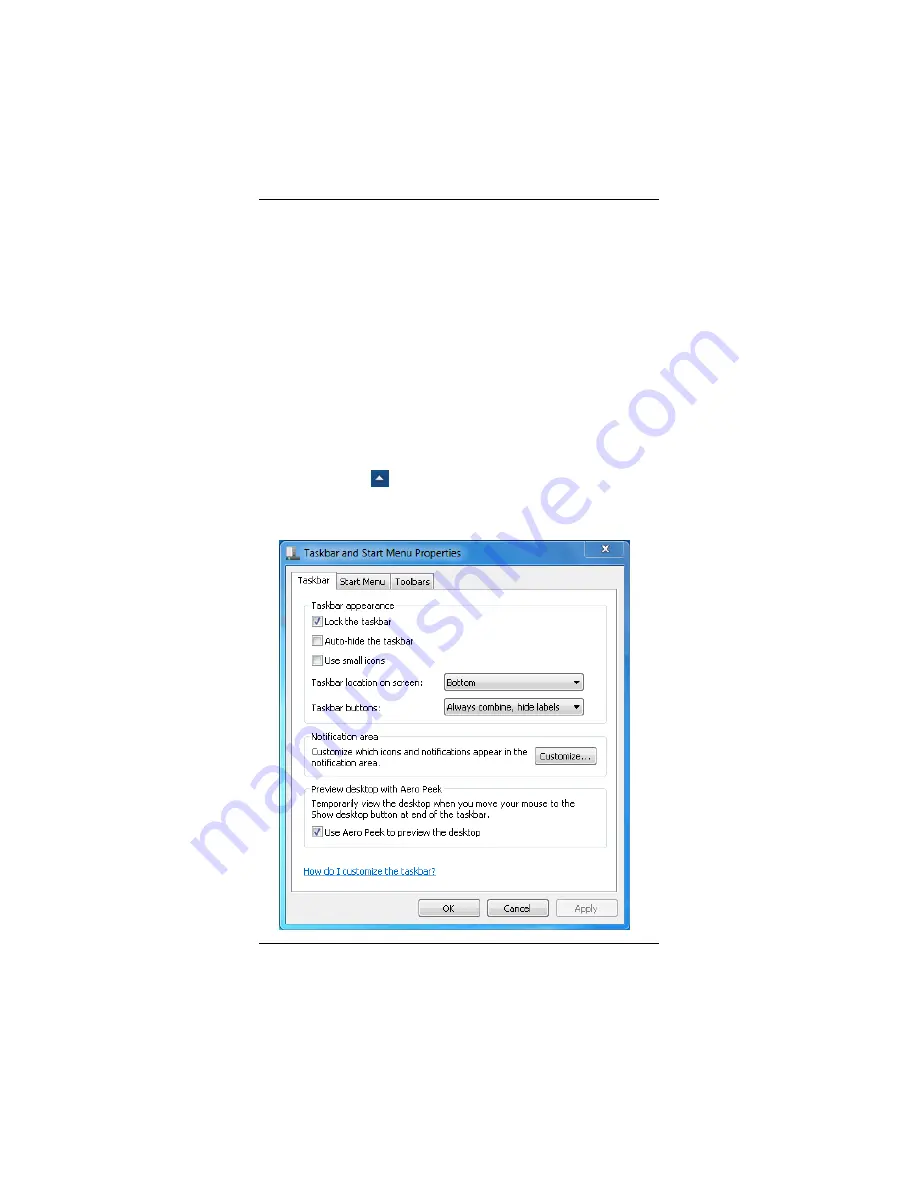
29
Taskbar
When you open a program, its icon is displayed on the taskbar to
allow you to conveniently move between programs by clicking the
relevant application buttons.
To add or remove toolbars from the taskbar: right click an empty spot
on the taskbar, select
Toolbars
Î
choose the toolbar you want to
add or remove
. Select
Properties
to make additional changes to the
way the Taskbar looks and functions, including whether it auto-hides,
remains on top of open application windows and if it groups similar
Taskbar buttons.
Notification Area (a.k.a. System Tray)
The icons that appear here next to the system clock are for quick
access to some programs and functionality that you might frequently
use. If Windows 7 is set to hide the less frequently accessed icons,
simply click the
icon to display them.
To prevent Windows 7 from hiding icons, find an empty spot on the
Taskbar
, right click on it and select
Properties
. In the Notification
area, click
Customize
, then check
Always show all icons…
.
Summary of Contents for 750 Series
Page 1: ...I User s Guide 750 Series Semi Rugged Tablet PC ...
Page 10: ...9 RIGHT SIDE FEATURES 11 USB Port 12 DC IN Jack 13 RJ45 14 VGA Port ...
Page 11: ...10 LEFT SIDE FEATURES 15 SIM Card 16 SD Card 17 RS232 18 Door of Device Bay ...
Page 12: ...11 THE BACK SIDE FEATURES 19 2M pixel Camera LED light option 20 Device Bay 21 Stylus ...









































