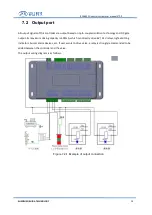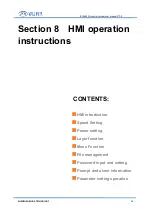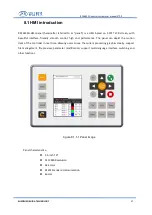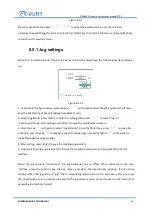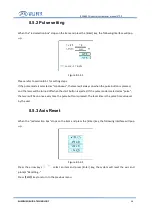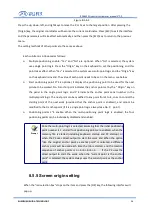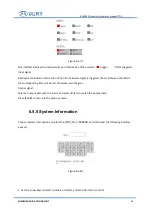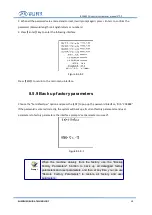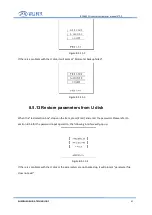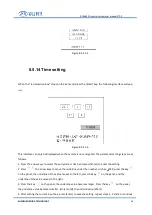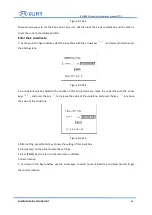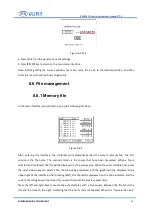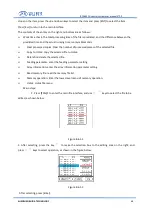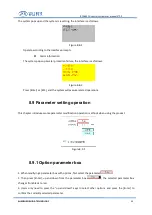RDC6432G control system user manual
V1.1
SHENZHEN RUIDA TECHNOLOGY
38
Figure 8.5.7-1
This interface displays the hardware IO port information of the system:
trigger
Not triggered
Input signal:
Read system hardware information. When the hardware signal is triggered, the small box on the left of
the corresponding item will be red, otherwise it will be gray.
Output signal:
Select an output port with the cursor and press [Enter] to switch the output state.
Press
【
Exit
】
to return to the previous menu.
8.5.8 System Information
Choose
“
System info
”
option and press the [ENT], fill in
“
RD8888
”
and confirmed, the following interface
pops up:
Figure 8.5.8-1
1. Use the arrow keys to select numbers or letters, and press [Enter] to confirm.