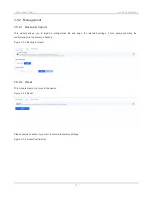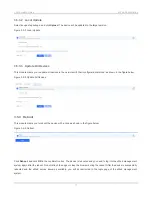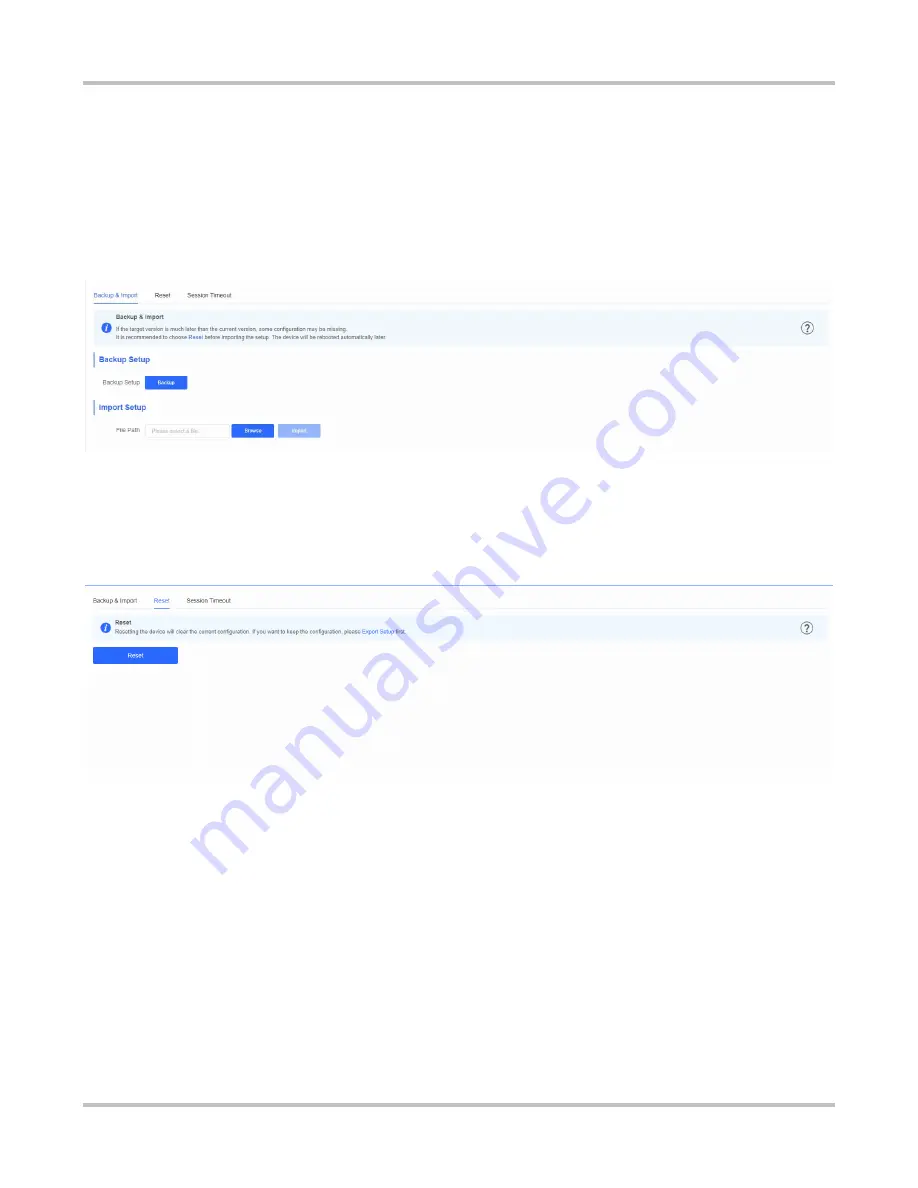
Configuration Guide
eWeb Configuration
3.5.2 Management
3.5.2.1 Backup & Import
This module allows you to import a configuration file and apply the imported settings. It also allows exporting the
configuration file to generate a backup.
Figure 3-5-2 Backup & Import
3.5.2.2 Reset
This module allows you to reset the device.
Figure 3-5-3 Reset
Please exercise caution if you want to restore the factory settings.
Figure 3-5-4 Reset Confirmation
15