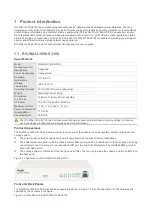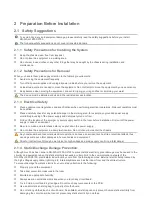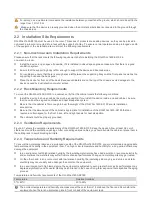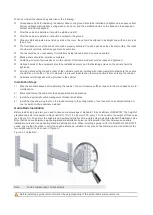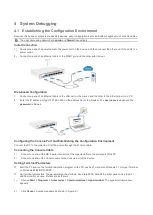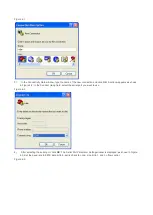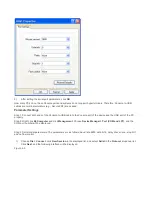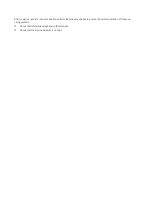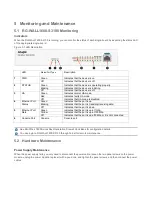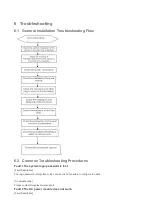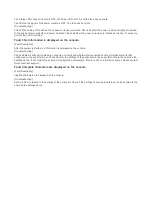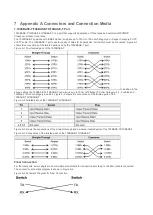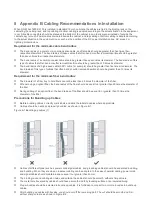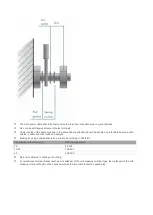4 System Debugging
4.1 Establishing the Configuration Environment
Because this series of products are desktop devices, easy configuration is provided without application of console cables.
The user name and password are
admin
and
firewall
respectively.
Initial Connection
1)
Connect one end of a power cable to the power port on the device, and then connect the other end of the cable to a
power outlet.
2)
Connect one end of an Ethernet cable to the WAN1 port and the other with Internet.
Web-based Configuration
1.
Connect one end of an Ethernet cable to the LAN port on the device and the other to the Ethernet port on a PC.
2.
Enter the IP address: https://192.168.1.200 on the address bar of the browser. The
user name
is admin and the
password
is firewall.
Configuring the Console Port and Establishing the Configuration Environment
Connect the PC to the console port of the device through the Console cable.
Connecting the Console Cable
1)
Connect one end of the DB-9 serial connector of the console cable to the serial port of the PC.
2)
Connect one end of the Console cable to the Console port of the device.
Setting Terminal Parameters
Start the PC and run the terminal simulation program on the PC, such as Terminal on Windows 3.1 or HyperTerminal
on Windows 95/98/NT/2000/XP.
Set terminal parameters. The parameters are as follows: baud rate 9600, data bit 8, parity check none, stop bit 1,
and flow control as none. Details are as follows:
1)
Choose
Start > Programs > Accessories > Communications > Hyperterminal
. The hyperterminal window
appears.
2)
Click
Cancel
. A window appears as shown in Figure 4-1.