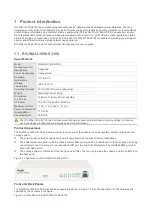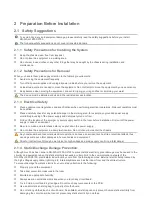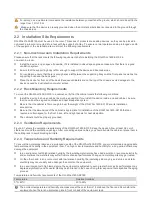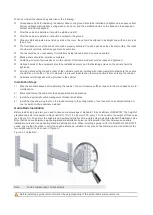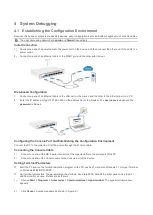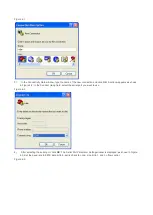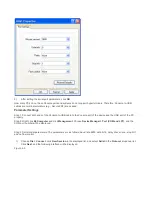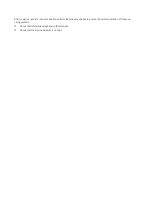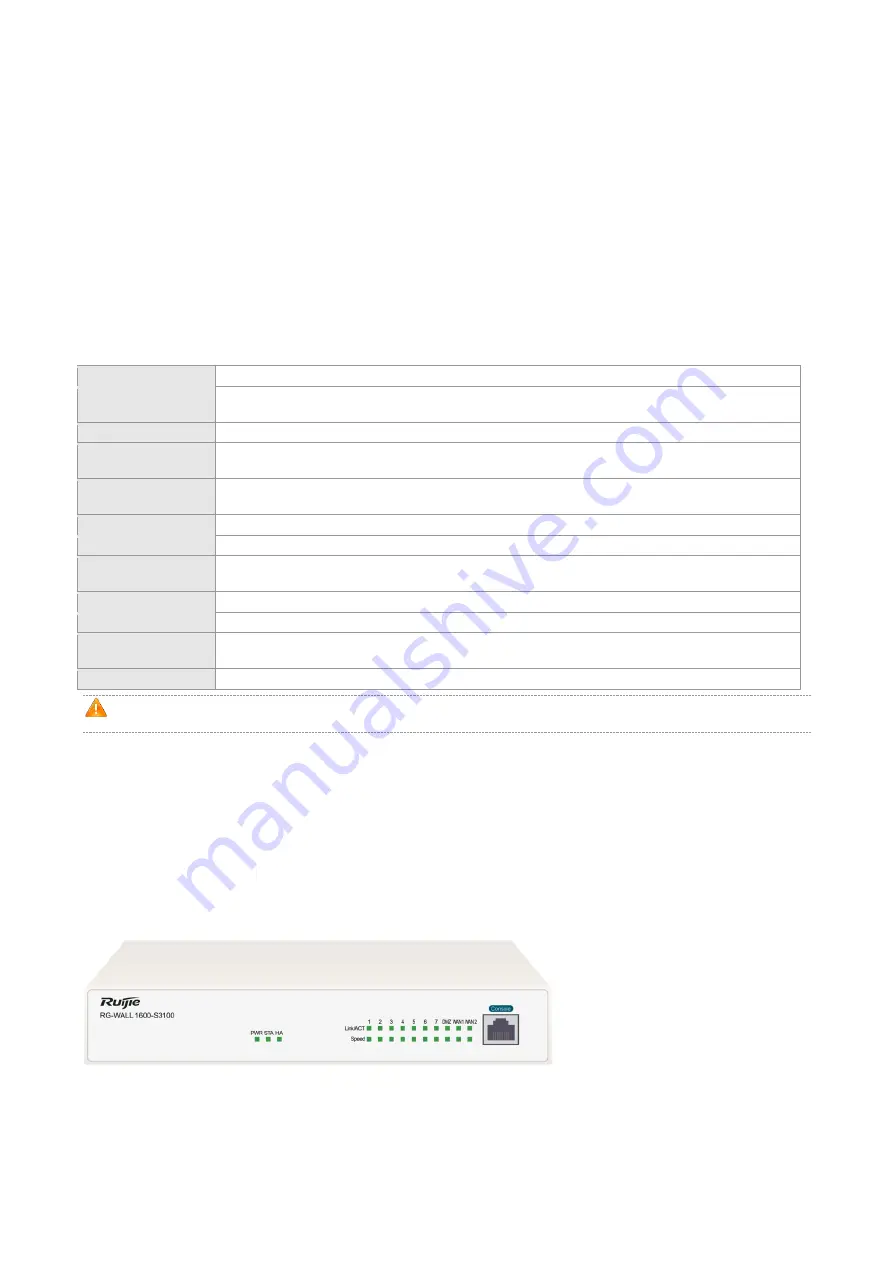
1 Product Introduction
RG-WALL1600-S3100 is a compact network security device independently developed by Ruijie Networks, and is an
integrated security product that specially provides enterprise-grade comprehensive security protection for remote offices,
branch offices, retail stores, and customer premise equipments (CPEs). RG-WALL1600-S3100 is an excellent solution
that integrates basic network access and security management and control for small offices, small branches, and retail
stores. Featuring a compact size and an entry-level price, RG-WALL1600-S3100 is capable of providing you with stable,
secure, and efficient enterprise-grade network use experience.
RG-WALL1600-S3100 does not support redundant backup for power supplies.
1.1 RG-WALL1600-S3100
Specifications
Model
RG-WALL1600-S3100
Management Port
Redundancy
Supported
Power Redundancy
Unsupported
Operating
temperature
0°C to 40°C
Storage
Temperature
-25°C to 70°C
Operating Humidity
20% to 90% RH (non-condensing)
Weight
Net weight: about 0.9kg
Dimensions
(L x W x H)
148mm x 216mm x 38mm, desktop
AC Power
100 VAC to 240 VAC, 50-60 Hz
Maximum Current
110 V / 1.5 A, 220 V / 0.75 A
Power Consumption
(Average/Max)
11.7/14 W
Heat Dissipation
40 BTU/h
The RG-WALL1600-S3100 is an A-class product and may cause radio disturbance to surroundings. In this case,
users are advised to take proper measures against the disturbance.
Product Appearance
The RG-WALL1600-S3100
’s hardware system is composed of the chassis, the power system, system module and the
cooling system.
The power system provides one built-in power supply and does not support power redundancy.
The system module is fixed inside the chassis without data ports but with a Console port on the front panel, including
one USB port, one Console port, one redundant USB port, two GE RJ45 WAN ports, one GE RJ45 DMZ port and
seven GE RJ45 ports.
The cooling system is composed of the fan tray and air filter. The fan tray is inside the chassis, and the air filter is on
the back panel.
Figure 1-1 Appearance of the RG-WALL1600-S3100
Front and Back Panels
The RG-WALL1600-S3100's front and back panels are shown in Figure 1-2. See the description for the detailed parts
specified by the numbers in the figure.
Figure 1-2 Front Panel of the RG-WALL1600-S3100