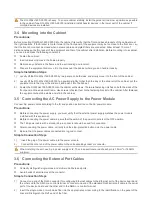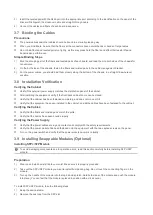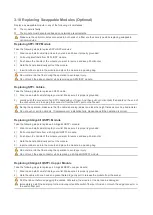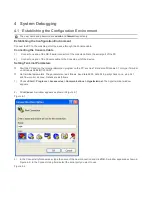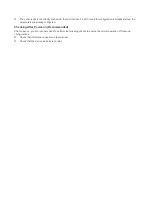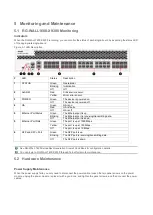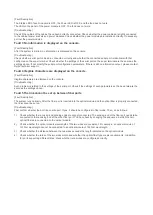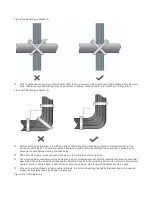[Fault Description]
The Status LED of each line card is OFF, the Power LED is OFF, and the fan does not work.
The LED on the panel of the power module is OFF. The fan does not work.
[Troubleshooting]
Check if the cables of the cabinet have been correctly connected. Check whether the power cables are tightly connected
to the cabinet power sockets and power modules. Check whether the power modules are installed correctly. If necessary,
pull out the power modules.
Fault 3 No information is displayed on the console.
[Fault Description]
After the system is started, no information is displayed on the console.
[Troubleshooting]
Check whether serial port cables are connected correctly and whether the connected serial port is identical with that
configured on the super terminal. Check whether the settings of the serial port on the super terminal are the same as the
settings above. If not, modify the serial port configuration parameters. If there is still no information output, please contact
Ruijie technical support.
Fault 4 Illegible characters are displayed on the console.
[Fault Description]
Illegible characters are displayed on the console.
[Troubleshooting]
Such problem is related to the settings of the serial port. Check if the settings of such parameters as the baud rate are the
same as the settings above.
Fault 5 The link cannot be set up between fiber ports
[Fault Description]
The system runs normally. After the fiber port is inserted into the optical module and the optical fiber is properly connected,
the link cannot be set up.
[Troubleshooting]
First confirm whether the port is a combo port. If yes, it should be configured in fiber mode. Then, do as follows:
1)
Check whether the receiving and sending ends are wrongly connected. The sending end of the fiber port needs to be
connected to the receiving end of the other fiber port. You can check by changing the sequence in which the two
optical fibers are connected on the optical module.
2)
Check whether the optical module wavelength of the two sides are consistent. For example, an optical module of
1310nm wavelength cannot be connected to an optical module of 1550nm wavelength.
3)
Check whether the distance between the two sides exceeds the length indicated on the optical module.
4)
Check whether the rates of the two sides match and whether the optical fiber type meets requirements. In addition,
for ports supporting different rates, check whether rate modes are configured correctly.