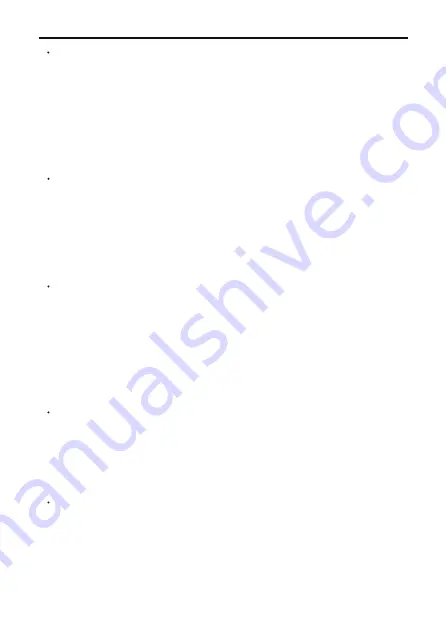
Copyright ©2022 Ruko All Rights Reserved.
7
F11GIM2
User Manual
Keep it far away from any structures or crowds.
This R/C aircraft may vary slightly in speed or sensitivity while flying
and can cause potential danger. Therefore, please keep it far away
from crowds, buildings, trees, structures, high-voltage wire, etc.
Please also avoid flying in adverse weather conditions such as rain,
electrical storms, and high winds to ensure safety of the user, any
spectators, and surrounding property.
Keep it away from any moist environment.
The inside of the aircraft is composed of many precision electronic
and mechanical parts. Therefore, please try to avoid any moisture or
water content from entering the main body of the aircraft as it may
cause a breakdown of the mechanical and electronic parts and thus
cause an accident.
Only operate with included parts for intended use.
Please use the original parts made by Ruko-Series for any re-equip-
ping or maintenance to ensure flying safety. Please operate and use
only under the scope of the product function permitted. Using
un-approved parts will void warranty.
DO NOT
use for any illegal purpose or use beyond the scope of which
your local laws and regulations have stipulated.
Avoid controlling it independently.
New users may have certain difficulties during the early stages of
learning to operate this aircraft. Please try to avoid operating the
aircraft alone. When available, always operate this aircraft under the
guidance of a more experienced user.
Do not operate under the influence of drugs or alcohol.
Please operate this R/C aircraft according to your own state and
flying skill. Any fatigue, bad mental state, or incorrect operation may
increase the probability of accidental risk.










































