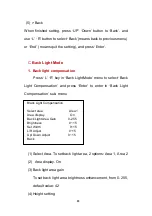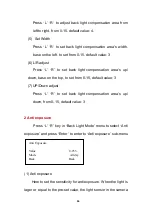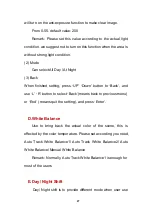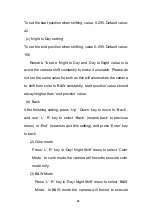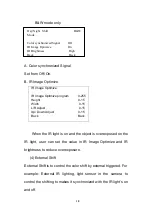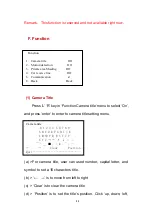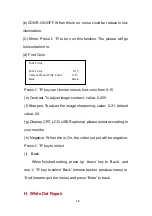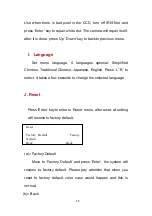04
speed slower, 1/250 is recommended.
(2) > Image brightness
To set up the image overall brightness, you can adjust from
0~255 according to user
’
s light environment. Default value is 50.
Remark: When
‘
DC Lens
’
is selected, this function is unavailable
as this is already been set in DC lens menu.
(3) > Automatic gain control (AGC)
4 modes: OFF, LOW, MID, HIGH. This function can enhance
picture brightness but also will enhance its noise, please set this
according to your actual need.
Remark: When
‘
Day/Night shift
’
set to
‘
Auto Shift
’
, AGC is fixed
value and cannot be set.
(4) > D-WDR
Wide Dynamic Range is to balance the image light when there is
different light intensity is one shooting scene, the area with
stronger light would overexpose and appears totally white but the
area with weaker light would appears dim by underexpose. WDR
can digitally reduce exposure in the strong light area and increase
the exposure in the dim light area to make the whole picture be as
clear as usual.
ON/ OFF. When it is
‘
ON
’
, user can set from 0-63 according to
the environment to make the best shot.