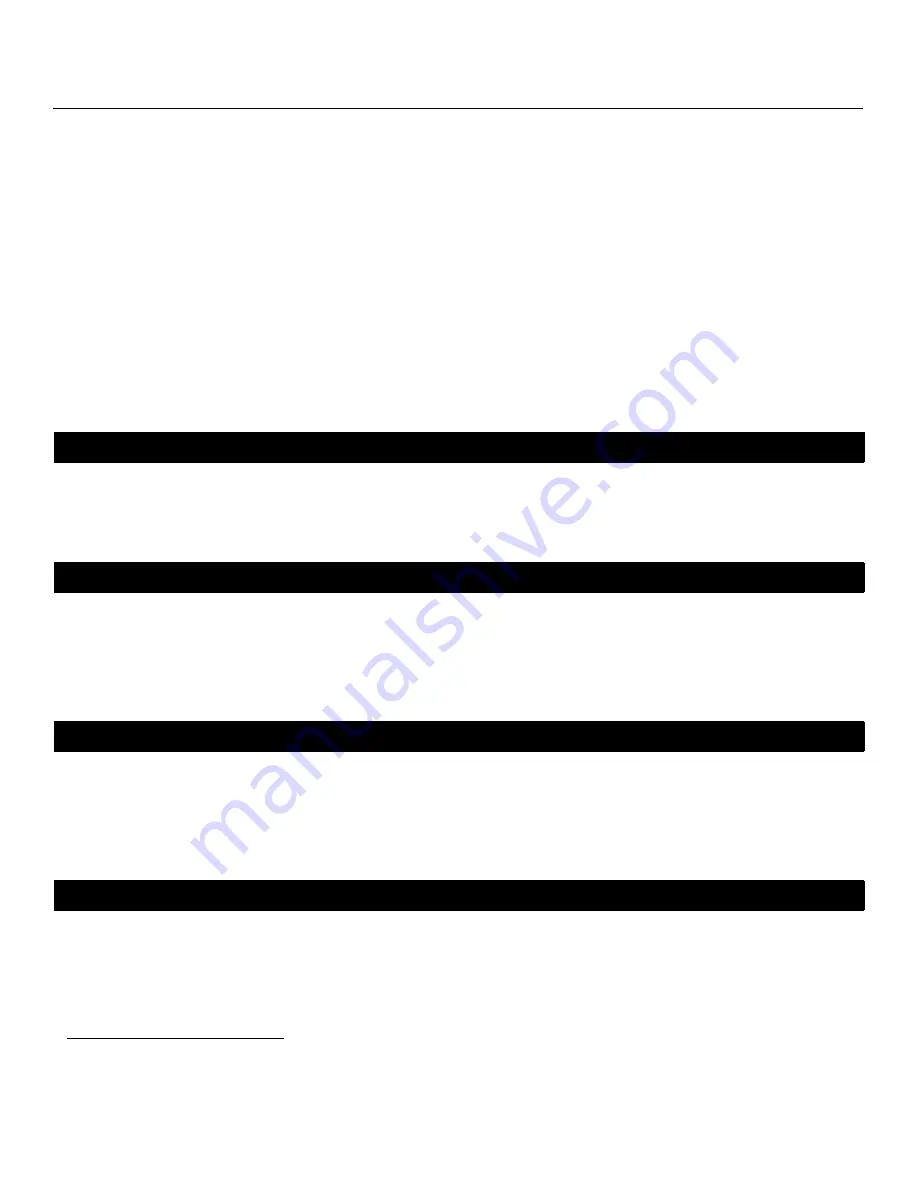
Crystal Series LCD Installation/Operation Manual
iii
PRE
L
IMINAR
Y
RuncoCare™ Standard Two Year Limited
Warranty
Congratulations on your purchase of a Runco® product! With proper installation, setup and care, you should enjoy many years
of unparalleled video performance.
This RuncoCare Standard Limited Warranty is provided free of charge by Runco International with the purchase of a covered
Runco product. The following sets forth Runco’s Standard Limited Warranty applicable to all Runco projectors, processors,
LCD and plasma display products, with the exception of the following models: XP-103DHD, SC-1, SC-1a and VW-100HD
1
.
The following terms and conditions of the RuncoCare Standard Limited Warranty represent a contract between us, Runco
International and you, the customer who has purchased a Runco product. This contract applies to purchases of covered
Runco products occurring on or after September 1, 2008. Runco reserves the right to change the terms of this contract, and
such changes shall apply to purchases of covered Runco products that occur on or after any future effective date.
• Two-year protection from defects in material and workmanship
• Access to 24x7 phone support
• Complimentary, second-day one-way shipping
Runco warrants its products to be free from defects in material and workmanship during the warranty period provided below.
If, in Runco’s determination, a product proves to be defective in material or workmanship during the warranty period, Runco
will repair the product, replace the product with a similar new or like new product, or refund a prorata share of the purchase
price (calculated based on the remainder of the warranty period and the then-current MSRP
2
of a similar product), if repair or
replacement of the product is determined by Runco to not be feasible.
Runco products are warranted for two (2) years from the date of shipment from Runco. Lamps are warranted six (6) months
from the date of shipment or 1000 hours, whichever comes first. All other accessories, which includes, but is not limited to,
cables, remotes, carrying cases, lens cap and other peripherals sold with the Runco product, are warranted for ninety (90)
days from the date of shipment. Repaired product or replacement lamp is subsequently warranted for the remaining portion (if
any) of the original warranty term or 90 days from the date the product was shipped to you, whichever is longer.
This RuncoCare Standard Limited Warranty is valid only for the first customer who purchases the covered product from an
authorized Runco dealer or distributor. This warranty is not transferable. You may be required to provide proof of purchase in
order to receive warranty services.
1. Runco may update this list of products excluded from this warranty from time to time at Runco’s sole discretion, but updates to
the list of covered products will not apply on a retroactive basis.
RuncoCare Standard Features
Warranty Coverage
2. MSRP is defined as the most recent product price listed on Runco’s price list.
Length of Warranty
Eligibility
Summary of Contents for Crystal CX-42HD
Page 2: ......
Page 10: ...x Crystal Series LCD Installation Operation Manual P R E L I M I N A R Y Notes ...
Page 40: ...Installation 26 Crystal Series LCD Installation Operation Manual P R E L I M I N A R Y Notes ...
Page 83: ......
Page 84: ...Runco International 800 23RUNCO Fax 503 748 8161 www runco com 020 0969 01 Rev A August 2009 ...




































