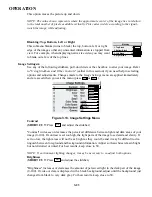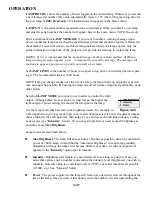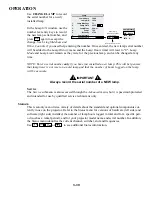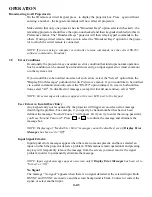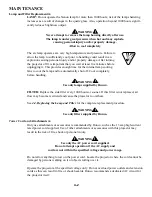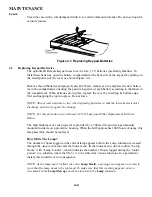3-34
OPERATION
However, if you require extra color temperatures, you can also add up to five custom color tem-
peratures-four "User" and one "Interpolated"-by defining them within the
Advanced Color
Temperature
menu (each defaults to 6500K until then). Any "User" or "Interpolated" tempera-
ture created here is immediately applied, or it can be selected at any time from the Image
Settings menu as usual, regardless of your source or channel. The
Advanced Color Temperature
menu options are described below.
NOTE: For best results, use an internal grayscale test pattern when working with color temper-
ature.
COLOR TEMP
- See Figure 3.20. Upon opening the
Advanced Color Temperature
menu, the
current temperature appears as the top option. You can change to a different color temperature
here as desired, just as in the
Image Settings
menu. Note that if you select a "User" color tem-
perature, the "White Level" options further down in the
Advanced Color Temperature
menu are
no longer disabled-you can adjust them as desired to define or change a "User" color tempera-
ture (see "White Levels", below). Likewise, selecting "Interpolated" here activates the
"Interpolated" slidebar for defining or changing an interpolated color temperature.
INTERPOLATED
- Select this option if you need a specific color temperature that lies some-
where between one preset color temperature and another. Adjust the slidebar to define a new
temperature that will be interpolated from the neighboring presets (for example, 7841 is inter-
polated from 6500 and 9300). It can be used any time and appears as a 4-digit temperature
when present.
WHITE LEVELS
-These 3 controls are adjustable only if a "User" choice is selected (in
which case "User 1, 2, 3 or 4" appears at the top of the
Advanced Color Temperatur
e menu).
Their current values are shown for the active color temperature. Changing a white level here
changes the drive (contrast) for that color, essentially creating a new color temperature that is
"warmer" or "cooler" etc. When you are satisfied with the new "User" temperature, it can be
used immediately upon exit or it can be selected from either the
Image Settings
menu or the
Advanced Color Temperature
menu as usual. You can re-define a "User" color temperature at
any time using the
Advanced Color Temperature
menu.
COLOR ENABLE
- Select which color or colors you want to see, useful while working with
color temperature white levels.
Figure 3.20. Advanced Color Temperature Menu
Summary of Contents for Reflection VX-3C
Page 2: ......
Page 119: ...B 1 KEYPAD REFERENCE Figure B 1 Keypad Appendix B ...
Page 120: ...C 1 Menu Tree Appendix C ...
Page 121: ...C 2 MENU TREE ...
Page 123: ...D 2 THROW DISTANCE ...
Page 124: ...D 3 THROW DISTANCE ...
Page 125: ...D 4 THROW DISTANCE ...
Page 126: ...D 5 THROW DISTANCE ...
Page 127: ...D 6 THROW DISTANCE ...
Page 128: ......
Page 129: ...2900 Faber Street Union City CA 94587 510 324 7777 Fax 510 324 9300 RUMA 003300 rev 9 00 ...