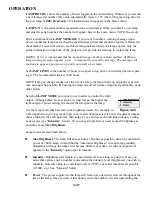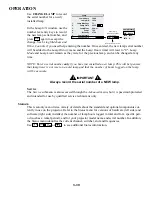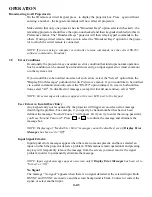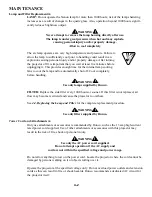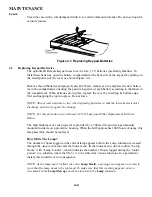4-8
MAINTENANCE
!
With the lens assembly aligned and the screws inserted through the flange, use both hands to
rotate the lens barrel clockwise until the lens mount screw heads lock into the small end of the
lens assembly slots.
!
Secure the 3 lens mount screws.
STEP 6
!
Reposition the projector for new lens
Remove the front lens cap and reposition the projector closer or further from the screen as nec-
essary for the screen and the new lens type (refer to lens descriptions in
Section 2
and
Section 5
and
Appendix E
,
Throw Distance
). In a permanent installation, always use the appropriate throw
distance formula to calculate the distance accurately Power up and test. Adjust offsets as neces-
sary.
4.5 Troubleshooting
If the projector appears not to be operating properly, note the symptoms present and use the fol-
lowing guide to assist you. If you cannot resolve the problems yourself, contact your Runco
dealer for assistance.
NOTE: Always check the LCD status window at the rear of the projector for initial information
about a problem.
Symptom
!
The projector will not turn on when is pressed...
CAUSE / REMEDY:
1. Make sure to hold for approximately one second. Or press quickly and release, and fol-
low with .
2. Do both LEDs come on at the rear of the projector? Check that the power cord is properly
connected at the wall outlet (100-240 VAC, 50-60 Hz nominal) and that you are using the origi-
nal high-current 13A cable provided.
3. Does the green “Status” LED flash with each key press? If not, the projector is not receiving
the keypad’s IR signals. Ensure the keypad is directed at either the front or rear of the projector,
or at the screen. Also make sure that these paths are not blocked. Try the built-in keypad.
4. The batteries in the IR remote keypad may be weak. Refer to 4.3,
Replacing Keypad
Batteries
for instructions.
5. The IR keypad may have been disabled by a change in protocol. See 2.10,
Keypad Protocols
and Conversion
and 3.7,
Adjusting System Parameters
and .
6. Use the key on the built-in keypad to turn the projector on.
Symptom
!
The projector is on but I can’t see display of source input...
CAUSE / REMEDY
:
1. Was the lens cover accidentally left on? Remove lens cover.
2. Is the shutter closed? Is the projector in standby? Press to clear.
3. Is an active source connected properly? Check the cable connections. And is the correct
source selected? Press , , , or to select.
See 2.4, Source Connections
and
3.5,
Working with Inputs and Channels
for details.
4. Are there test patterns or menus present? If so, check your source connections again.
5. The room lighting may be too bright. Lower the intensity of the room lighting. Reduce light
reflections as much as possible.
6. Increase contrast and/or brightness of image.
7. The projector may be too far from the screen. Move the projector closer.
8. Is the “Status” LED flashing a pattern of yellow and red lights while the “Power” LED is
Power*
Power*
ON
Power*
Exit
Input1
Input2
Input3
Input4
Summary of Contents for Reflection VX-3C
Page 2: ......
Page 119: ...B 1 KEYPAD REFERENCE Figure B 1 Keypad Appendix B ...
Page 120: ...C 1 Menu Tree Appendix C ...
Page 121: ...C 2 MENU TREE ...
Page 123: ...D 2 THROW DISTANCE ...
Page 124: ...D 3 THROW DISTANCE ...
Page 125: ...D 4 THROW DISTANCE ...
Page 126: ...D 5 THROW DISTANCE ...
Page 127: ...D 6 THROW DISTANCE ...
Page 128: ......
Page 129: ...2900 Faber Street Union City CA 94587 510 324 7777 Fax 510 324 9300 RUMA 003300 rev 9 00 ...