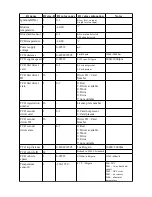In the main view upper left corner there are “Save CFG” and “Load CFG” buttons, which
save and load configuration files. In order to save file click “Save CFG”, go to folder where to save
configuration, give name to file and click “Save” (Fig. 2.4.1). In order to load configuration, click
“Load CFG”, navigate to folder where configuration file is saved, select file and click “Open”
Both actions, saving and loading, can be completed whether device is connected or
disconnected from PC.
Different device types (FM-Eco3, FM-Pro3, FM-Tco3) have slightly different
configuration options. So when configuring without connected device, pay attention to which type
is selected (Fig. 2.1.3). Each device type has its own configuration file extension: FM-Eco3 – .fe3c,
FM-Pro3 – .fp3c, FM-Tco3 – .ft3c.
2.5 Configuration exchange with device
In the main view upper left corner there are “Send CFG” and “Get CFG” buttons, which
are responsible for configuration exchange with device. These actions can only be performed when
connected to COM port (chapter 2.1). In order to get configuration from device click “Get CFG”
button. The controls will be frozen for a while and on the bottom you will see progress bar active.
Analogue actions should be done to send configuration to device. All profiles are saved and loaded
from device at once. Report will be written at the bottom of main view after action. Possible
reports:
•
Configuration Sent Successfully
•
Configuration Send Error!
•
Configuration Received Successfully
•
Configuration Receiving Error!
Fig. 2.4.2 Configuration loading scheme