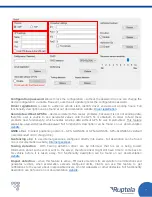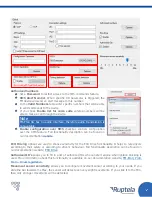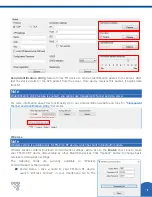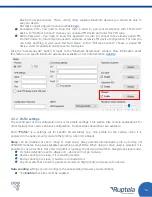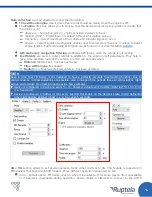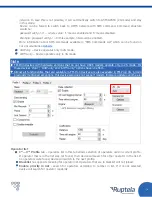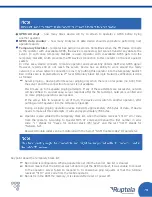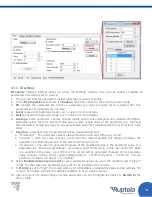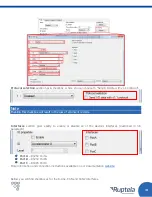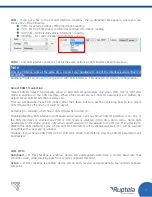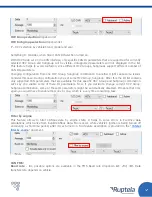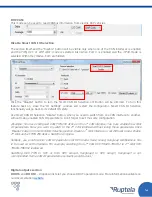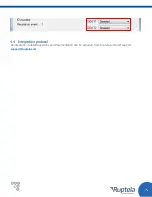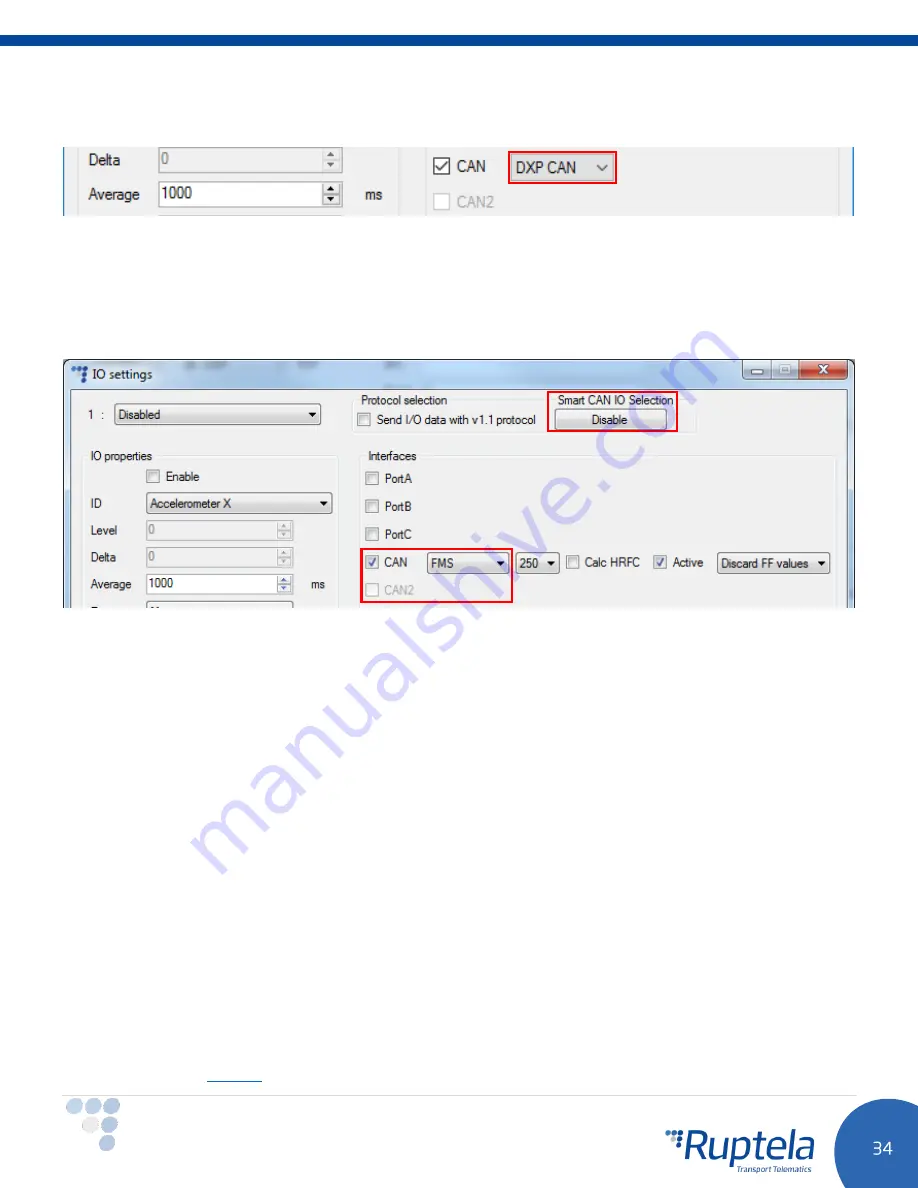
DXP CAN:
This mode can be used to read CANbus information from electric DXP vehicles.
Disable Smart CAN IO Selection
The section itself and the “Disable” button will be visible only when one of the CAN interfaces is enabled
and the
FMS
,
HCV
or
DXP CAN
mode is selected. Also when Port C is enabled and the
J1708
mode is
selected. With other modes, both are hidden.
Click the “Disable” button to turn the Smart CAN IO Selection off. Button will be dimmed. To turn this
feature back on, close the “IO Settings” window and restart the configurator. Smart CAN IO Selection
functionality will go back to its default ON state.
Use Smart CAN IO Selection “Disable” button, when you need to switch from one CAN interface to another,
without losing enabled CAN IO parameters. Don’t forget to set the same configuration
(Example: You have configured CAN FMS 250 Active on the 1
st
CAN interface. You have enabled few CAN
IO parameters. Now you want to switch to the 2
nd
CAN interface without losing those parameters. Click
“Disable” button in Smart CAN IO Selection section. Disable 1
st
CAN interface or set different mode. Enable
2
nd
CAN and set FMS 250 Active. Switch is complete.
Similarly, you could transfer CAN IO parameters for HCV mode. Same Group, Subgroup combinations has
to be used on both interfaces. For example, switching from 1
st
CAN HCV TRUCK-TRUCK1 to 2
nd
CAN HCV
TRUCK-TRUCK1 is allowed.
Switching form FMS to HCV or from HCV GroupX, SubgroupX to HCV GroupY, SubgroupY is not
recommended. Some CAN IO parameters eventually would be lost.)
Digital outputs section
DOUT1
and
DOUT2
– dropdown lists let you choose DOUT operation mode. More information available on
our documentation
website
Summary of Contents for FM-Pro 4 BT
Page 1: ......