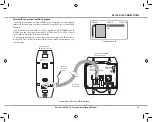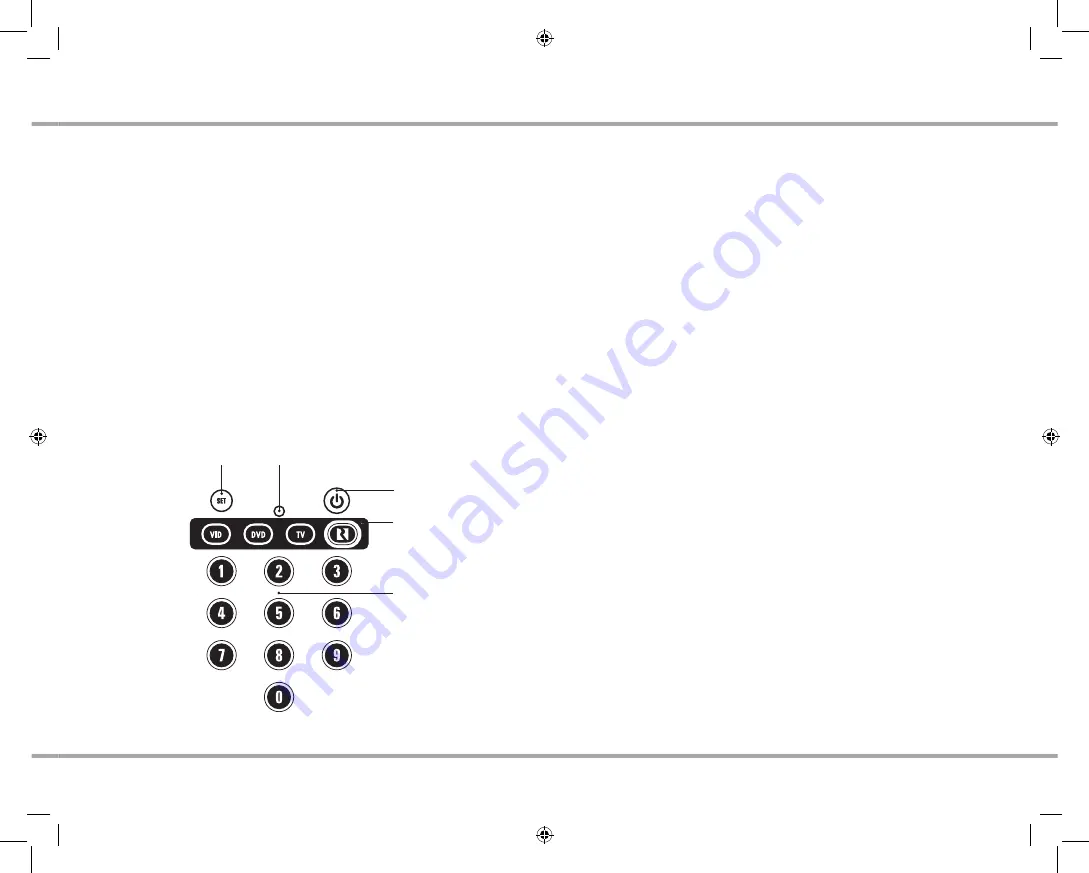
29
Russound MCA-C5 User and Installation Manual
SRC-C5 REMOTE CONTROL - pROGRAMMING
Searching for your Code
If your device does not respond to the remote after trying all codes listed for
our brand, or if your brand is not listed, try searching for your code:
Press a device key once.
1.
Press and hold SET until the red LED blinks twice, then release.
2.
Enter 9-9-1, then the device group number (see below). The LED blinks twice.
3.
0
Cable (Cable Converters, Video Accessories, Satellite Receivers)
1
TV (TVs)
2
VCR (VCRs, DVD players)
3
Audio (Audio Amplifiers, Audio Amp/Tuners, CD players)
Aim the remote at the device and press POWER. The remote sends IR codes from its
4.
library to the selected device, starting with the most popular code first. If the device
responds, go to step 6.
If the device does not respond, press CH+. the remote will try the next code.
5.
Continue until the device responds. Press CH- to try the previous code.
Press SET to lock in code. To search for other device codes, repeat steps 1-5.
6.
Programming a Device
To control Universal TV, VCR or DVD, Cable or Satellite Receivers, Amplifier or
tuner, and Auxiliary devices, follow these steps. Before proceeding, find the
codes for the devices you want to program in "Manufacturer’s Codes" in this
manual.
Turn on the device (e.g., DVD player) and if needed, load media.
1.
Press a device key.
2.
Press and hold SET until the red LED blinks twice, then release.
3.
Enter the first five-digit code for your device. The LED blinks once as each digit is
4.
entered. If the code is correct, the LED blinks twice.
Note: If the LED does not blink twice, repeat step 4 and try entering the code again.
Aim the remote at the device and press POWER. The device should turn off. If it does
5.
not, repeat steps 3-5, trying each code for your brand until you find one that works.
If you cannot find a code that works see "Searching for Your Code" in this manual.
Repeat steps 1-5 for the other devices you want to control. For future reference,
6.
write down each working device code.
Checking the Codes
If you have set up the remote using the procedure in "Searching for Your
Code," you may need to find out which five-digit code is operating your
equipment. For example, to find out which code is assigned to your TV:
Press the key to which the TV is assigned.
1.
Press and hold SET until the red LED blinks twice, then release.
2.
Enter 9-9-0. The LED blinks twice.
3.
To view the code’s first digit, press 1. Count the LED blinks (e.g., three blinks =3), and
4.
enter the number in the appropriate device list in step 8 of "Programming a Device."
If a code digit is 0, the LED does not blink.
Repeat step 4 for the remaining digits, using 2 for the second digit, and so on.
5.
To check for other device codes, repeat steps 1-5, using the appropriate key.
6.
Set - Press and Hold until
LED flashes appropriately
Power - Controls Zone or
Source On/Off
LED - flashes indicating programming and talkback
Source - Selects local
source or RNET controls
Numeric Keypad - Enter IR
codes and numeric input
Remote Control Programming Keys
Summary of Contents for MCA-C5
Page 1: ......
Page 41: ...39 Russound MCA C5 User and Installation Manual Notes ...
Page 166: ...ZXP E5 Power Supply_RevC sch 1 Thu Dec 18 16 48 45 2008 C ...
Page 167: ...ZXP E5 Power Supply_RevC sch 2 Thu Dec 18 16 48 46 2008 ...
Page 168: ...ZXP E5 Power Supply_RevC sch 3 Thu Dec 18 16 48 46 2008 ...
Page 189: ......