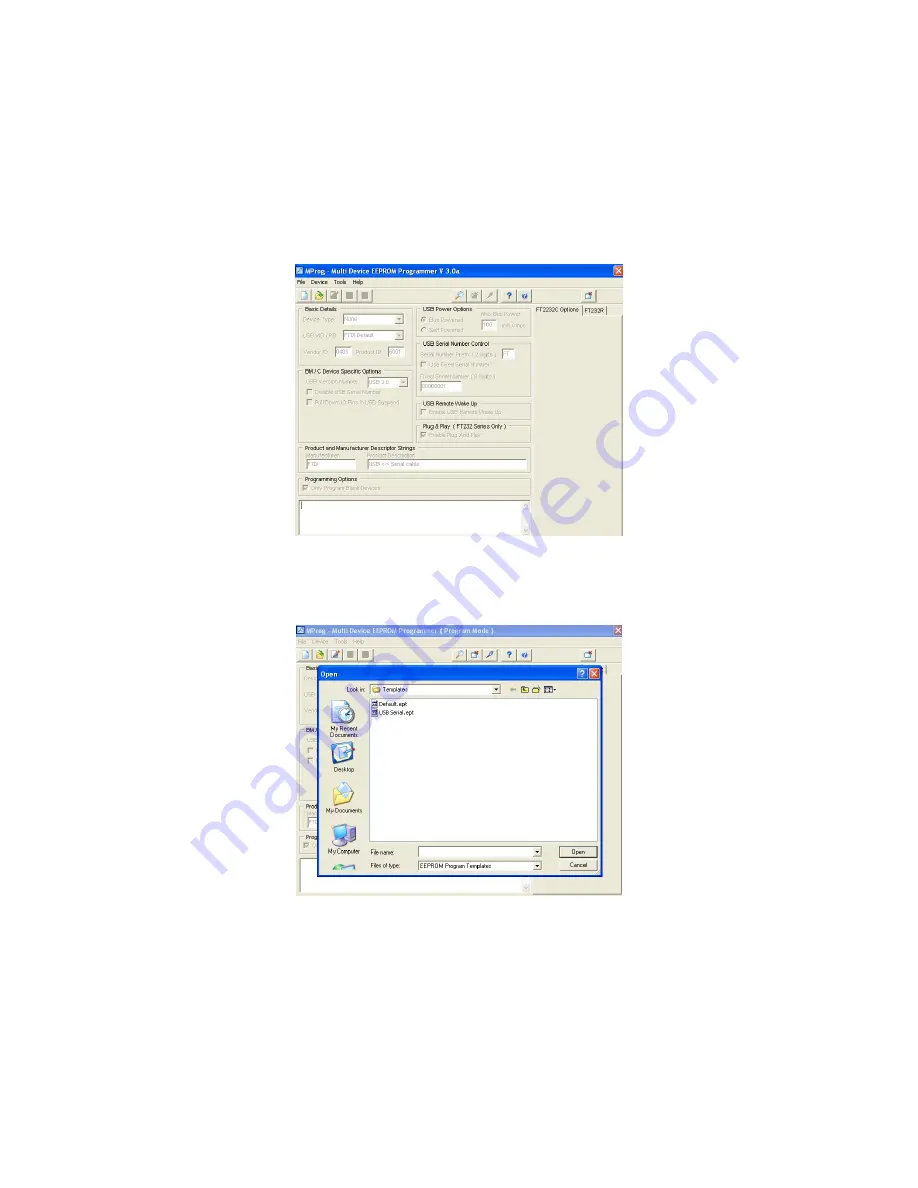
Install Mprog 3.0a
1. If Mprog3.0a is installed proceed to step 3, if not continue to step 2.
Obtain the “Mprog3.0_Setup” file from the Russound SQA Department.
This will install the “Mprog 3.0a” flashing program.
2. Install the Mprog3.0_Setup by following the default prompts.
3. Open Mprog3.0a and its dialog will display.
4. Obtain the file “USB Serial.ept” from Russound SQA Department.
Click “File” then “Open” to display the Open dialog box.
Copy the “USB Serial.ept” file into the Open dialog of Mprog.
5. Close Mprog3.0a.
MCA-C5 Test Procedure
Rev 1.5
Page 9 of 78
Summary of Contents for MCA-C5
Page 1: ......
Page 41: ...39 Russound MCA C5 User and Installation Manual Notes ...
Page 166: ...ZXP E5 Power Supply_RevC sch 1 Thu Dec 18 16 48 45 2008 C ...
Page 167: ...ZXP E5 Power Supply_RevC sch 2 Thu Dec 18 16 48 46 2008 ...
Page 168: ...ZXP E5 Power Supply_RevC sch 3 Thu Dec 18 16 48 46 2008 ...
Page 189: ......
















































