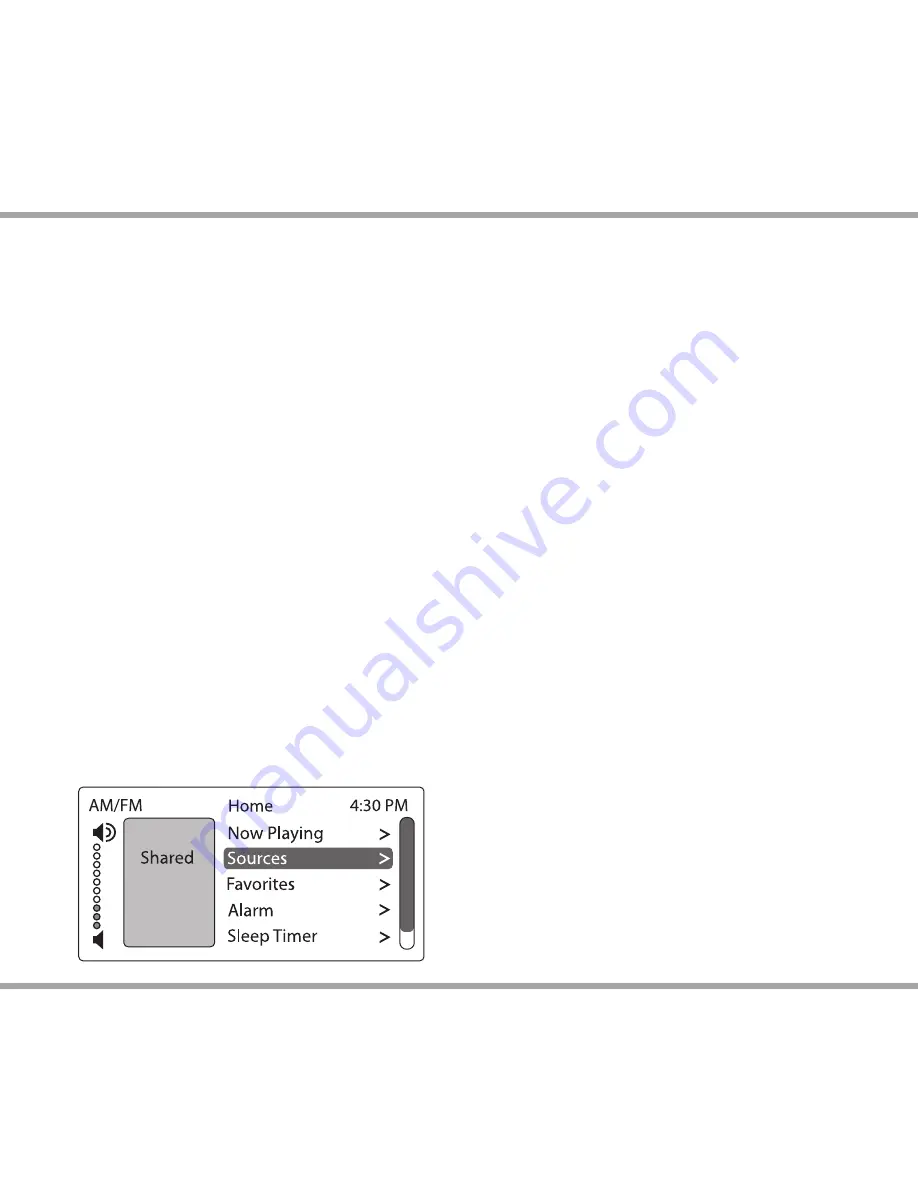
5
Russound MDK-C6 User and Installation Manual
Basic Operation
Turn on the zone
- Press the power button on the keypad
or press power on the SRC-C5 remote control to turn on
the zone and hear music. The zone will default to the last
playing source before being turned off . Press and hold the
power button (when ON) to turn on all enabled keypads.
Turn off the zone
- Press the power button on the keypad
or press the power button on the SRC-C5 remote control to
turn off the keypad and music. Press and hold the power
button (when OFF) to turn off all keypads.
Volume adjustments
- Press the Volume up/down buttons
on the side of the keypad, or press the VOL +/- button on the
SRC-C5 remote control.
Mute Audio
- Press the Mute button on the SRC-C5 remote
control.
Main Menu - Sources
From the home screen, select "Sources." A list of available
audio sources appears. Select a source, or press a numbered
"Source" button on the SRC-C5 remote control.
Once selected, choose music from that source. Each source
has its own menu and screens. Main menus list what is
available: channels, genres, playlists, songs, or artists.
Shared
- When you see "Shared" on the screen, what
you are listening to is also playing in another room. If you
change the selection (song, channel, playlist)
on that source
,
the change will also happen in the other "Shared" room.
USING THE SYSTEM
Main Menu - Global Favorites
Favorites
- Save a source or a radio station/channel as a
favorite.
Add new
- Tune to the music source you want to save as a
favorite. From the Favorites menu, select "Add New." Name
the favorite using the +/- buttons to move through the
alphabet. Press the OK button to save.
Edit name
- Choose the favorite to rename and use the
+/- buttons to scroll through the alphabet and the forward
button to move to the next character.
Delete favorite
- Choose the favorite to be deleted, press
the OK button to delete.
F1 and F2 buttons
- In addition to the 32 Global Favorites,
the MDK-C6 features 2 zone specifi c presets.
These presets can be selected at any time to recall source
selection, volume, favorite channel, disc, etc. To store an
F1 or F2 favorite preset: fi rst, adjust the room settings and
select a source to be stored.
Press and hold the desired F1 or F2 button until “F1 SAVED”
or “F2 SAVED” is displayed on the LCD panel. Now a press
and release of the button will recall the favorite preset. To
set a favorite numbered disc or channel, use + or - to select
a disc or channel (e.g., channel 45). Wait for the keypad to
show the source name, then press and hold the F1 or F2
within 15 seconds of setting the numeric selection to save
the setting.
F1 and F2 buttons on MDK-C6 correspond with F1 and F2
buttons on the SRC-C5 Remote Control.


































