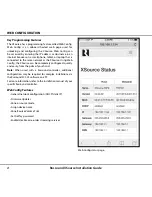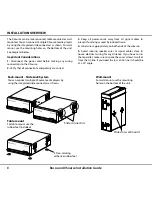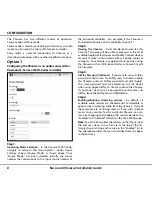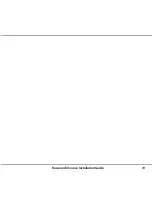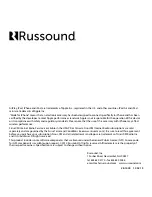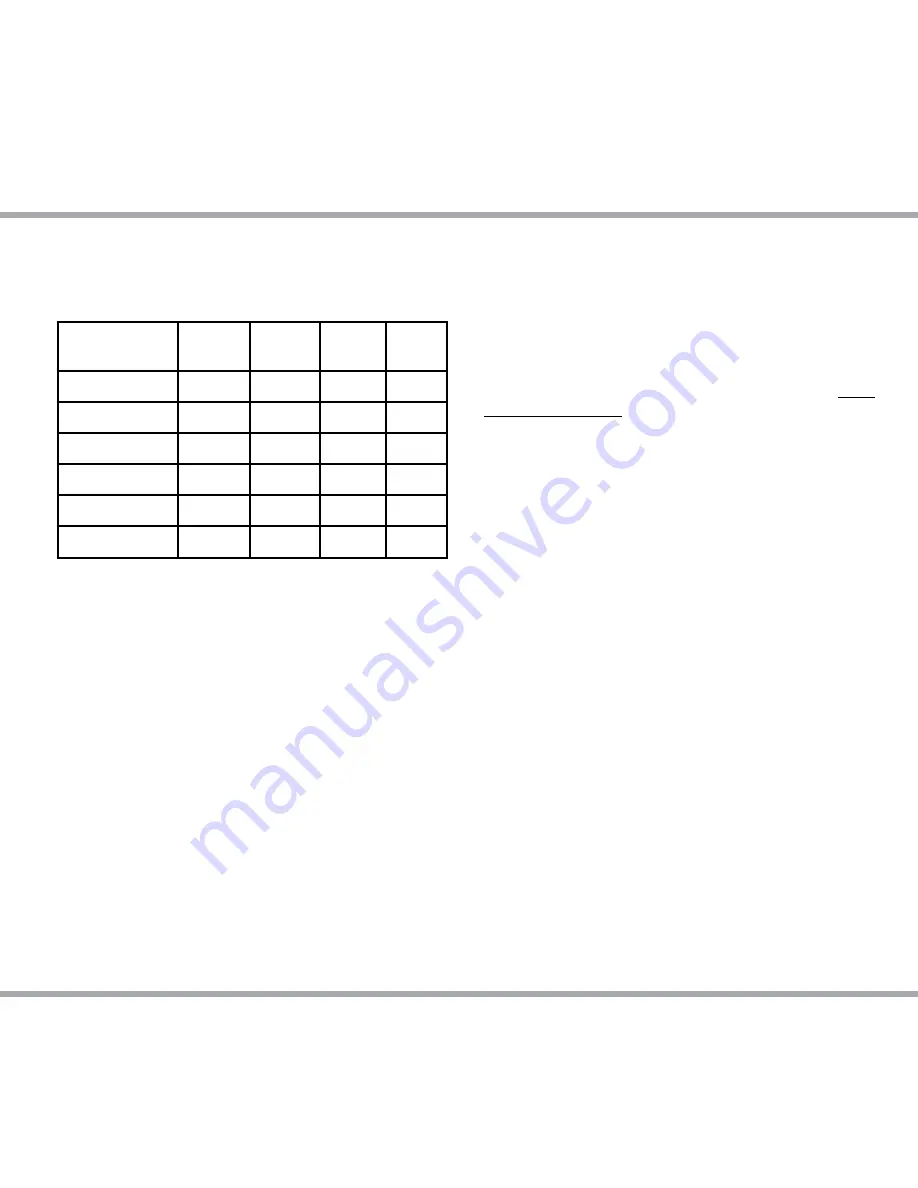
13
Russound XSource Installation Guide
There are four LED’s on the front panel of the
XSource to assist with any troubleshooting.
This chart explains the operation of the LED’s:
TROUBLESHOOTING
System Status
Yellow
LED
Green
LED
Red
LED
Blue
LED
Booting
ON
-
-
-
Ready
-
ON
-
-
Factory Reset
ON
Zone On
-
-
-
ON
Firmware Update
-
Blinking
-
-
Network Error
Blinking
-
-
-
General Troubleshooting
Check for firmware updates available to make sure that
your Russound product is always up to date and to take
advantage of any additional features or supporting services
that may be available.
Many issues can be resolved by power cycling the XSource
by disconnecting the power supply, waiting 15 seconds and
re-connecting the power supply.
For networking issues, resetting network gear in the home
such as the router or any switches between the XSource and
the router may also resolve any issues.
If you have the XSource configured with a static IP
address and do not remember the settings, you can reset
the XSource to DHCP by pressing and holding the rear
panel Reset button for 3 seconds. If there are any issues
reconnecting to the XSource after resetting to DHCP,
unplug the XSource from the network and re-connect it, or
try power cycling the network router to force a new DHCP
connection.
For audio connection issues, verify all audio connections
from the XSource to the controller/amplifier/receiver. If
connected to a Russound controller, verify that the source
number configured on the XSource matches the source
number that has been configured for it on the controller and
that the input source type matches the correct type being
used (analog, coax, or digital).
For more system installation and network troubleshooting
tips, visit the Russound Dealer Support Portal at www.
russound.com/portal