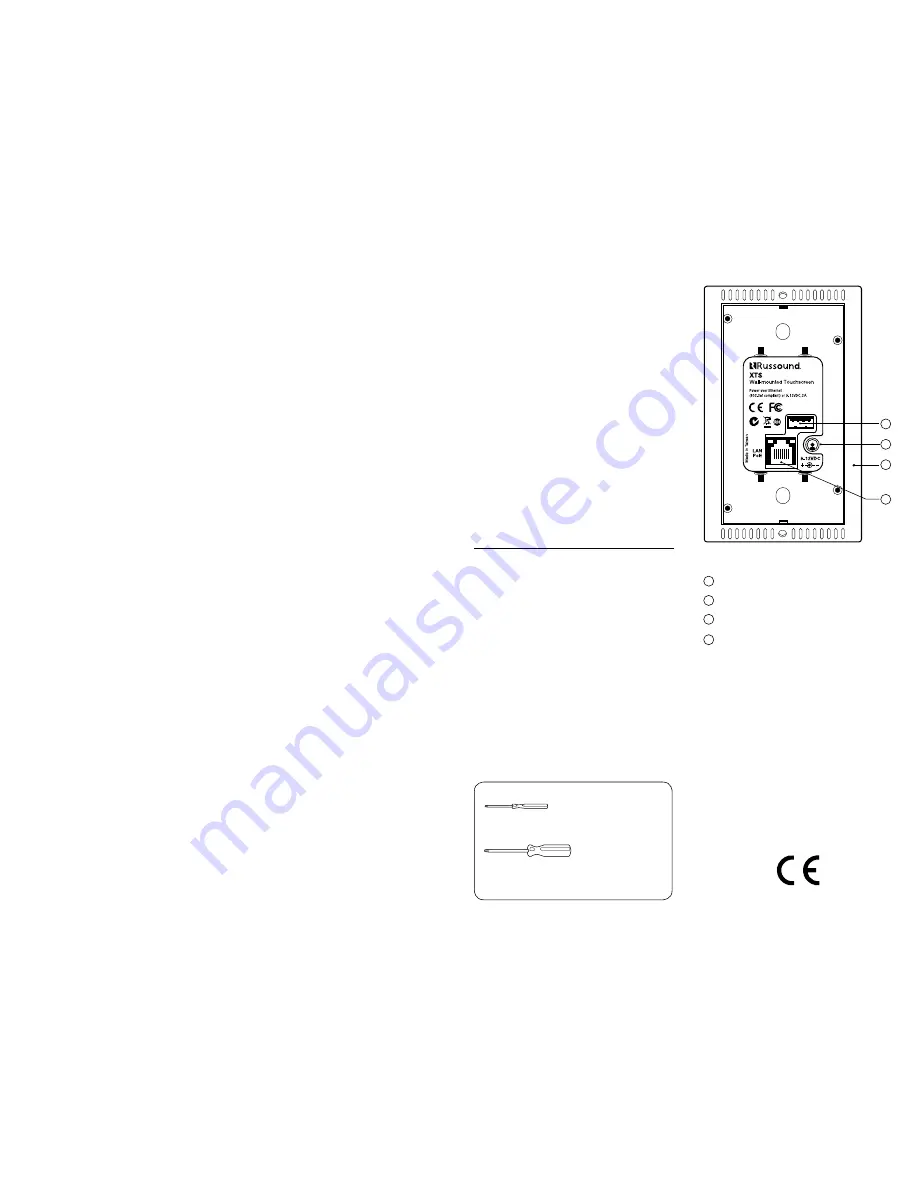
High resolution QHD Display
The XTS uses a high performance 4.7” QHD IPS
LCD display with a maximum resolution of 540
x 960. The XTS display also features projected
capacitive technology, the latest touch
technology used in smartphones and tablets,
enhancing the XTS with a quicker response
time, high durability, and excellent optical
performance.
Control Always Available
By placing the powerful MyRussound™ app in a
permanent location on a wall, the XTS gives you
full control and easy access to your Russound
system, eliminating the need for your phone or
tablet to simply change the volume or switch
favorites. The XTS gives you not only the benefit
of controlling your entire Russound system from
one interface but grants full access and control to
your Russound system at any time by placing the
MyRussound App in a permanent location.
One-touch access to Favorites
From the Now Playing screen, enjoy one-touch
access to your list of system favorites. As soon
as your favorite is selected, your Russound
audio system will automatically switch to the
appropriate source and begin playing your
selection.
Custom features available only on the XTS
While the XTS runs the MyRussound app, it has
been customized with additional features that
are needed for an in-wall touchscreen:
Selectable Screen Timeout Delay
The XTS provides several options for turning
off the display after you have stopped using
it. The options range from no timeout (display
is always active) to up to 10 minutes. There is
also an option called “Follow Zone Power” to
turn off the display immediately whenever the
zone being controlled is turned off. This setting
is useful for bedrooms when you would like the
XTS to turn off immediately at night when the
zone is turned off.
Clean Screen Mode
The XTS has a built-in cleaning mode that allows
you to clean the screen while the touchscreen
is active. Cleaning the screen while it’s active
can sometimes result in unwanted button
presses. The Clean Screen mode eliminates
Specifications
Display size:
4.7” (120mm)
Display type:
QHD
Power requirements:
PoE Power, or 12VDC @ 2A
Mounting:
Single gang (US)
Dimensions:
3”W x 5”H x 1.25”D
(76 x 127 x 32mm)
Weight:
3oz
Installation Requirements:
1-Gang Electrical Box or P-Ring – The XTS is
designed for mounting into a 1-gang plastic or
metal electrical box. The box must be mounted
so that the outer edges are flush with or recessed
from the wall surface. If using a P-ring with
existing construction, the use of a low-profile ring
such as the Arlington® LV1LP is recommended.
Wired Ethernet Connection - The XTS uses a wired
Ethernet connection in order to communicate
with other Russound equipment. The XTS must
be on the same network as your Russound
controller. The XTS uses DHCP for obtaining a
network address.
The XTS works with both EIA/TIA 568A and
568B wiring
Phillips Screwdriver (#0)
Used to tighten the captive locking screws
Phillips Screwdriver (#2)
Used to attach the XTS Mounting bracket to
the Electrical Box/P-Ring
Tools needed
this problem. Select CLEAN SCREEN in the
Settings Menu and all button presses will be
ignored until you press and hold the button
on the screen to exit cleaning mode. Use a soft,
slightly damp, lint-free cloth to clean your XTS.
Avoid getting moisture into openings. Don’t
use window cleaners, household cleaners,
compressed air, aerosol sprays, solvents,
ammonia, abrasives, or any cleaners containing
hydrogen peroxide.
Easy updates
Unlike some competitors’ products that run
custom software making it challenging to keep
up-to-date, the XTS makes it easy to keep your
interface up-to-date with the latest version of the
MyRussound app by performing a simple update
from the settings menu.
Networking
The XTS is an IP-networked device. It connects
to any available Ethernet connection on the
same network as the Russound Controller. The
XTS uses DHCP to connect to the network. If
a more permanent IP address is required, use
a DHCP reservation for the XTS in your router
configuration.
Multiple Power Options
The XTS is PoE-compatible and is designed to
connect directly to an 802.3af (PoE-compatible)
network router or switch located on the same
network as the Russound controller. By using
PoE (Power Over Ethernet), the XTS only
requires a single CAT5 connection for both data
transmission and power to the XTS. In order
to take advantage of PoE, the XTS must be
connected to an 802.3af router or switch or to a
PoE power injector.
For installations where using PoE power is not
desirable, the XTS includes a separate input
on the rear panel for connecting a 12VDC @2A
tip-positive power supply (not included).
Admin settings
To enter the Admin Settings menu, press and
hold the Settings icon from the Now Playing
Screen for 5 seconds until you see the Admin
Settings menu appear.
IP Address – This setting allows you to adjust
the IP address that the XTS uses to find the
Russound controller on your network. This IP
address is normally discovered automatically
automatically (using DHCP) and does not
need to be adjusted. Russound recommends
not changing this setting unless instructed
to do so by Russound Technical Support. If a
permanent IP address for the XTS is desired, set
a DHCP reservation for the XTS in your router
configuration.
Enable Developer Options – This setting is for
use by Russound Technical Staff only.
Clear cache and data – This setting is used to
“refresh” the MyRussound app on the XTS. All
user preferences will be cleared, and the app
will restart automatically. User preferences
include display timeout settings, screen
brightness, etc. Using “Clear cache and data”
does NOT affect any information stored on
your Russound controller such as room names,
source names, favorites, or account settings
like usernames or passwords.
2
3
4
1
USB port (factory use only)
Power input12VDC
Reset button
Ethernet port
2
3
4
1
Back Panel



