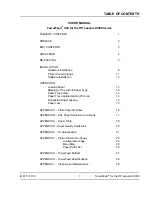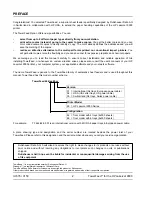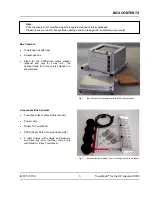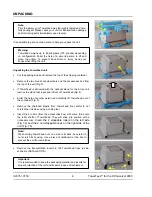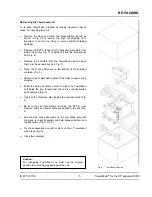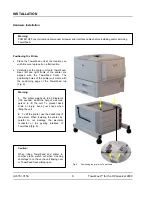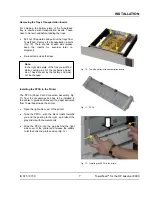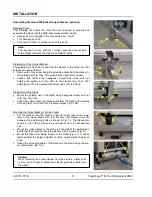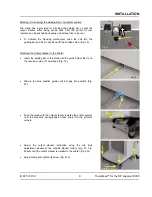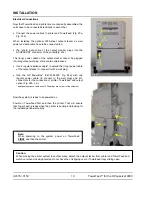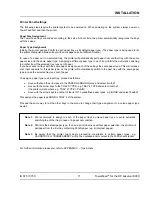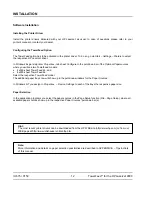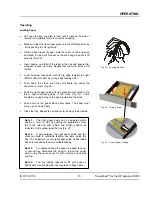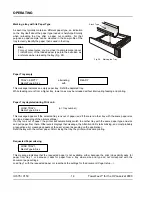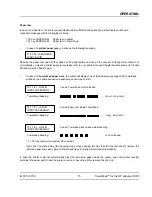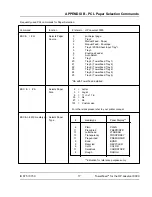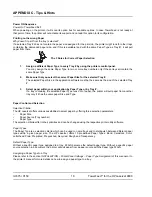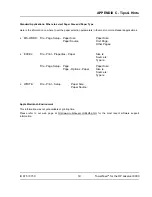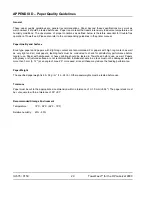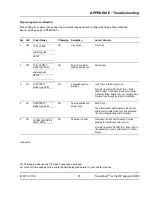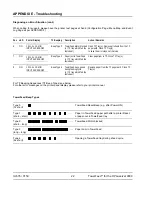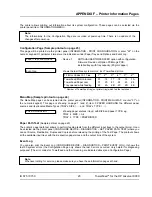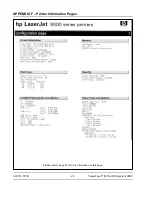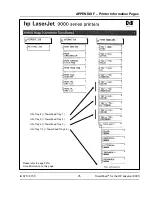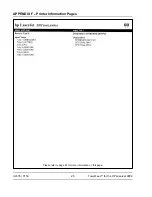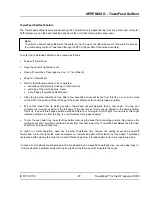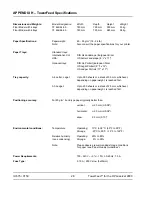IU 675 / 0150
13
TowerFeed
TM
for the HP LaserJet 9000
OPERATING
Operating
Loading Paper
•
Pull open the tray you wish to load until it reaches the stop or
remove it completely for more convenient loading.
•
Make sure that the right paper guide is in the LOAD position by
firmly pushing it to its right stop.
•
Obtain a fresh ream of paper. Hold the ream on the long edge
and bend it in and out. Repeat on the short edge. Square it off
properly (Fig. 25).
•
Insert approx. one third of the ream in the tray and ensure that
all paper is lined up nicely. Repeat that two more times to fill
the tray.
•
Load the paper face down, with its top edge towards the right
(DIN A4 and US Letter size, long edge feeding LEF).
•
Push down the stack, such that all sheets are under the
separation corners (Fig. 26).
•
Push the right paper guide with its separation corner tab to the
left to ensure proper guiding of the stock (Fig. 27). There
should be no gap between the paper guide and the stock.
•
Push down on the paper stack a few times. The paper must
move up and down freely.
•
Close the tray. Repeat the procedure for all trays to be loaded.
Note 1:
The right paper guide can be adjusted within
approx.
±
1mm (
±
.04") by pushing the separation corner
tab to the left and right (FEED and LOAD) position as
indicated on the yellow label the tray (Fig. 27).
Note 2:
A gap between the right paper guide and the
stock can lead to unreliable feeding and jams inside the
tray. The adjustment of the right paper guide as described
above is mandatory to ensure reliable feeding.
Note 3:
For duplex printing the paper is loaded face up.
A second tray eliminates the need to reload the paper
when using the same paper for both simplex and duplex
printing.
Note 4:
The tray loading capacity for 80 g/m
2
paper is
500 sheets. Overloading the tray may lead to paper jams.
Fig. 25
Fanning the Paper
Fig. 27
Correct Paper Loading
Fig. 26
Filling in Paper