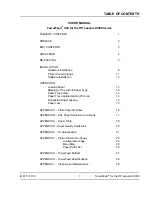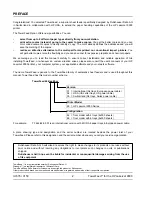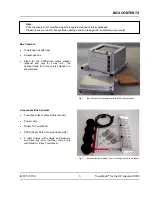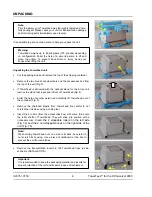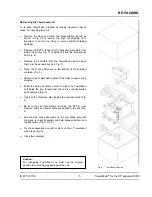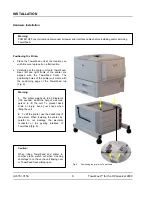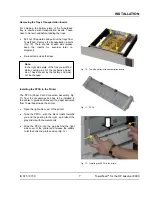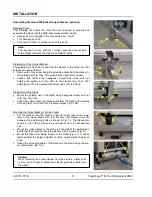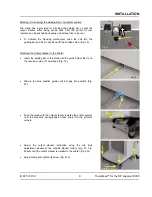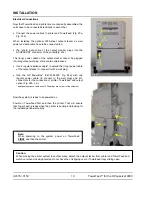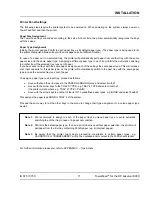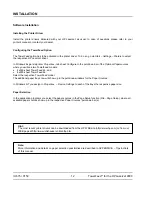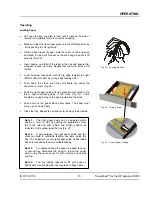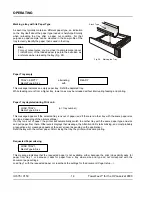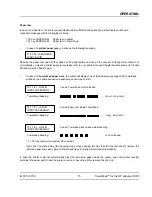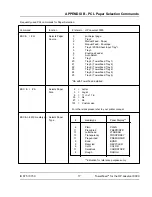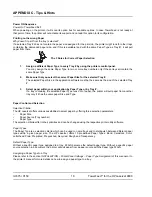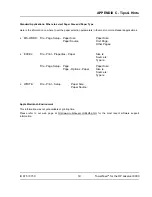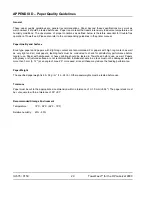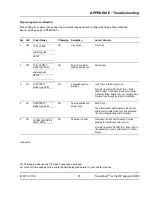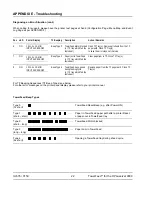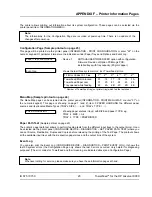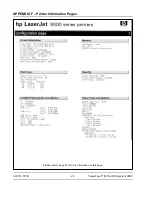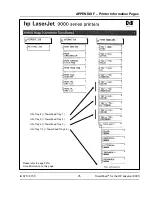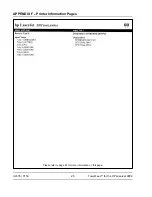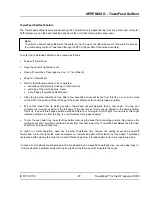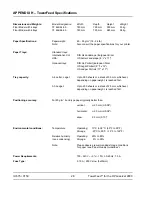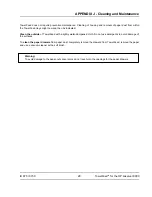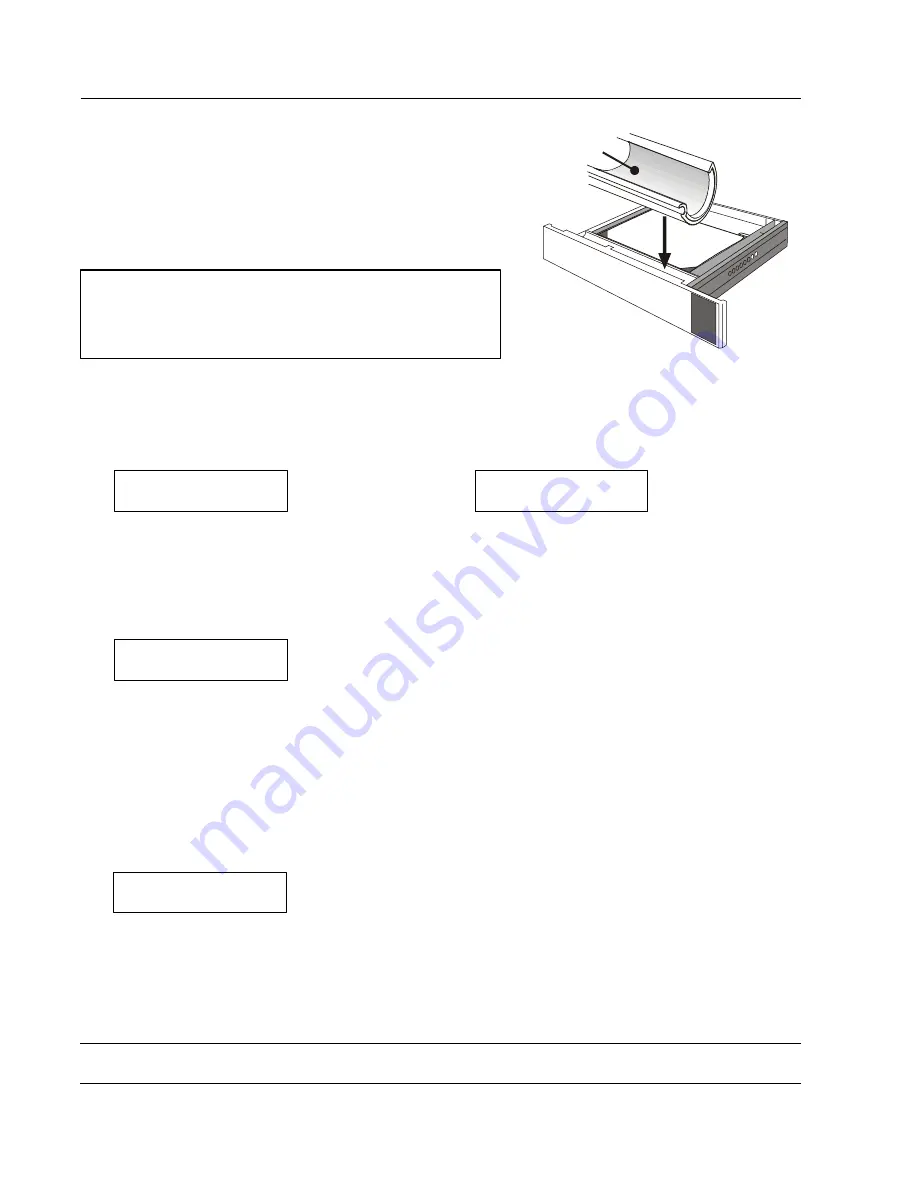
IU 675 / 0150
14
TowerFeed
TM
for the HP LaserJet 9000
OPERATING
Marking a tray with its Paper Type
As each tray typically contains a different paper type, an indication
on the tray itself about the paper type loaded is helpful particularly
when re-loading the tray after a paper out condition. For that
purpose a paper sample can be mounted in the bow profile of the
tray to clearly identify the paper that is used in that tray.
Hint:
For your convenience, you may insert a sample piece (about
1 inch/28 mm) of the loaded paper type into the extrusion as
a reference when reloading the tray (Fig. 28).
Paper Tray empty
TRAY n EMPTY
Media Type & Size
alternating
with
READY
This message indicates an empty paper tray. Refill the depleted tray.
While feeding occurs from a higher tray, lower ones may be reloaded without interrupting feeding and printing.
Paper Tray depleted during Print Job
LOAD TRAY n
Media Type & Size
(n = tray number)
This message appears if the selected tray runs out of paper (and if there is no other tray with the same paper size
and type, depending of the printer settings.)
If a tray runs out of paper, the printer will automatically switch to another tray with the same paper type and size
and pull paper from there. Otherwise it displays that message, the Attention LED starts blinking, and most probably
a respective error message appears at the user screen (depending on the application).
Refill the tray with the correct paper. After closing the tray, the printer will resume printing.
Requested Paper missing
LOAD TRAY 1
Media Type & Size
This message indicates that the requested paper is not available, either because the print job explicitly asks for
paper from tray 1, or because it asks for paper from a tray where size and type do not correspond with the
document page settings.
Load tray 1 with the requested paper or crosscheck the settings for the document (
Page Setup
... ).
Stock Type
Fig. 28
Marking the Tray