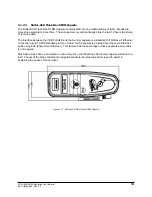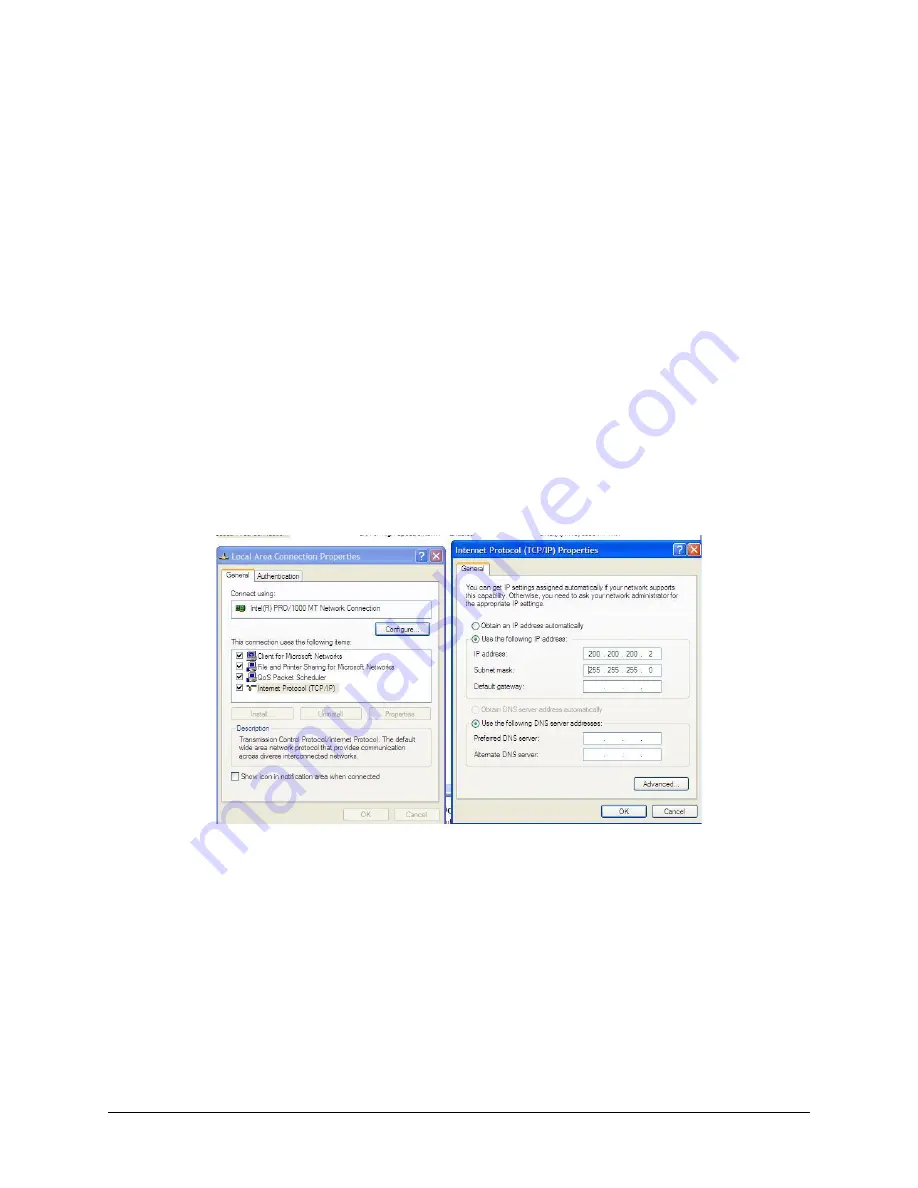
VDR-100G2/G2S Operation User Manual
28
RUT-UM-02-002_Rev. 2.0
4.2
Installation of Download Software
There are two (2) steps necessary to install the Download application onto the client PC:
1. Copy the Download application (VDR_Download.exe) from the supplied media to the desktop of
the download computer, or if an install file is supplied, double-click the “Install VDR
Download.exe” file.
2. Configure the download computer as a ‘Client’ for the ‘Download Application’ to connect to the
VDR-100G2 and retrieve the recorded data. To do this, the download PC must be in the same IP
segment as the download port on the VDR. The VDR’s download port occupies IP address
200.200.200.200. The client PC must be in the same range, with the last segment different than
the VDR (as shown below.) To change the IP segment:
Open the Control Panel via the Start menu.
Double-click the Network Connections icon.
Right-click on the Local Area Connection icon and select Properties from the pop-up
menu.
In the Local Area Connection Properties window, highlight “Internet Protocol (TCP/IP)”
and click the “Properties” button located directly below the available options.
In the subsequent Internet Protocol (TCP/IP) Properties window, select the “Use the
following IP address” radio button and enter 200.200.200.2 (the last number can be any
number from 2 to 254,
except 200
.)
Click the “OK” button in the Internet Protocol (TCP/IP) Properties and the Local Area
Connection Properties.
Figure 4-1 - Establishing TCP/IP Address
Summary of Contents for VDR-100G2
Page 2: ......
Page 4: ...This page is intentionally blank...
Page 6: ...This page is intentionally blank...
Page 36: ...VDR 100G2 G2S Operation User Manual 26 RUT UM 02 002_Rev 2 0 This page is intentionally blank...
Page 44: ...VDR 100G2 G2S Operation User Manual 34 RUT UM 02 002_Rev 2 0 This page is intentionally blank...
Page 50: ...VDR 100G2 G2S Operation User Manual 40 RUT UM 02 002_Rev 2 0 This page is intentionally blank...
Page 78: ...Inside back cover...