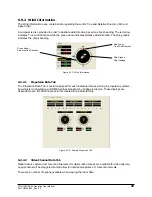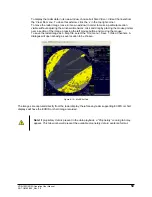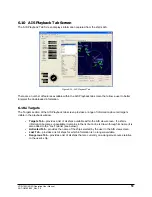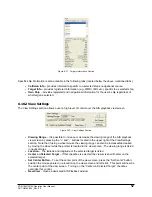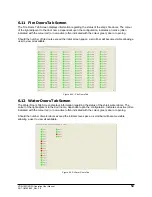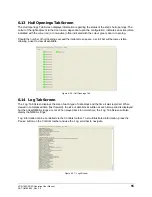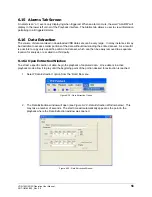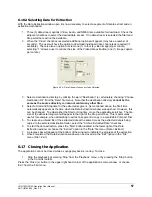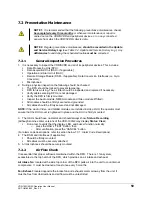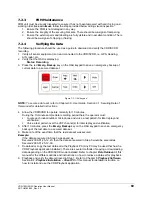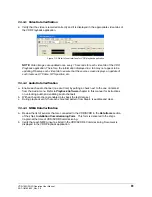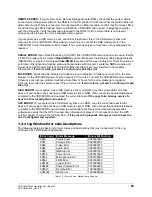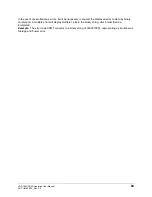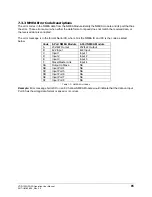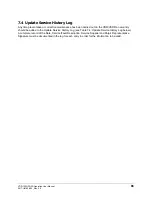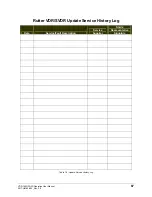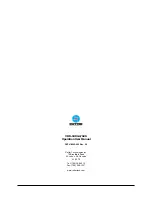VDR-100G2/G2S Operation User Manual
57
RUT-UM-02-002_Rev. 2.0
6.16.2
Selecting Data for Extraction
With the Data Extraction window open it is now necessary to select a segment of data to extract and an
extraction destination.
1. Three (3) data stream options (Video, Audio, and NMEA) are available for download. Check the
adjacent checkbox to select the desired data stream. If no data stream is selected the Start and
Stop scroll bars will not be available.
2. When the “Video” checkbox is selected additional options will appear (may take a number of
seconds). The user will have the option to download individual Video channels as required (if
available). There is also an option to select one (1) to four (4) video image(s) per minute;
selecting “1” allows a user to reduce the size of the Video data extraction (one (1) image capture
per minute).
Figure 6-30 - Data Stream Options w/ Video Selected
3. Select a destination directory by clicking the word “Destination” (or, alternately, choosing “Choose
Destination Dir” from the “Data” file menu). Note that the destination directory
cannot be the
same as the source directory
and
cannot contain any other files
.
4. Select a Start and Stop time for the extracted segment. As mentioned above, the Start time
automatically appears as the time when the Data Extraction window was opened. However, this
can be changed. To adjust either the Start or Stop time, move the applicable scroll bar. The file
size of the extracted segment will appear to the right of the Stop scroll bar. This is particularly
useful, for example, when attempting to extract a segment to copy to a recordable Compact Disc.
5. To create an archived file of the extracted data at the same time as the extracted data is being
copied to the selected destination folder, select the “Archive Extracted Data” checkbox.
6. To start the data extraction, press the “Start” button located in the lower right of the Data
Extraction window or choose the “Extract” option in the “Data” file menu (Data > Extract).
7. A progress bar will appear at the bottom of the window to indicate the progress of the extraction.
8. Once completed, the Data Extraction window can be closed via the “Exit” option in the “File”
menu (File > Exit).
6.17
Closing the Application
The application cannot be closed while a voyage playback is running. To close:
1. Stop the playback by selecting ‘Stop’ from the ‘Playback’ menu, or by pressing the ‘Stop’ button
in the Controls toolbar.
Press the ‘Close’ (x) button in the upper right hand corner of the application’s main window, or choose
‘Exit’ from the ‘File’ menu.
Summary of Contents for VDR-100G2
Page 2: ......
Page 4: ...This page is intentionally blank...
Page 6: ...This page is intentionally blank...
Page 36: ...VDR 100G2 G2S Operation User Manual 26 RUT UM 02 002_Rev 2 0 This page is intentionally blank...
Page 44: ...VDR 100G2 G2S Operation User Manual 34 RUT UM 02 002_Rev 2 0 This page is intentionally blank...
Page 50: ...VDR 100G2 G2S Operation User Manual 40 RUT UM 02 002_Rev 2 0 This page is intentionally blank...
Page 78: ...Inside back cover...