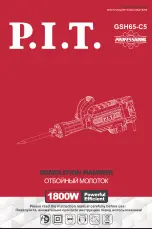Summary of Contents for 3302H
Page 4: ......
Page 6: ......
Page 12: ......
Page 14: ......
Page 18: ......
Page 19: ... Chapter 1 Warning Labels Safety Operation Edition 5 ...
Page 20: ......
Page 38: ......
Page 48: ......
Page 62: ......
Page 64: ......
Page 82: ......
Page 84: ......
Page 86: ......
Page 164: ......
Page 166: ......
Page 216: ... I I ...
Page 218: ... ...
Page 250: ......
Page 251: ......
Page 252: ......
Page 253: ......
Page 254: ......
Page 256: ......
Page 258: ......
Page 260: ......
Page 262: ......
Page 264: ......