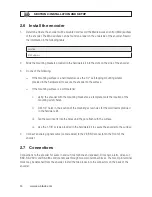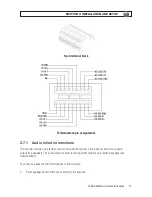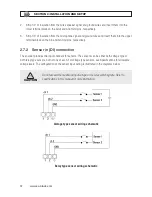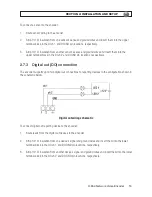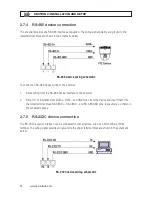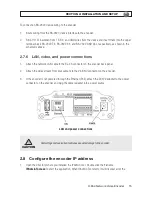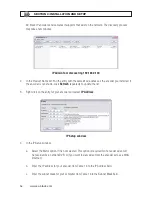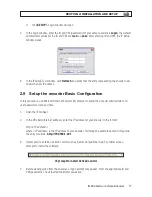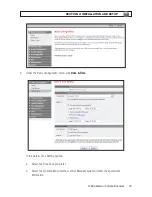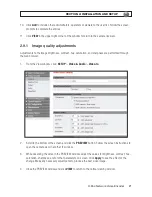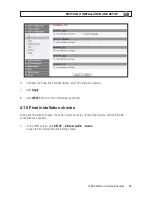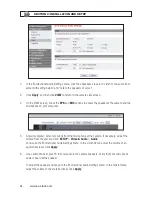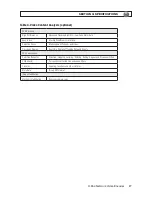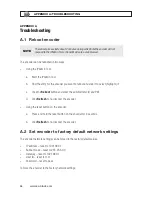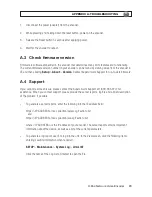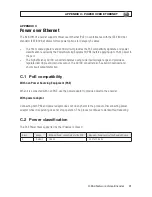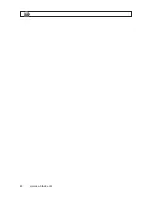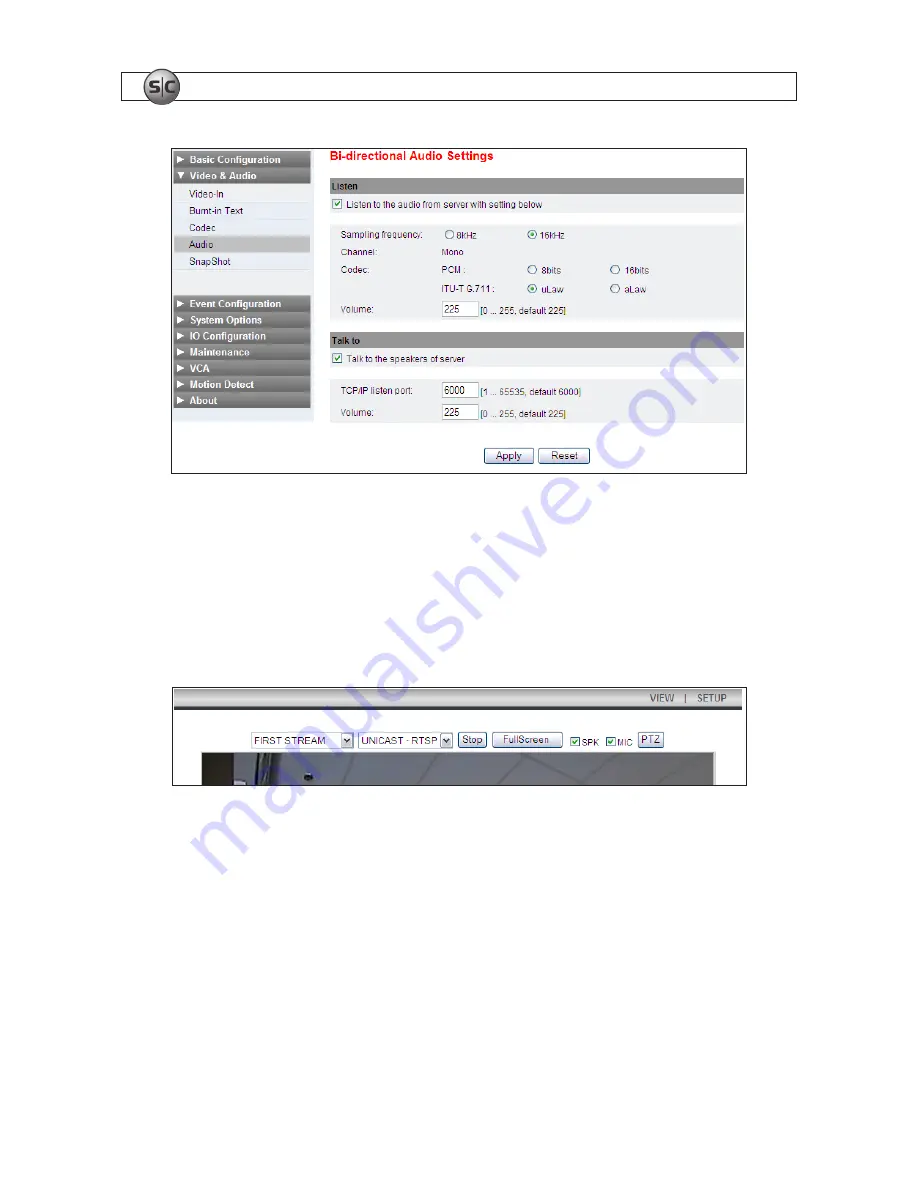
24
www.sc-black.com
SECTION 2: INSTALLATION AND SETUP
2. In the Bi-directional Audio Settings menu, click the checkboxes to select “Listen to the audio from
server with setting below” and “Talk to the speakers of server”.
3. Click
Apply
, and then click
VIEW
to return to the camera view screen.
4. On the VIEW screen, check the
SPK
and
MIC
options to enable the speaker at the camera and the
microphone on your computer.
5. At your computer, listen for sounds from the microphone at the camera. If necessary, adjust the
volume from the camera. Click:
SETUP
>
Video & Audio
>
Audio
to re-open the Bi-directional Audio Settings menu. In the Listen frame, adjust the volume to an
appropriate level. Click
Apply
.
6. Use a microphone at your PC to send audio to the camera speakers. Verify that your microphone
audio is heard at the speaker.
To adjust the speaker volume go to the Bi-directional Audio Settings menu. In the Talk to frame,
adjust the volume to the preferred level. Click
Apply
.