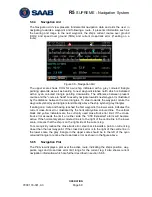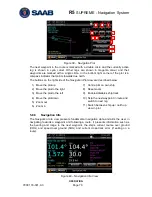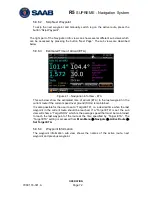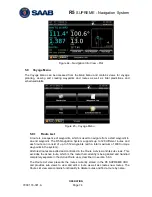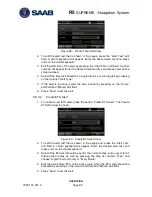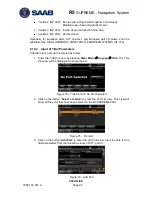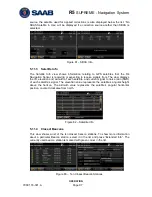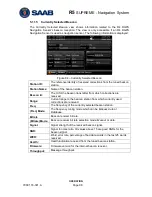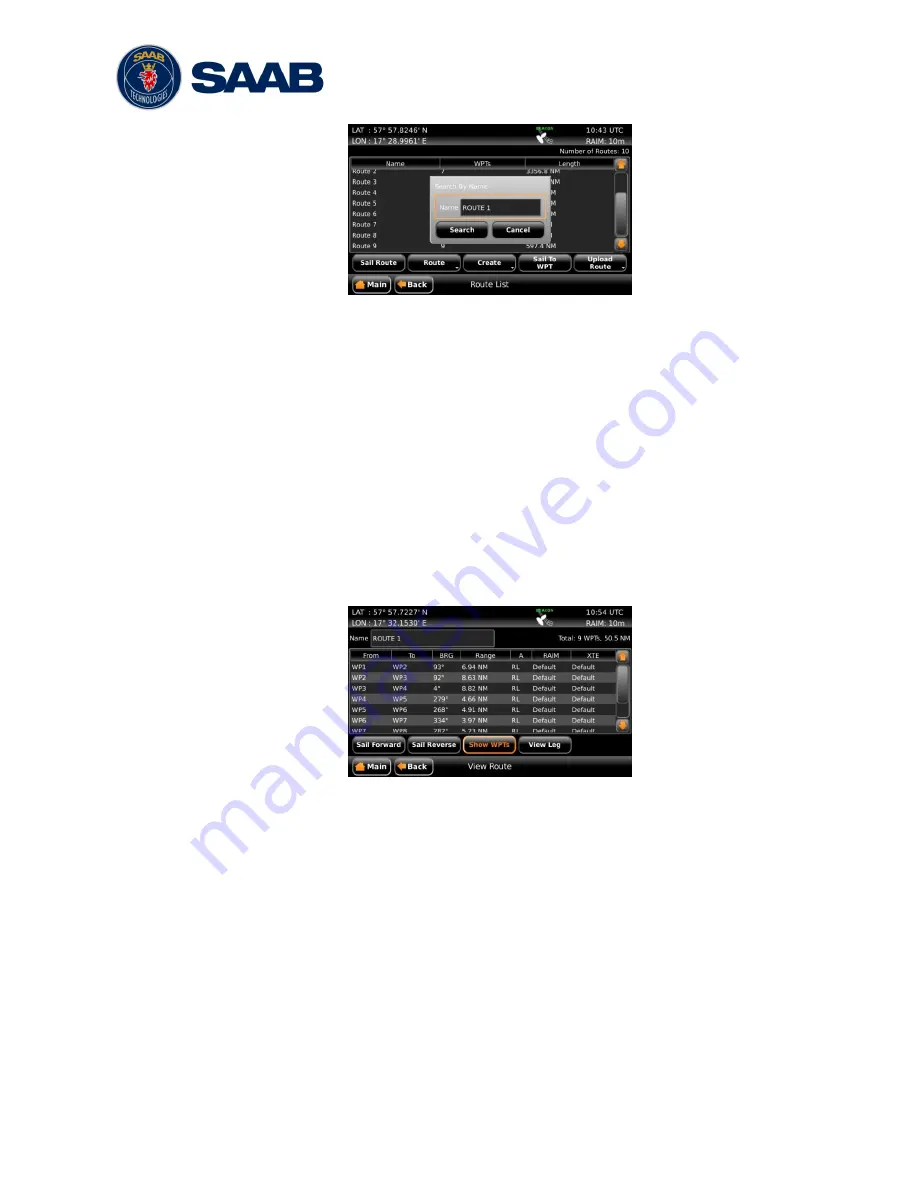
R5
SUPREME - Navigation System
OPERATION
7000 118-301, A
Page 83
Figure 61
– Search Route by Name
2.
Press the ―Name‖ edit field to view the virtual keyboard.
3. Enter the name of the route and press the enter button on the virtual
keyboard.
4.
Press ―Search‖ to search for the specified route in the route list.
5.9.1.6
View a Route
The
View Route
view is similar to the
Sail Route
view described in section 5.9.1.1,
as it shows the same details of the route. Either the waypoints or the legs of the
route are shown. Each waypoint is displayed with name and position, and for each
leg the length and initial bearing is shown as well as the navigation algorithm, RAIM
accuracy level and XTE limit.
To view a route, select it in the route list and press the button ―Route‖ followed by
―View‖.
Figure 62
– View Route View
5.9.1.7
Upload Route to External Systems
The R5 SUPREME CDU can send routes and associated waypoints to an external
system via one of the serial User Ports or via the Light Weight Ethernet network. In
order to upload routes and waypoints the user ports must be configured with correct
baud rate and the sentence
―WPL/RTE (Upload)‖ must be enabled in the output
configuration for each port where the routes and waypoints should be output. To
configure the user ports, see section 4.2.12 and 4.2.17.
To upload a route and associated waypoints on the configured user ports, select a
route in the route list; press the button ―Upload Route‖ followed by ―Selected‖. The
selected route will now be output on each port that has the sentence
―WPL/RTE
(Upload)‖ enabled. To upload all routes in the route list, press ―Upload Route‖
followed by ―All‖.
Summary of Contents for R5 SUPREME AIS
Page 1: ...OPERATION INSTALLATION MANUAL Saab TransponderTech R5 SUPREME Navigation System ...
Page 2: ...This page is intentionally empty ...
Page 60: ...R5 SUPREME Navigation System OPERATION 7000 118 301 A3 Page 60 5 4 System Menus Tree View ...
Page 103: ...R5 SUPREME Navigation System OPERATION 7000 118 301 A Page 103 Figure 92 Update Software ...