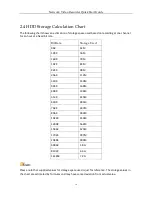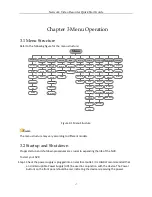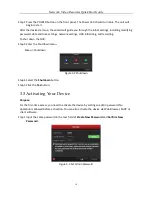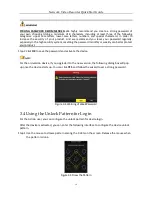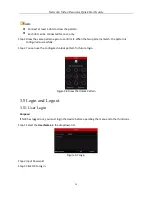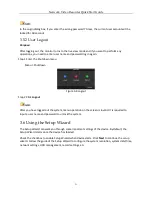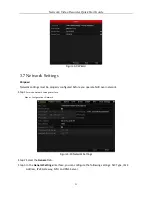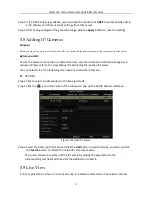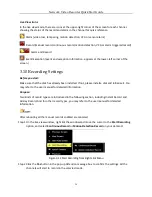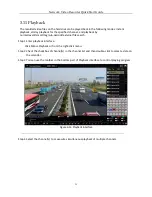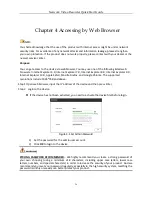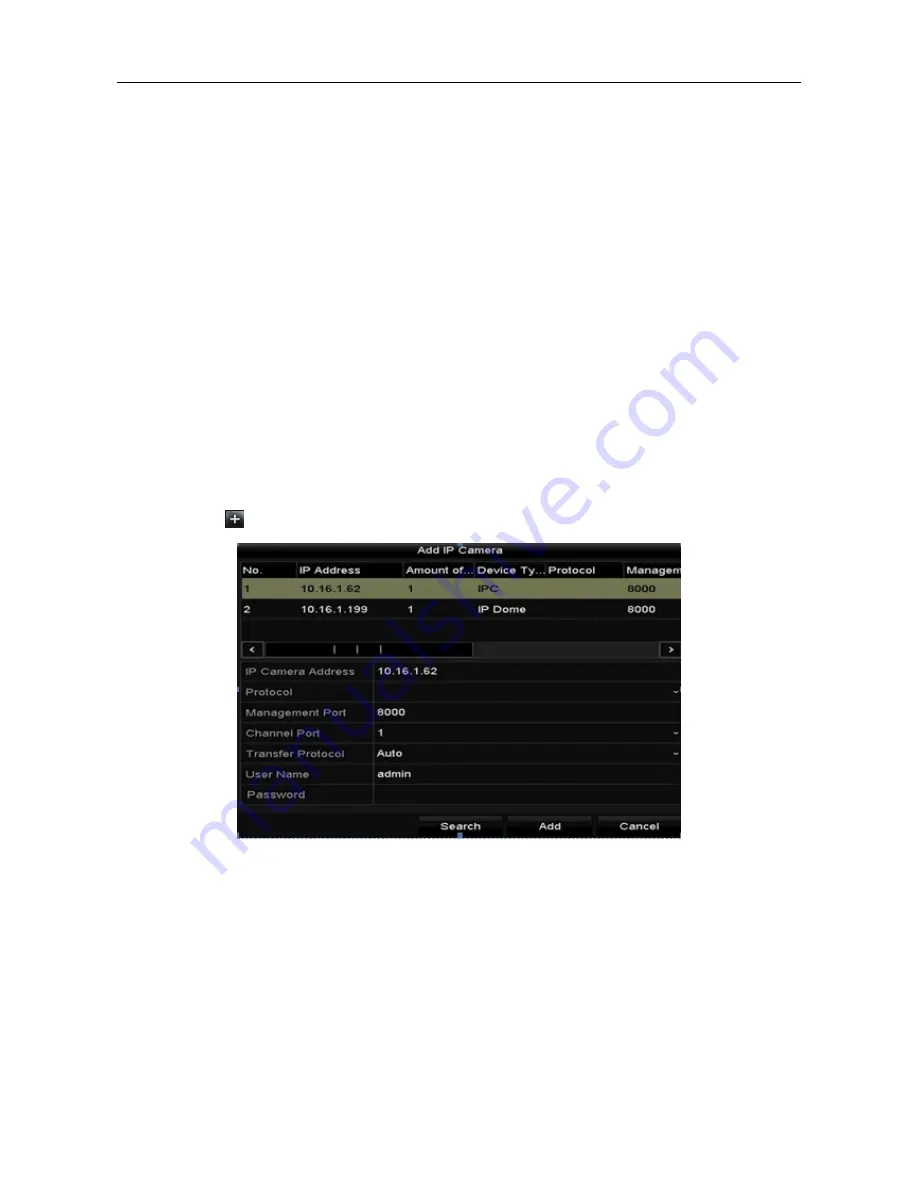
Network Video Recorder Quick Start Guide
23
Step 4
If the DHCP server is available, you can check the checkbox of
DHCP
to automatically obtain
an IP address and other network settings from that server.
Step 5
After having configured the general settings, click the
Apply
button to save the settings.
3.8 Adding IP Cameras
Purpose:
Before you can get live video or record the video files, you should add the network cameras to the connection list of the device.
Before you start:
Ensure the network connection is valid and correct, and the IP camera to add has already been
activated. Please refer to the
User Manual
for activating the inactive IP camera.
You can select one of the following three options to add the IP camera.
OPTION 1:
Step 1
Click to select an idle window in the live view mode.
Step 2
Click the
icon in the center of the window to pop up the Add IP Camera interface.
Figure 3-11
Add IP Camera
Step 3
Select the detected IP camera and click the
Add
button to add it directly, and you can click
the
Search
button to refresh the online IP camera manually.
Or you can choose to custom add the IP camera by editing the parameters in the
corresponding text field and then click the Add button to add it.
3.9 Live View
Icons are provided on screen in Live View mode to indicate camera status. These icons include: